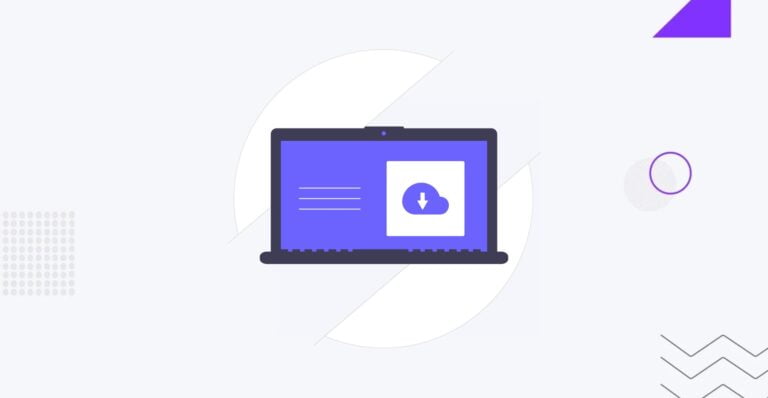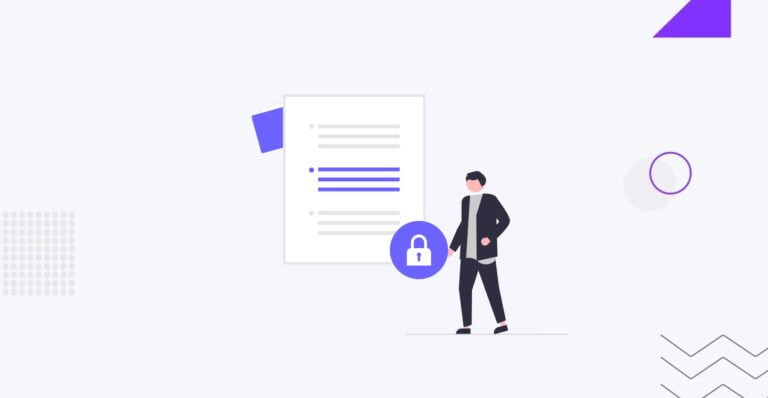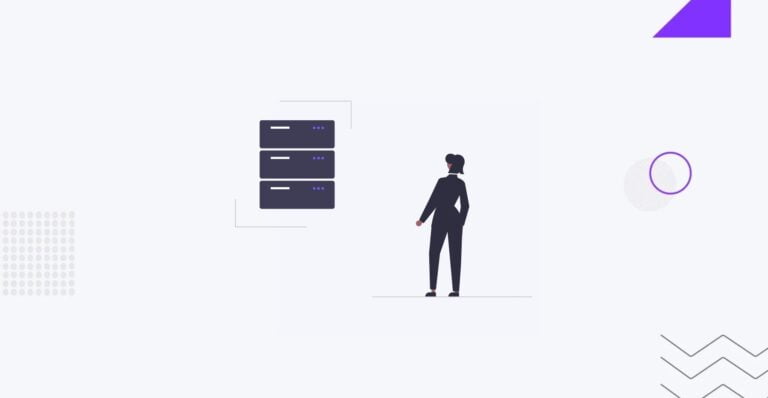How to Password-Protect WordPress Website [Ultimate Guide]
Table of Contents
Table of Contents
This blog post provides the most effective tips and practices on how to password-protect WordPressWordPressOpen-source content management system (CMS) that allows users to create and manage websites and blogs.
More About WordPress websites.
According to WordPress and security software vendors, passwords are among the most vulnerable and easily hardened WordPress security elements. Once hackers and scammers find your login credentials, they can access all configurations and data of your WordPress website. A logged-in user can harm your website, delete items, steal your user base, and ruin your business. We provide practical guidelines on password-protection WordPress websites.
Password-protect WordPress websites with strong password policies
As an administrator of your WordPress website, you need to enforce a strong password policy on your users. It allows you to protect your website, staff, and all data stored on your website’s pages and protect other users from the risk of possible attacks.
In the case of a company and its employees, there is likely to be a need to give the marketing department access to a website to create pages, blog posts, and other marketing materials. Other team members might need varying access levels to your website. They might need various access to clients’ accounts to manage users’ requests and support tickets. The staff members working on IT support might need access to some aspects of users’ accounts, though not all.
On the other hand, all users of WooCommerceWooCommerceA free, open-source e-commerce plugin for WordPress.
More About WooCommerce websites should be granted access to their accounts to make orders, view their order details and status, track delivery return information, and contact customer support. Such users should not be granted access to website settings. They shouldn’t be given access to the possibility to create or delete pages, edit blog posts, etc. Some WooCommerce websites don’t require customers to create accounts to place orders, which can be a barrier to getting a sale.
Why do you need a strong WordPress password policy?
An average computer user is not well-educated about WordPress password security. Likely, web users won’t treat online safety seriously. Most would reuse login credentials on several websites, write them down on sticky notes attached to their monitors at work, or store them in other publicly accessible places.
Rather than that, password-guessing bots are getting more advanced. Hackers and scammers can use brute-force and dictionary attacks to access your website’s data. Malicious attacks on your website become much easier for attackers if they have access to any pieces of users’ personal information, like their real names and some parts of weak passwords.
How to create a strong WordPress password
Consider several most effective practices to create strong passwords for your company’s staff and average users.
- Longer passwords are harder to guess. The best advice is to set a minimum length of 16 characters for your WordPress password and allow for spaces. You can also use random password generators that will enable you to adjust the length of WordPress passwords.
- Use mixed passwords containing both upper and lower cases of characters with numbers and special symbols. Avoid using dictionary words and patterns of letters or numbers, replacing letters with numbers, or using keyboard sequences (qwerty).
- Use random passwords that are unrelated to you. Don’t use any part of your name, nickname, address, or any other public information about you that hackers could guess.
- Resetting your passwords regularly reduces the risk of brute-force attacks and keeps your website ahead of advances in hacking technologies.
- Have different passwords for different websites. If any of your passwords gets breached, the rest will still be secure.
- Don’t use shared folders that attackers can access if your website is stolen or hacked.
Set up WordPress user roles
The configuration of user roles has a big impact on WordPress website security. WordPress security should increase directly to the level of sensitive information on a website.
Consider setting up Administrator roles first:
- Assign the Super Administrator role to the multisite owners with the WordPress Multisite Network.
- The Administrator role is automatically assigned to a website owner/creator during installation. This use role gives you full control over the website, including the possibility to delete it, run upgrades, add/edit/remove pages, add/edit/delete users, including other Administrators, etc.
Other users roles you can configure on a website include (listed in order of decreasing range of authority):
- EditorEditorThe interface that allows you to write and format text, add images, embed media, and much more.
More About Editor – can create, edit and delete pages, blog posts, and media; publish content written by themselves and other users; create categories and tags. - Author – this user role can add and edit only their own content, upload media, and assign categories and tags to their content.
- Contributors can add and edit only their own content and assign the existing categories and tags to their content.
- SubscriberSubscriberSomeone who willingly opts to receive updates, content, or services from a specific source.
More About Subscriber can only update their own user profiles, read other users’ content, and post comments.
Install the right WordPress security tools and plugins
Using WordPress security tools is another way for you to password-protect WordPress websites. There are many niche-specific extensions (like Wordfence Security, Sucuri, BulletProof Security, etc.), allowing you to improve your website’s security by:
- Enforcing your website with strong passwords;
- Configuring password policies based on user roles;
- Resetting passwords immediately if an attack is detected;
- Implementing a dormant user policy to remove the threat posed by inactive user accounts that were set up before you enacted the policy.
Example of how to password-protect WordPress websites
Wrapping it up, let’s consider several major steps to launch a safe website and maintain WordPress security.
- Set up login credentials to your website using a strong password with a strong username.
- As a website Administrator, avoid weak and obvious usernames, like admin, password, or guest.
- Don’t make it easy for bad actors to guess any of your website’s credentials.
- Use a strong WordPress security pluginPluginA piece of software that can be easily installed and activated on a CMS platform to enhance its capabilities.
More About Plugin to add an extra layer of protection to your web resource.