10 Must-Try WordPress Chrome Extensions to Boost Productivity
Table of Contents
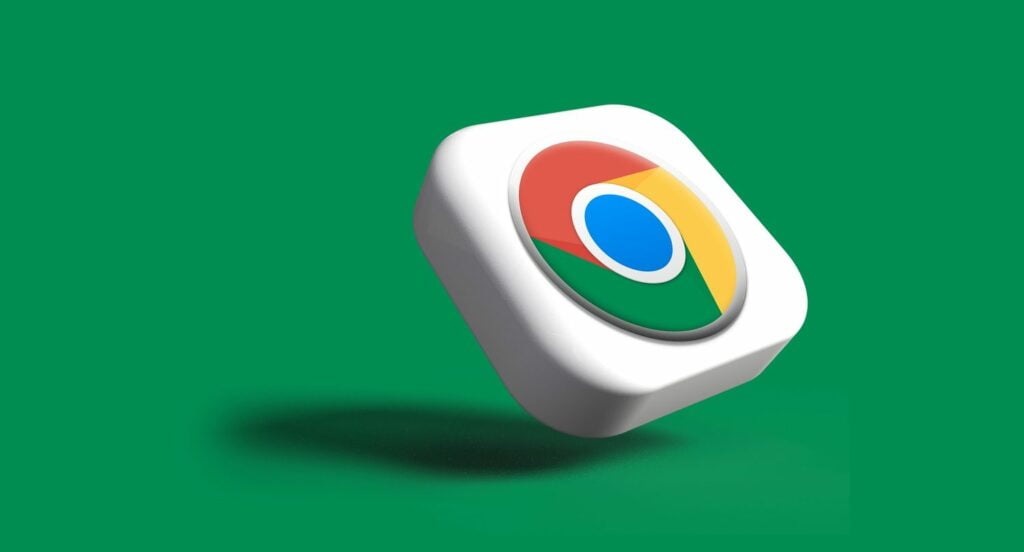
Do you use WordPressWordPressOpen-source content management system (CMS) that allows users to create and manage websites and blogs.
More About WordPress Chrome extensions? BrowserBrowserA software application that enables you to view and interact with websites.
More About Browser extensions let you significantly improve your workflow and make you more productive. If you run a WordPress-based project, integrating your Google Chrome with a couple of handy WordPress Chrome extensions is a must-do. This article contains our list of the 10 must-try Google Chrome WordPress extensions to make your WordPress routine easier.
Why Do You Need WordPress Chrome Extensions?
Google Chrome is the most popular web browser in the world. It has a 64.92% share of the global browser market. Hundreds of add-ons are available for it, letting you improve your productivity while performing several tasks within your browser simultaneously. Besides, you can also find hundreds of useful Chrome WordPress extensions that help you with website developmentWebsite DevelopmentCreating and constructing a website from scratch.
More About Website Development, writing and editing blog posts, checking for grammar and spelling mistakes, managing your daily tasks, etc.
A wide choice of Google Chrome WordPress extensions makes it difficult to find the right tools you will need for working on your online projects. To help you with the decision-making, we researched and made up this list of Google Chrome WordPress extensions you can try.
How to use Chrome extensions?
Find the WordPress Chrome extension you need and click on the “Add to Chrome” button next to its name. It will add the extension to your Google Chrome toolbar. Activate the extension by tapping on its icon to start using it. Some extensions may require additional steps to be installed and activated. Ensure you carefully read developers’ guidelines.
10 Must-Try Google Chrome WordPress Extensions
Cookie-Editor
This WordPress Chrome extension makes it simpler for you to work with web cookiesCookiesSmall text files that websites store on your computer or mobile device when you visit them.
More About Cookies. It lets you track all the cookies on the page you currently view with a few clicks. It enables you to create, edit, delete, and import/export cookies directly from the toolbar in the Google Chrome browser.
CSS Inspector
CSSCSSCascading Style Sheets is a coding language that determines the appearance and layout of a website.
More About CSS Inspector is one of the easiest and fastest ways to inspect and edit live web pagesWeb PagesHTML documents accessed via the internet.
More About Web Pages without coding. You can view and copy CSS elements from any website you are browsing.
- Get CSS Properties simply by selecting an element;
- Get the color palette from any website;
- Get a color reading from any point in your browser, elements, or images, and paste it;
- Get distance between elements on the page;
- Inspect fonts, color, and other font properties. All typographies are in one place.
Fonts Ninja
If you found a website and enjoyed its fonts so much that you wanted to use the same on your project, Fonts Ninja gives you a quick answer about the fonts used on the web page and their size, weight, height, and color. To get the needed information, simply hover the mouse over the text on the screen, and the extension will reveal all the details. It’s a real-time-saver for those designers and developers looking for their inspiration on other websites.
Window Resizer
As its name describes, this WordPress Chrome extension lets you quickly check how your web designWeb DesignCreating and organizing the visual layout, user interface, and overall aesthetics of a website.
More About Web Design looks on displays with different resolutions. It enables you to change the web browser window size, emulating the orientation of other devices like smartphones and tablets. The extension also lets you to set up key shortcuts, thus making your working process more comfortable and effective.
VisBug
The Chrome extension lets you change your website’s appearance simply using a browser. It doesn;t mean that you can change your website’s design for real. It’s a really useful tool enabling you to test some ideas without applying any changes to your website’s code. More specifically, this WordPress Chrome extension enables you to:
- add or delete texts/images;
- change size and colors of fonts;
- set up styles, spacing, distance, and accessibilityAccessibilityThe practice of designing and developing websites that can be easily accessed and used by individuals with disabilities.
More About Accessibility; - test some simple decisions on the front endFront EndThe visible interface visitors engage with upon visiting a website constitutes its front end.
More About Front End of your site/app.
Accessibility Insights
This Chrome extension scans your website and shows a detailed report about accessibility errors or imperfections. It also bives you recommendations as per how you can fix them. The extension spots such visual accessibility problems as unreadable/hard-tosee fonts or unsuitable contrast.
SimilarWeb
It’s a must-have WordPress Chrome extension for website trafficTrafficThe number of visitors or users who visit a particular website.
More About Traffic analysis. It enables you to get complete stats of your website, including traffic sources, keywordsKeywordsA specific word or phrase that encapsulates the essence of a particular topic or theme.
More About Keywords, user engagement rate, etc.
Grammarly
It’s the most popular Chrome extension, enabling you to check and correct spelling or grammar errors in your WordPress content. It makes content writing and editing faster and easier. Grammarly also helps you improve your content’s readability.
WPADMIN: WordPress Site Manager
It’s a must-use Chrome extension for those who manage several WordPress websites. It lets you access all your admin panels in one place and switch between them with a click. The Chrome extension also reveals what theme your website uses. This option is especially useful for freelancers and agencies running multiple websites and physically cannot remember all details about their online projects.
WordPress Admin Switcher
This WordPress Chrome extension can be considered an alternative to WPADMIN. It also lets you switch between various admin panels with a click. Besides, it also provides you with several other features. More specifically, it enables you to launch a WordPress dashboard by using a specific key combination, skipping entering the “wp-admin” combination whenever you need to log into your WordPress website.
Bottom Line
This is our choice of the must-try WordPress Chrome extensions that should significantly facilitate and improve the way you build, edit and optimize your WordPress website. Feel free to add them to your web browser and try them in action.
Things to Know Before Adding Google Chrome WordPress Extensions
- How to find WordPress Chrome extensions?
Chrome Web Store is the official platform featuring a collection of the best add-ons and extensions for Google Chrome, suited for multiple needs and purposes.
- Are Google Chrome WordPress extensions available for free or premium use?
Most WordPress Chrome extensions are free. Besides, the biggest part of add-ons available in Google Web Store is open-source. It lets you check their source code and learn more about their work.
- Are WordPress Chrome extensions safe to use?
It depends on what Chrome extensions you choose. Mot entirely all Chrome extensions are safe to use. Although Google uses algorithms to monitor add-ons before publishing them, there is always a chance of missing a malicious item that can steal your data, redirect your search to malicious websites, etc. The best way to ensure you use a safe WordPress Chrome extension is by viewing its code via the Chrome extension source viewer.



