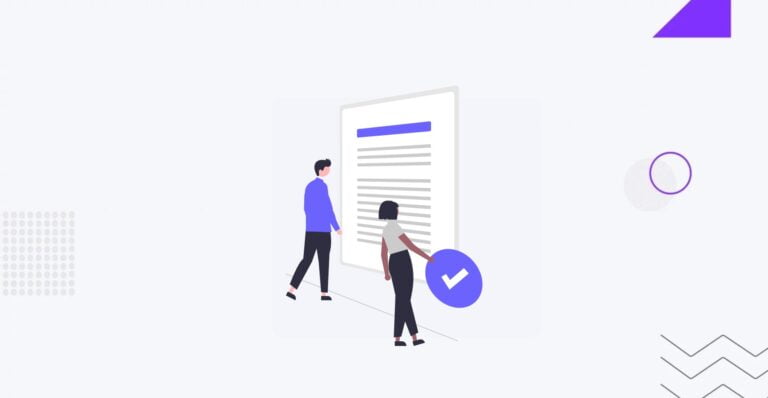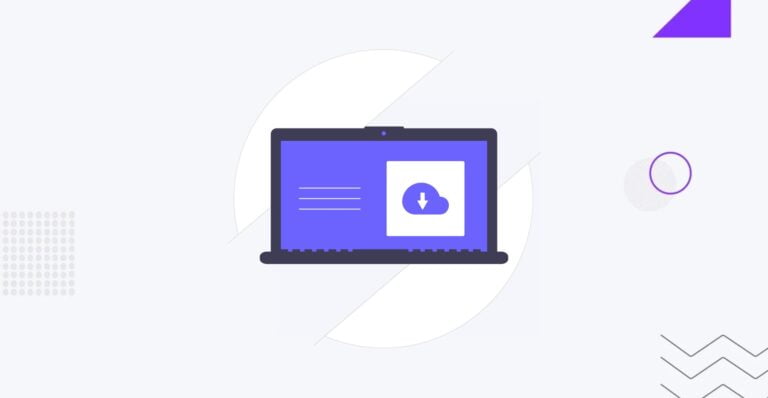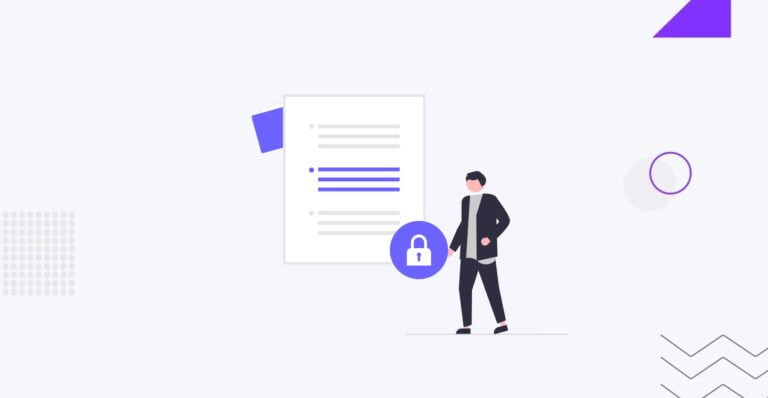WordPress Database Backup Guide
Table of Contents
Table of Contents
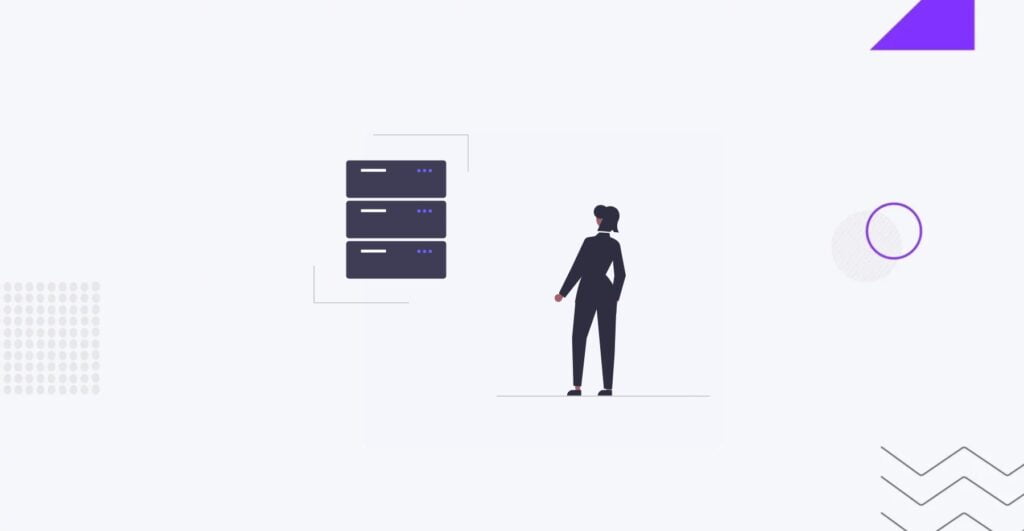
Running a website can be tricky. Have you ever made changes you wish you hadn’t? Or did you install an update that completely messed up your site? And worst of all, have you been hacked, losing all your hard work instantly? Well, there’s a lifeline in these situations: having a full backupBackupA process of creating and storing copies of website data and files as a precautionary measure.
More About Backup of your site. But here’s the thing: your WordPressWordPressOpen-source content management system (CMS) that allows users to create and manage websites and blogs.
More About WordPress site comprises two main parts — the files and the databaseDatabaseAn organized collection of data, typically stored electronically.
More About Database. Both are super important, and you must ensure they are backed up properly. That’s when a WordPress database backup comes into the game.
Some would say you only need to back up your database, but that’s not entirely true. A backup covering only part of your site won’t cut when things go wrong. To be fully protected, you’ve got to back up everything — the files and the database.
We’ve already discussed how to complete a WordPress backup in one of our previous guides. This time, we’ll focus on how to back up the WordPress database and keep your website safe and sound. Let’s dive in!
What Is WordPress Database
A WordPress database is an organized collection of data that stores, retrieves, and displays all the content created on your website. It includes posts, pages, comments, user data, site-wide settings, plugins, theme-related data, etc. The database also stores information about various options powering your website. The data within the database is commonly organized into tables, columns, and rows. You can modify the information in your database as long as you can access it.
Why You Need to Backup Database
Before discussing the reasons to back up a WordPress database (DB), it’s important to emphasize that backing up only your website’s database is not the best solution. In emergencies or in case of malware attacks, you won’t be able to restore your website entirely. That’s why creating a full website backup is a better option.
Now, let’s talk about why we need to back up DB.
Regular pluginPluginA piece of software that can be easily installed and activated on a CMS platform to enhance its capabilities.
More About Plugin and theme updates are essential for keeping your website safe and up-to-date. However, in case of an installed update incompatibility or for any other reason, keeping a fresh database backup created before applying any changes to the website ensures you can always revert and restore.
If you realize the new design does more harm than good to your website or you accidentally deleted a whole page, a backup can make things right.
Security plugins ensure your website is scam-free. However, they will clean your site once they notice malware on your web resource to eliminate scams. While cleaning your website from scams, security plugins like MalCare won’t restore its previous glory. This is when DB backups come in handy.
If you migrate your website to a different web host or server, export WordPress DB and file and import them to a new host or server. A fresh backup will facilitate the migration process.
Need to ensure your website is scam-free?
How to Backup Your WordPress Database
There are several ways to back up your WordPress database. This guide walks you through cPanl, SSH, MySQLMySQLA widely-used open-source relational database management system (RDBMS).
More About MySQL, and plugin backup methods. Let’s discuss how to use these approaches.
Hosting Panel/cPanel
Most hostingHostingThe process of storing and serving website files on a remote server, making them accessible to visitors around the world.
More About Hosting providers offer built-in DB backup features. Depending on the chosen hosting provider, you can back up the WordPress database with a custom panel or cPanelcPanelcPanel is a web hosting control panel that lets you manage your websites and all server tasks from a hosting account. With cPanel (Control Panel), you can check your web server resources, organize website files, manage backups, create email accounts, and more.
More About cPanel.
- cPanel is a popular web-based control panel that provides an interface and tools to simplify website hosting. In most cases, cPanel includes the option to create a database backup.
- A custom panel is a control panel customized by the hosting provider. Regarding the graphical interface and provided features, it may differ from cPanel.
Despite the mentioned differences, custom panels and cPanel share similar basic functionalities, including the possibility of creating DB backups. Depending on your web host’s specifications, you can back up files with cPabel Backup Wizard or phpMyAdmin.
Eager to improve your website’s performance?
Backup Database with Wizard
A cPanel Backup Wizard is an interface letting you back up DB or the entire website. To back up a WordPress database with the Wizard, you need to take the following steps:
Step 1. Log in to your web hosting account
We’ll use Bluehost as an example web host to show you how to back up with Wizard. First, log in and select the website’s database you want to back up. Click Settings > Advanced > Manage.
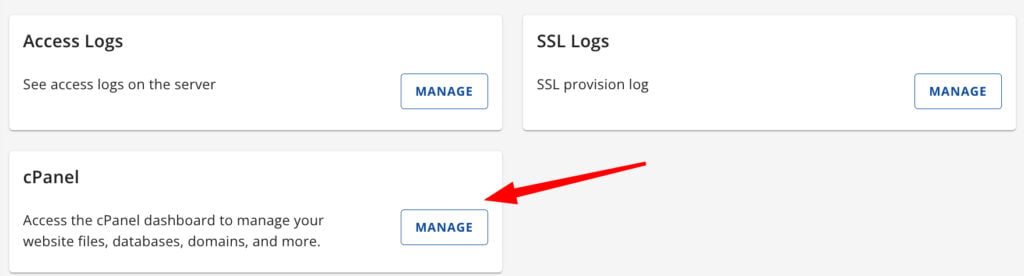
Step 2. Open Backup Wizard
Next, you’ll be taken to the cPanel’s interface, where you can find the Backup Wizard.
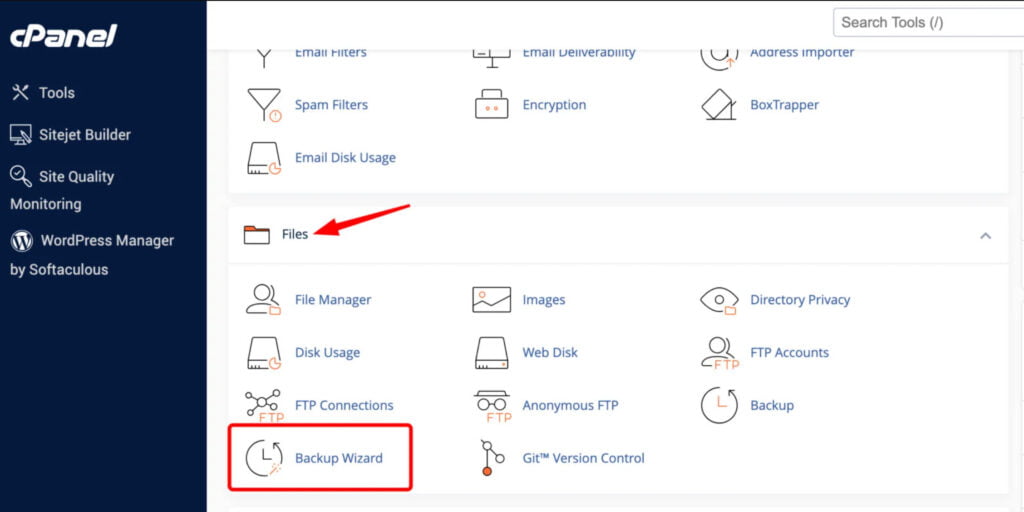
Step 3. Select partial backup
The Backup Wizard provides two options: backup and restore. Click the backup button to be taken to the next screen, where you can choose between a full and partial backup. Then click the MySQL Database button. In the next window, you see the database backups available for download. Click on the needed one, and the download will begin automatically.
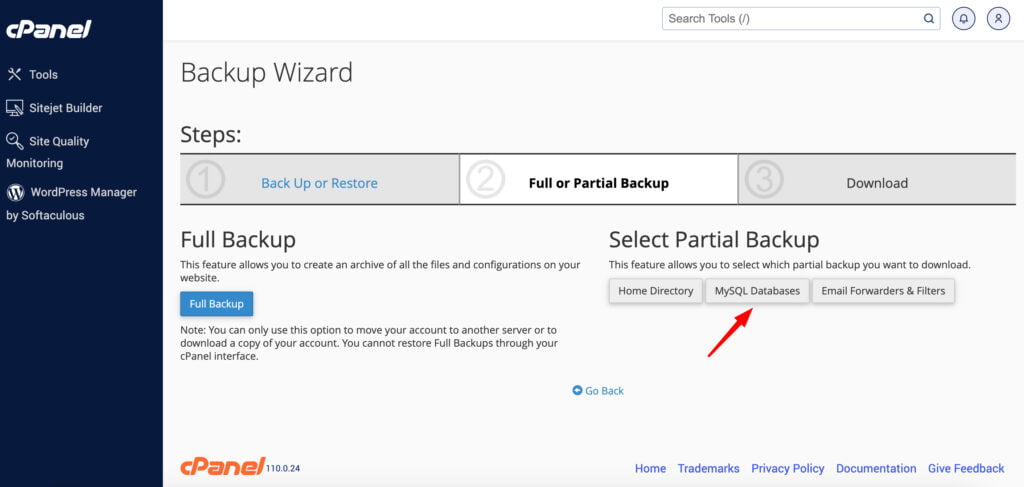
Backup Database with phpMyAdmin
cPanel’s phpMyAdmin is a tool intended specifically for database backups. To back up a WordPress database with phpMyAdmin, take the following steps:
Step 1. Access the cPanel on your web host
Log in to your web host and navigate to your website’s advanced settings. Like backing up with a Wizard, use the cPanel’s interface to find phpMyAdmin. Click on it, and you’ll be redirected to phpMyAdmin itself.
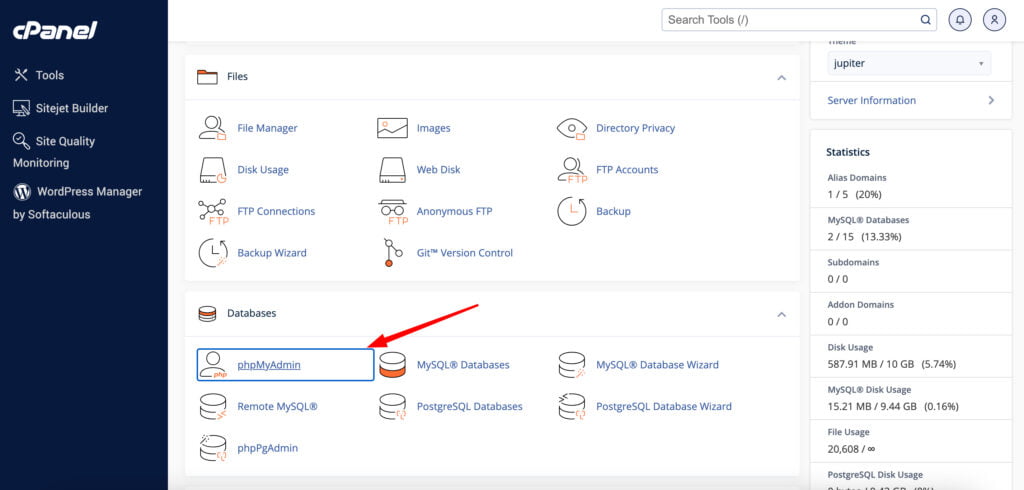
Step 2. Select the database
In the phpMyAdmin interface, you will see a list of your databases on the left side. Click on the database you want to back up.
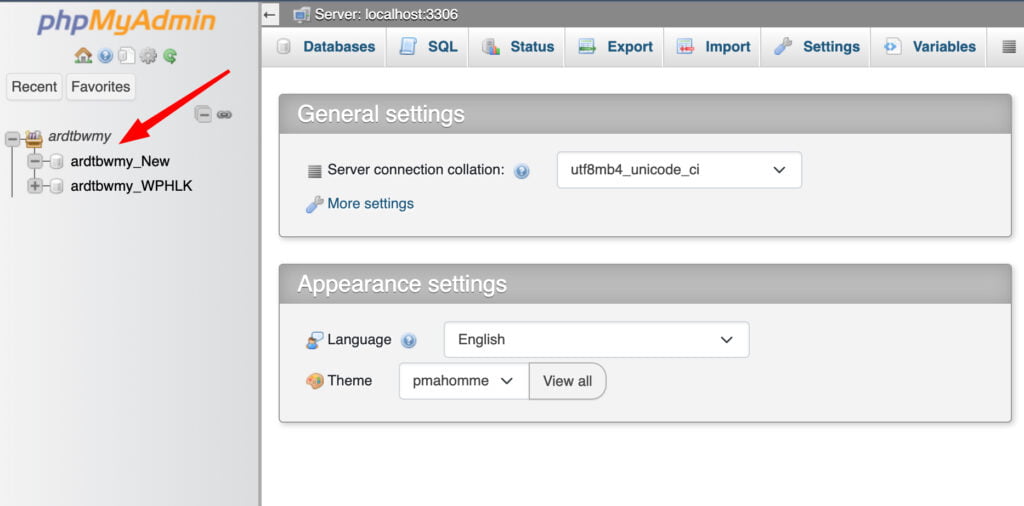
Step 3. Export database
After selecting the database, click the Export tab in the top menu bar. A new window will open, allowing you to choose between a quick and custom database export method. Selecting a quick option should be sufficient for a simple WordPress DB backup.
Select SQLSQLStructured Query Language is a programming language used to manage and manipulate relational databases.
More About SQL, a standard database backup option, in the Format dropdown menu. Click Export to download the database.
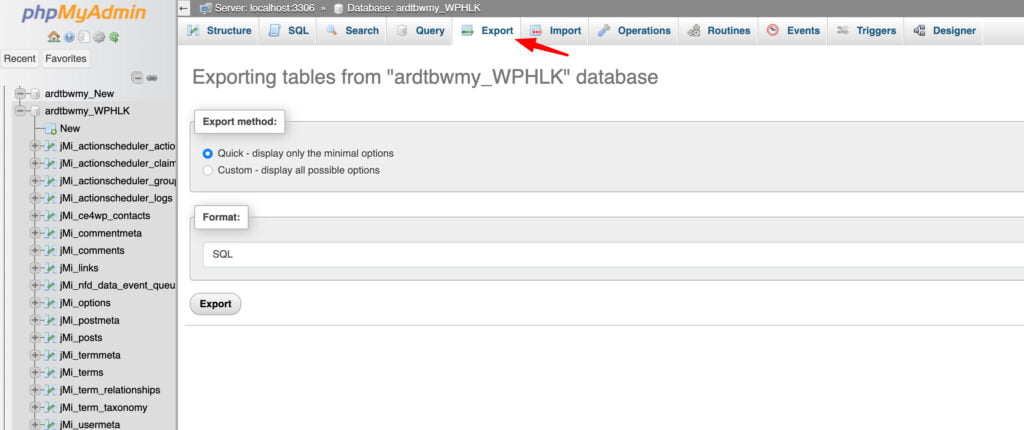
Backup with SSH
SSH (Secure Shell) is a secure protocol for accessing your web serverWeb ServerHosts and delivers web pages.
More About Web Server and managing its files. When creating a WordPress website backup, you can use SSH to run commands directly on the server. Here’s how to back it up with SSH.
1. Command mysqldump/mysql
The mysqldump command is a utility provided by MySQL. It is commonly used to dump a database for backup or transfer to another SQL server. Here’s how to use it.
Step 1. Use SSH to connect to the server. Step 2. Use the mysqldump command to create a DB backup:
mysqldump -u [username] -p [database_name] > [database_name].sqlPut your MySQL username instead of [username], the DB name you want to back up instead of [database_name] with the database you want to back up. The command creates an .sql file containing your database backup.
2. FTP Connect & Download the File Generated in the Previous Step
FTPFTPFile Transfer Protocol is a technology that allows users to transfer files between computers over a network.
More About FTP (File Transfer Protocol) is a standard network protocol that transfers files between a client and a server. It’s important to emphasize that FTP is not used for DB backups. Its primary purpose is to help you download the backup file to your local machine.
Here’s how it works:
- Use an FTP client to connect to your server.
- Navigate to the directory where the backup file is stored.
- Right-click and the file will be downloaded to your computer.
Need to ensure no backups miss their schedule?
Backup with MySQL Admin Tool
MySQL Admin Tool is a software utility that lets you manage your MySQL DB and users. Using this tool, you can perform multiple database operations, including creating DB backups. Here’s how to back up the DB using the MySQL Admin Tool.
- On your local machine, log into MySQL Admin Tool.
- After logging in, you’ll see a list of databases. Select the one you want to back up.
- Export the DB in the SQL format.
Backup Database with Plugin
UpdraftPlus is a popular backup database WordPress plugin. Here’s a step-by-step guide on how to use UpdraftPlus to backup your database.
Step 1: Install and Activate UpdraftPlus
Go to your WordPress dashboard, navigate to Plugins > Add New, search for UpdraftPlus, install and activate it.
Step 2: Access UpdraftPlus Settings
Once activated, go to Settings > UpdraftPlus Backups in your WordPress dashboard.
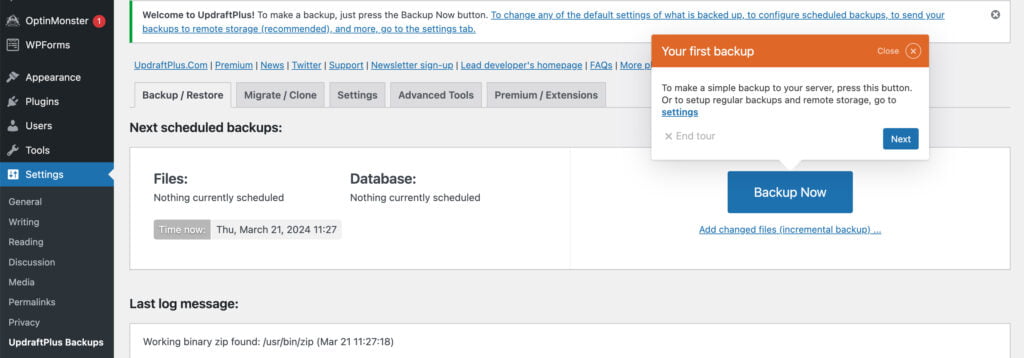
Step 3: Start the Backup Process
Click on the Backup Now button. A pop-up window will appear.
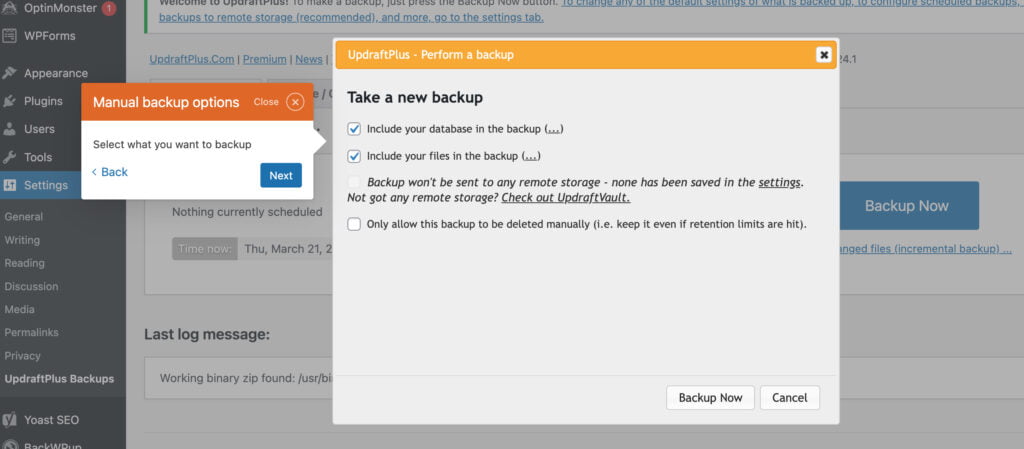
Step 4: Choose What to Backup
You can include your database and files in the pop-up window in the backup. If you want a complete backup, make sure the boxes for ‘Include your database’ and ‘Include your files’ are checked.
Step 5: Start the Backup
Click the Backup Now button in the pop-up window to start the backup process. UpdraftPlus will now create a full backup of your WordPress site.
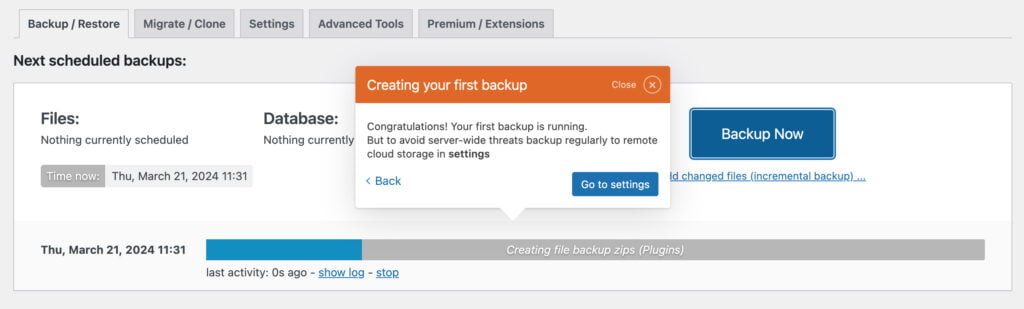
Step 6: Download the Backup Files
Once the backup is complete, go to the Existing Backups tab on the UpdraftPlus settings page. Here you’ll see a list of your backups. You can download the database, plugins, themes, uploads, and others to your computer.
Step 7: Set up Backup Schedule
The backup database WordPress plugin also provides convenient automatic backup settings. You can choose the frequency of making backups and the place where you’d like them to be stored.
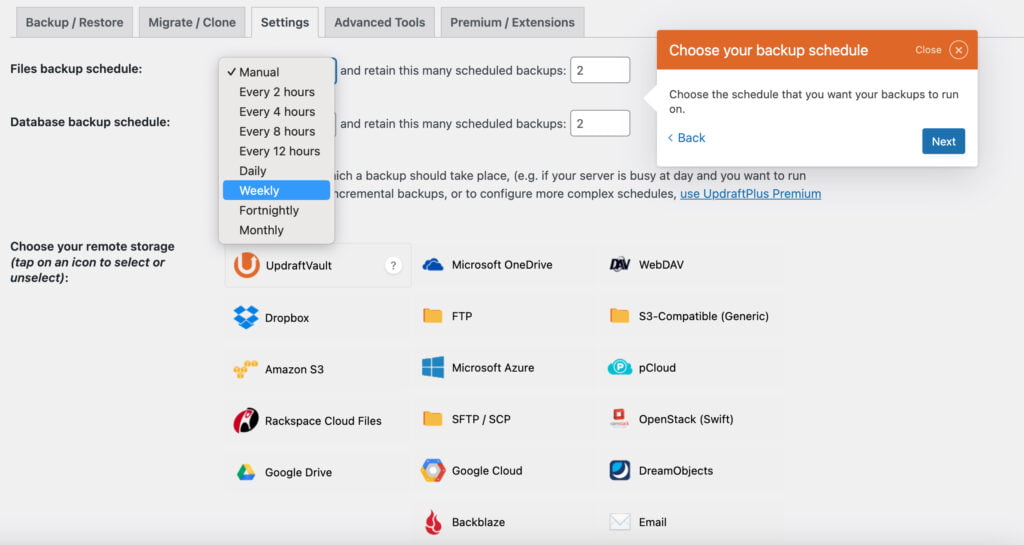
Restoring Database from Backup
Restoring a database from a backup is the procedure that involves recovering the database from a previously exported backup file. The reasons for restoring DB from backup are diverse. For example, you may need to restore a backup due to accidental page deletion, software errors, malware attacks, etc. Whatever the reason, there are two ways to restore a database from a backup that you should know about.
How to restore DB using a MySQL command
This method involves executing SQL commands to import a backup file into the database. Here’s how to do this.
Step 1. Open the terminal or command prompt to access the command line.
Step 2. Navigate to MySQL Bin Directory. It’s typically located at C:\Program Files\MySQL\MySQL Server X.Y\bin on Windows or /usr/local/mysql/bin on Unix-based systems.
Step 3. Enter the following MySQL command:
mysql -u username -p database_name < backup_file.sqlIn this command:
username is your MySQL username.
database_name is the name of the database you want to restore.
file.sql is the SQL dump file from which you are restoring.
Step 4. Wait for the import to complete and verify restoration once the process finishes.
How to restore DB using phpMyAdmin
Take the following steps to restore your database with phpMyAdmin:
Step 1. Access phpMyAdmin and select the database you want to restore from the left-hand sidebarSidebarA vertical column that appears alongside the main content, providing additional information, links, or widgets that are relevant to the main content.
More About Sidebar. Click on the Import tab in the top menu bar.
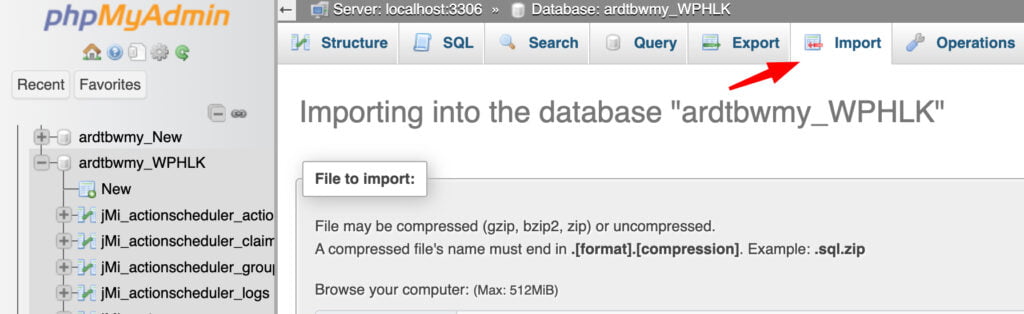
Step 2. On your local machine, select the DB backup file to import. It should be in the .sql format.
Step 3. Initiate the restoration process. Once completed, verify the database was successfully restored.
How Often You Need to Backup Database
The frequency of creating database backups depends on many factors, all specific to your website. The frequency ranges from hourly to weekly backups.
- For example, scheduling weekly backups should be enough if you run a website that you rarely update with new content or functionality.
- Blogs with an active follower base should be backed up daily.
- Hourly backups should be the best option if you run an online store.
Conclusion
In a nutshell, creating regular WordPress database backups is a surefire way of safeguarding your data and ensuring you can restore the latest database version in case of unexpected accidents. Every website owner must learn how to back up a WordPress database. However, it’s not necessary (read as – not recommended) to manage database backups by yourself.
At IT Monks, we provide professional website maintenance services, including backups and security management. We ensure your website is in capable hands, with all backups created on time and updates installed according to schedule. Our maintenance services let you focus on running your business while we care for your website’s health.
FAQ
- How do I export my WordPress database?
There are several ways to export your WordPress database, including using tools like phpMyAdmin. Here’s how to export a DB with phpMyAdmin:
- Log in to the control panel of your web host and find phpMyAdmin there.
- Select your WordPress database from the left-hand sidebar.
- Choose a Quick Export option and select the SQL export format.
- Does WordPress have a built-in backup?
WordPress doesn’t include built-in backups. You can use your web host and plugins to create database backups.
- How to Backup a WordPress Database?
Backing up a WordPress database involves exporting the database content and saving it in a backup file. Here’s a general method:
- Access your hosting account’s control panel or use a tool like phpMyAdmin to access your database.
- Select the WordPress database you want to back up.
- Export the database content, usually in SQL format.
- Download the backup file to your local computer for safekeeping.
- Repeat this process regularly to maintain up-to-date backups of your WordPress database.