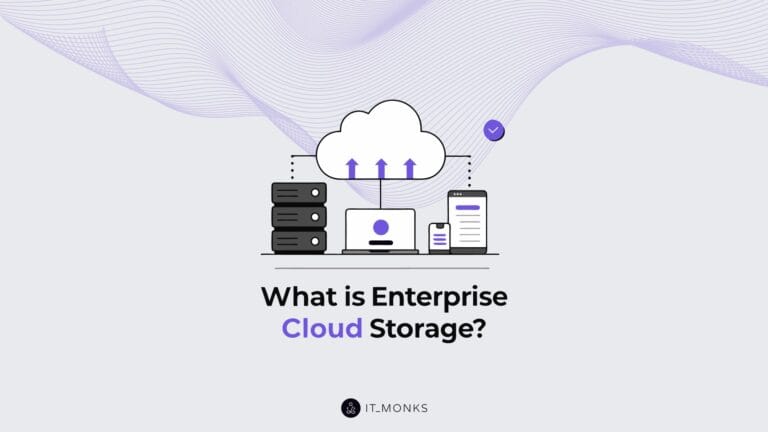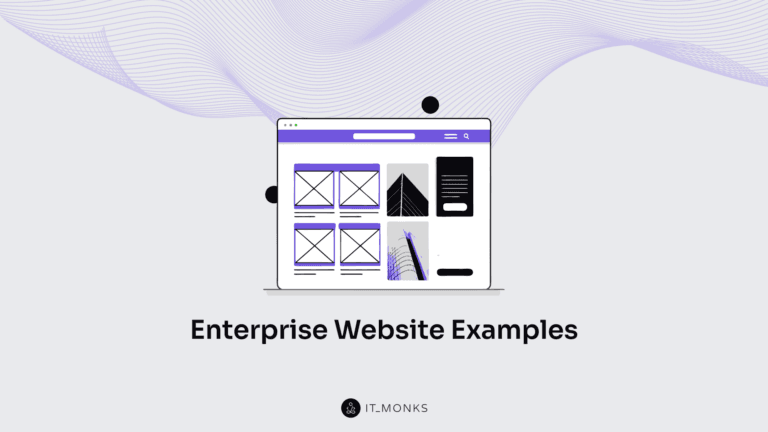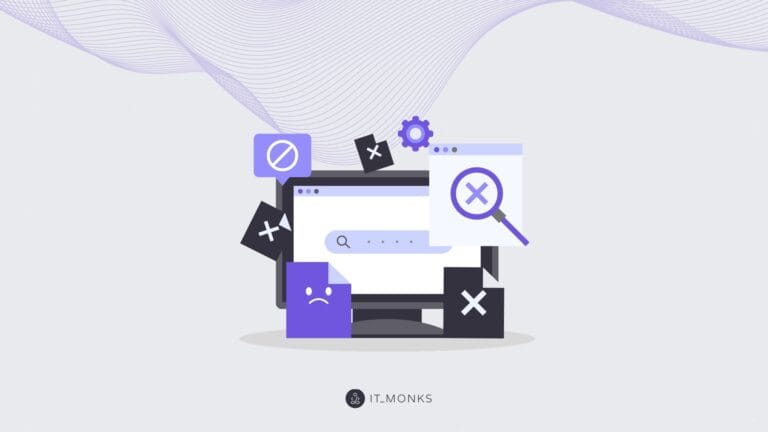Ultimate Guide on How to Improve WordPress Loading Time
Table of Contents
Table of Contents
You don’t need to be an SEO expert to realize that WordPress loading time has a big impact on your website’s performance. If your web page takes longer than 3 seconds to load, your prospective customers will simply leave for a competitor’s website without waiting for all pieces of your site’s content to show up on a web page. What’s more, your website loading speed has a huge impact on your website’s ranking in search engines. A slow website will hardly reach the top of search results and attract crowds of new customers.
For that reason, you should take care of WordPress loading time at every stage of your website’s development – starting from planning till the moment when it’s up and running. If you are planning the launch of a new WordPress-based project, pay special attention to the WordPress theme that you choose. The right foundation plays a big impact on the future success of your site. Your WordPress theme should be lightweight and fast-loading. If the chosen design doesn’t load fast when it’s not even filled with content, you can imagine how much it will slow down when you upload it with your data.
In this guide, we are going to discuss how to make your WordPress site load faster at every step of its development.
What Is WordPress Loading Time?
When talking about WordPress loading time, many people make one common mistake – they think of it as of a singular moment and forget about such variables as website loading on different devices and different Internet connection quality. It seems to be obvious, but it’s worth a mention. When your website launches, the loading speeds may be affected by such factors as:
- The devices they choose to browse your website. Your site’s content will load faster on the last-gen models of Macbook Pro, and feature slower loading speeds on budget models of Android smartphones.
- Different locations, like post-soviet countries and the USA.
- Different connection speeds. In some countries, 3G is the fastest internet connection that people can think about, whereas the 5G is already available in the USA, South Korea, and China.
In simple words, when a person uses a budget Android smartphone in an average-speed 3G network, he will perceive your website loading slower than another person using a Macbook laptop with a fast Internet connection.
What’s Considered to Be a Fast WordPress Loading Time?
I guess I won’t surprise you saying that your website’s loading speed should be under 3 seconds to rank as the one that loads fast. Google recommends your website to loads under 3 seconds on mobile devices in order to rank higher in search results and have a lower bounce rate. The faster your web page loads, the better.
There are many online tools that let you accurately measure your WordPress loading time. They include:
They work similarly. To check your website’s speed, you need to enter its URL and the chosen tool will reveal details on how long it takes to load your site’s content on different devices and in different web environments. To achieve better results, use several tools for a more profound analysis.
How to Improve WordPress Loading Speed
1. Use High-Performance WordPress Hosting
The first and the fundamental thing that you should do to improve your WordPress site’s loading speed is choosing a reliable web hosting provider. There are several types of hosting services that you may choose from.
- Many startups and beginner businesses would probably choose shared hosting. However, on a shared hosting you literally “share” your server’s resources with other accounts. It can significantly affect your website’s loading speeds. Small businesses with a limited budget may choose a shared hosting at the beginning. With the time, when they grow bigger and can afford more, they can upgrade to a dedicated or VPS hosting.
- If you can afford paying about $30 per hosting monthly, then a virtual private server or dedicated server will be a better choice for you. By choosing them, the server’s resources will be fully dedicated to your website, which guarantees faster page loading speeds for your web page.
When choosing a WordPress hosting, pay attention to the following criteria that will help you improve your site’s speed.
- Good location of physical data centers. The closer the data center is located to your site’s audience, the faster page loading speeds you can achieve.
- The latest versions of PHP (PHP 7.3) can process 3x as many requests per second as older versions (like PHP 5.6). Besides, older versions are not supported any longer.
2. Run a Waterfall Analysis
With a waterfall analysis, you can learn what’s happening under the hood of your website when it loads. A waterfall analysis reveals all HTTP requests on your website. When a person visits your website, their browser needs to send a request to all the resources needed to load a web page. An HTTP request is sent for every single CSS file, image, and script available on your web resource.
Different requests take a different period of time to fulfil. For example, an HTTP request for an image may take about 500 ms, whereas it takes about 50 ms to load a small script.
While running a waterfall analysis on your website, you will learn how many HTTP requests a web page needs, in what order they occur, and for how long every request loads.
While running a waterfall analysis, you can see where every HTTP request comes from. You will see a list of URLs , domain names, and most importantly – the time each request takes to load. Pay special attention to the requests that take the longest to load because they have the most significant effect on your website’s page loading speed. You may notice that images take the longest time to load on your web page. That’s why it’s especially important to optimize the visual content on your WordPress site.
3. Resize and Compress Images
Images account for more than a half of the average size of a WordPress page. The optimization of WordPress visual content is an indispensable step that offers a huge ROI when you need to improve WordPress loading speed.
The most common mistake made by WordPress users is uploading heavy image files of 1MB and more. As a result, when a user reaches your site it takes more time to load all images available on your site, and reveal the rest pieces of content afterwards.
When it comes to the optimization of WordPress images, mind the following steps:
- Resize visual content. In most cases, WordPress themes have a content area that’s under 1000px wide. To make your content look amazing on Retina screens, you can adjust your images to automatically resize to certain dimensions on the specifications of your WordPress theme.
- Compress images. While compressing images, you can shrink the file size without changing dimensions of visuals. There are two types of image compression available. By means of the lossy compression, by reducing the file size you can also reduce the image quality. It’s not the best option for photographers, designers, and anyone else using WordPress for the online portfolio. Another type of WordPress image compression is lossless. While opting for it, you will get a small reduction in file size without affecting the image quality.
The most popular WordPress plugins that you may use for image compression purposes are Optimole and ShortPixel Adaptive Images.
4. Caching
If you still haven’t implemented WordPress caching, now it’s the right time to do it. Whenever someone visits your website, your server should deliver your website’s HTML to that person’s browser so that it can render your web resource.
There are two main parts of your WordPress site:
- PHP (and HTML, CSS, and JavaScript) code
- The database containing your website’s content.
When a user comes to your web page, your server executes the PHP and sends queries to the database to assemble the finished HTML. It takes some time for your website to assemble HTML. The server needs more resources to deliver content to your visitors, which can be especially time-consuming for content-heavy websites.
Due to caching that stores the HTML code for some time, you can achieve faster page loading times and improve the overall performance of your site.
You can add WordPress caching by means of a dedicated plugin (like WP Rocket, W3 Total Cache, WP Super Cache, etc.). Many WordPress hosting providers implement caching at a server-level. Check it out before adding a new plugin to your website.
At some point, you may need to clear WordPress cache as well. We have earlier posted a guide on how to clear cache on your site. Check it out.
5. Use Optimized Plugins From Reputable Developers
That’s not the quantity but the quality of plugins added to your WordPress site that affect its performance. Even if you add hundreds of well-optimized plugins to your site, it will not slow down your web resource. At the same time, adding a single unoptimized plugin can slow down your site to a great degree.
To ensure that you use plugins of high quality, download them from such reputable web resources as WordPress.org or CodeCanyon. Also, check reviews and the frequency at which the chosen plugin was updated. Before downloading a plugin, ensure that it was released by a developer with a good reputation. You may check the quality of support they deliver by posting a support request. Their answer should sort everything out.
Stop Waiting, Start Acting
The time for changes has come! If you notice that your website’s performance isn’t as impressive as it was at the moment of its launch, then it’s high time to do something to get back on track. We hope the guidelines we described in this post will come in handy to you and you will find the weak point affecting your WordPress loading speed. Take your time to analyze your site and you will get under the much-dreamed-of 3-second mark.