WordPress Plugin: The Ultimate Guide – What is It & How to Use
Table of Contents
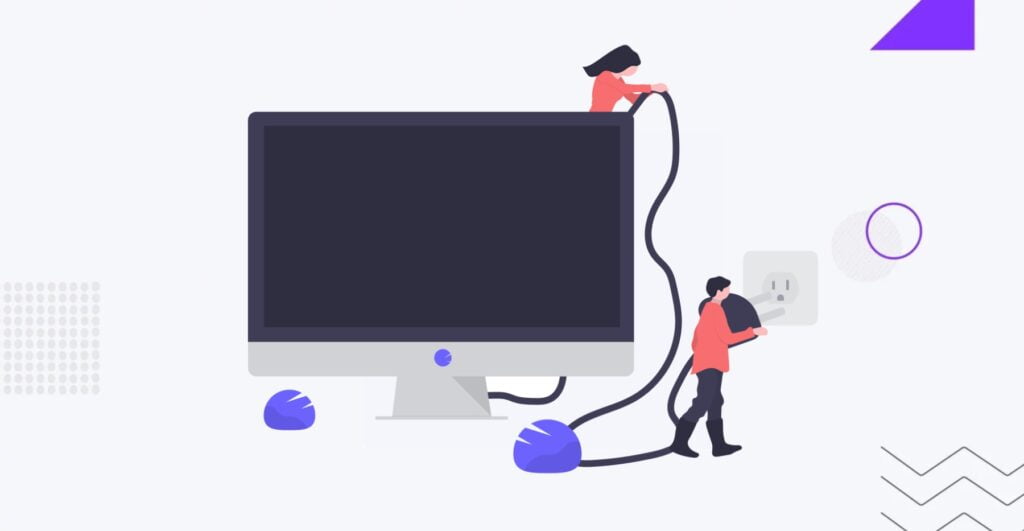
If you’re a newcomer to WordPressWordPressOpen-source content management system (CMS) that allows users to create and manage websites and blogs.
More About WordPress, you may be curious about the concept of a WordPress pluginPluginA piece of software that can be easily installed and activated on a CMS platform to enhance its capabilities.
More About Plugin. This is a common question for those delving into WordPress, as plugins are crucial components of every WordPress site and can introduce new terminology. This article will discuss “What is a WordPress plugin?” and the types of WordPress plugins available. We’ll also guide you on how to create and manage a WordPress plugin on your website.
What Are Plugins Used For?
WordPress plugins are like app upgrades that can enhance the features and capabilities of your WordPress website. They function similarly to apps for smartphones. Currently, there are approximately 60,000 free plugins accessible in the WordPress.org plugin directory.
Here’s a glimpse of what you can achieve with WordPress plugins:
- Website Optimization. Plugins aid in optimizing your website for speed and performancePerformanceRefers to how fast a website or web application loads and responds to user interactions.
More About Performance by handling caching, image optimization, and other elements to ensure faster loading times and an enhanced user experience. - Security. WordPress security plugins safeguard your website from hackers and malware by offering firewallFirewallA network security system that monitors and controls incoming and outgoing network traffic based on predetermined security rules.
More About Firewall protection, malware scanning, and spam protection. - SEOSEOSearch Engine Optimization involves optimizing various website elements to make it more attractive to search engines like Google, Bing, and Yahoo.
More About SEO. WordPress SEO plugins enhance your website’s visibility on search engines such as Google through tasks like creating an XML sitemapSitemapA hierarchical list of all the pages on a website, designed to help search engines and users navigate and understand the site’s content.
More About Sitemap or optimizing titles/meta descriptions. - Contact Forms. Contact formContact FormA crucial component of any website that allows visitors to connect with the website owner or administrator.
More About Contact Form plugins simplify adding contact forms to facilitate visitor communication with you directly. - E-commerce. WordPress e-commerce plugins (such as WooCommerceWooCommerceA free, open-source e-commerce plugin for WordPress.
More About WooCommerce) transform your WordPress site into a fully operational online store where you can sell physical/digital products or manage inventory/payments. - Forums. Forum additions enable integrating forums into your WordPress site, which fosters community building around it or business
- Membership Sites. WordPress membership plugins allow building membership sites on WordPress, enabling content restrictions, paid access, etc
- Social Media. Social media enhancements assist in adding social media sharing buttons, displaying social feeds, etc.
Types of WordPress Plugins
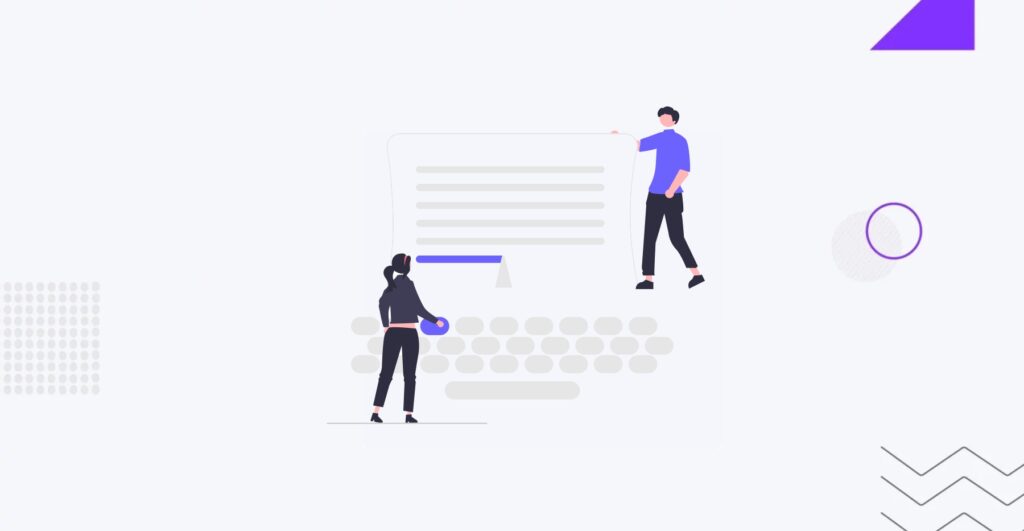
WordPress and plugins go hand-in-hand with one another. Based on the goals you’d like to achieve, there are 10 major types of plugins available. Let’s review each type and highlight some of the best WordPress plugins serving each category.
Content Plugins
WordPress content plugins are software extensions designed to enhance the functionality and features of a WordPress website’s content management system. Third-party developers develop these plugins, and can be installed and activated within a WordPress site to add specific functionalities or customize how content is managed, displayed, or interacted with.
Performance Plugins
Performance plugins for WordPress are software extensions designed to optimize a WordPress website’s speed, efficiency, and overall performance. They focus on improving various aspects of website performance, such as page load times, server response times, and resource utilization. These plugins are essential for enhancing user experience, reducing bounce rates, and improving search engine rankings.
Security Plugins
Security plugins for WordPress are software tools designed to enhance the security of a WordPress website by identifying and mitigating potential vulnerabilities, detecting malicious activity, and implementing preventive measures to safeguard against unauthorized access, hacking attempts, malware infections, and other security threats.
The primary purpose of security plugins is to protect WordPress websites from various security risks and ensure website data’s integrity, confidentiality, and availability.
E-commerce Plugins
E-commerce plugins for WordPress are software extensions designed to enable the creation and management of online stores within a WordPress website. These plugins provide essential features and functionalities for selling products or services online, allowing users to set up, customize, and operate their e-commerce platforms efficiently.
Examples of the most popular WordPress e-commerce plugins: WooCommerce and Ecwid.
Are you looking for custom WooCommerce development services?
Social Media Plugins
Social media plugins are software extensions designed to integrate social media functionality into websites, particularly content management systems like WordPress. These plugins enable website owners to leverage the power of social media platforms by adding features such as social sharing buttons, social media feeds, and social media login options directly to their websites.
Social media plugins enhance user engagement, increase website trafficTrafficThe number of visitors or users who visit a particular website.
More About Traffic, and improve brand visibility across various social media platforms.
Examples of the most popular WordPress social media plugins: Smash Balloon Social Post Feed, Blog2Social, AddToAny, Sassy Social Share, etc.
Membership and Subscription Plugins
Membership and subscription plugins are software tools designed to enable website owners to create membership-based or subscription-based websites on platforms like WordPress. These plugins provide functionalities that allow site owners to restrict access to certain content or features, manage user accounts, and handle payments for subscriptions or memberships.
The purpose of membership and subscription plugins is to monetize content, build a community, and offer exclusive access or benefits to registered users.
Examples of the most popular membership WordPress plugins: MemberPress, SureMembers and JetEngine.
Contact Form Plugins
are software tools designed to create and manage website forms, particularly on platforms like WordPress. These plugins enable website owners to easily create customizable forms that visitors can use to contact them, submit inquiries, provide feedback, or request information.
The purpose of contact form plugins is to facilitate communication between website owners and their visitors, customers, or clients.
Examples of the most popular WordPress contact form plugins: WPForms, Formidable Forms, HubSpot Forms, and Gravity Forms.
Analytics and Tracking Plugins
Analytics and tracking plugins are software tools designed to gather, analyze, and report data related to website usage, visitor behavior, and performance metrics. These plugins are commonly used on platforms like WordPress to help website owners gain insights into how users access and interact with their site.
The purpose of analytics and tracking plugins is to provide website owners with valuable information that can be used to make data-driven decisions, improve user experience, optimize content, and drive business objectives.
Examples of the most popular WordPress analytics plugins: MonsterInsights, Analytify, Crazy Egg, GA Google AnalyticsGoogle AnalyticsA web analytics service that provides valuable insights into the performance and user behavior on websites and mobile applications.
More About Google Analytics, and WP Google Analytics Events.
Backup and Restore Plugins
BackupBackupA process of creating and storing copies of website data and files as a precautionary measure.
More About Backup and restore plugins are software tools designed to create backups of website data and files and provide functionality to restore the website to a previous state if needed. These plugins are commonly used on platforms like WordPress to safeguard website data against loss, corruption, or accidental deletion.
Backup and restore plugins are essential for website owners to protect their websites from data loss and ensure business continuity. By regularly backing up website data and files, website owners can mitigate the risks associated with unforeseen events and maintain the integrity and availability of their online presence.
Examples of the most popular WordPress backup plugins: UpdraftPlus, BackWPup, WPvivid, and BackupGuard.
Customization and Design Plugins
Customization and design plugins are software tools to enhance a website’s visual appearance and functionality, particularly on platforms like WordPress. These plugins allow users to customize various aspects of their website’s design, layout, typography, colors, and other visual elements without requiring extensive coding knowledge.
Customization and design plugins empower website owners and developers to create unique and visually appealing websites that align with their brand identity and meet their specific design preferences.
Examples of the most popular WordPress customization and design plugins: Elementor.
How Do Plugins Work?
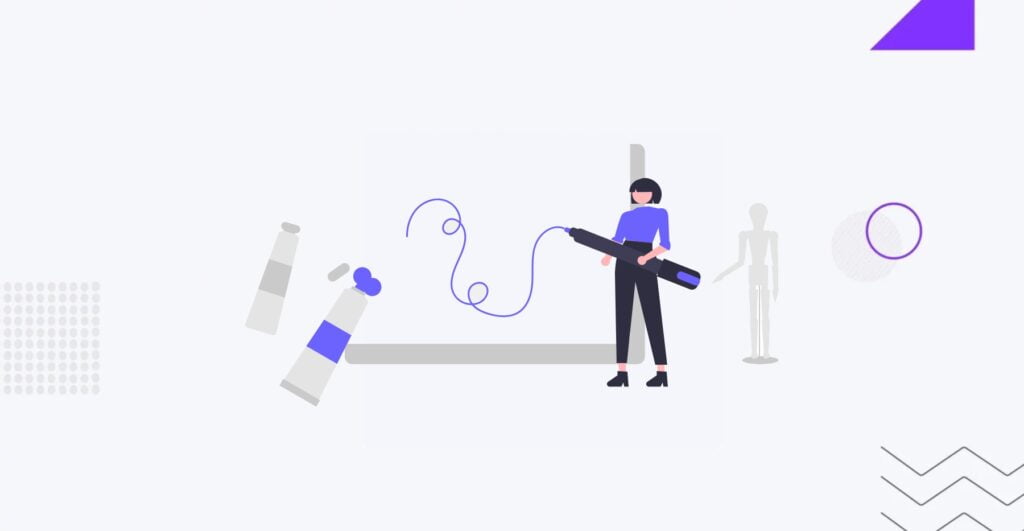
Plugins are integral to extending the functionality of WordPress websites. They work by adding specific features or customizations to a WordPress site without altering its core codebase. Here’s an overview of the main points of the plugin system.
Plugin Structure
A typical WordPress plugin is organized into PHPPHPHypertext Preprocessor is a programming language primarily used for web development.
More About PHP files, stylesheets, scripts, and other assets. The main PHP file, often named after the plugin, is the entry point and contains essential metadata and code. Here’s a breakdown of the typical components:
- PHP Files: These files contain the functional code of the plugin and are responsible for implementing various features and functionalities. They interact with WordPress core functions, hooks, and filters to extend or modify the platform’s behavior.
- Stylesheets: Plugins may include CSSCSSCascading Style Sheets is a coding language that determines the appearance and layout of a website.
More About CSS files to customize the appearance of their elements or to ensure compatibility with the site’s theme. These stylesheets define the visual presentation of plugin-generated content. - Scripts: JavaScriptJavascriptA high-level, dynamic, and interpreted programming language primarily used to create interactive and responsive user interfaces on web pages.
More About Javascript files may be included to provide interactivity or dynamic behavior to plugin features. These scripts can handle client-side operations, such as form validation, AJAXAjaxA set of web development techniques that uses various web technologies on the client side to create asynchronous web applications.
More About Ajax requests, or DOMDOMThe Document Object Model is a programming interface for HTML and XML documents.
More About DOM manipulation. - Other Assets: Plugins may also include additional assets such as images, icons, fonts, or localization files (for translations). These assets enhance the visual presentation and functionality of the plugin.
The main PHP file of a plugin typically contains metadata that WordPress uses to manage and display information about the plugin. This metadata includes:
- Plugin Name: The name of the plugin.
- Description: A brief description of what the plugin does.
- Version: The version number of the plugin, which helps users track updates and compatibility.
- Author: The name of the plugin author or developer.
- License: The licensing information for the plugin.
- Text Domain: The unique identifier used for localization and internationalization.
- Hooks to WordPress Actions and Filters: The main PHP file often includes hooks to WordPress actions and filters, allowing the plugin to integrate seamlessly with the WordPress core functionality and modify various aspects of the site’s behavior.
Hooks and Filters
Hooks and filters are essential components of the WordPress plugin architecture, enabling plugins to interact with the WordPress core and modify its behavior without directly altering the core codebase. Here’s what it means and how they work:
Hooks:
Hooks are predefined points within the WordPress execution lifecycle where plugins can execute custom code. There are two types of hooks: action hooks and filter hooks.
- Action Hooks: Action hooks allow plugins to execute custom code at specific points in the WordPress lifecycle, such as when a page is loaded, content is displayed, or a user logsLogsRecorded events and actions that occur within a website or application.
More About Logs in. Plugins can “hook into” these actions by registering functions or methods to be executed when the action occurs. - Filter Hooks: Filter hooks enable plugins to modify data before it is displayed or processed by WordPress. Filters accept a value as input and return a modified version of that value, allowing plugins to customize various aspects of WordPress functionality, such as modifying content, altering query results, or adjusting settings.
How Plugins Use Hooks and Filters:
- Plugins use action hooks to perform tasks like initializing settings, registering custom post types or taxonomies, enqueueing scripts and stylesheets, sending email notifications, and more.
- Plugins commonly use filters to modify content before it’s displayed, manipulate query results, sanitize user input, customize the appearance of themes, and extend functionality.
Example:
// Adding a custom message to the footer using an action hook
function custom_footer_message() {
echo '<p>This is a custom footer message added by a plugin.</p>';
}
add_action('wp_footer', 'custom_footer_message');
// Modifying the excerpt length using a filter hook
function custom_excerpt_length($length) {
return 20; // Return the desired length for excerpts
}
add_filter('excerpt_length', 'custom_excerpt_length');
Benefits:
- Hooks and filters provide a standardized way for plugins to extend and modify WordPress functionality without directly modifying core files, ensuring compatibility and maintainability.
- They allow for flexible customization, enabling developers to tailor WordPress websites to specific requirements and preferences.
- Hooks and filters facilitate collaboration within the WordPress ecosystem by enabling developers to create plugins that interact seamlessly with each other.
Activation and Deactivation
When a user activates or deactivates a plugin on a WordPress website, several actions occur that impact the functionality and behavior of the site. Here’s what happens during the activation and deactivation processes:
Activation:
- Initialization: Upon activation, WordPress executes the activation process for the plugin. This typically involves running the code defined in the plugin’s main PHP file.
- Setup Tasks: The plugin may perform setup tasks such as initializing default settings, creating databaseDatabaseAn organized collection of data, typically stored electronically.
More About Database tables, registering custom post types or taxonomies, adding options to the database, or setting up custom rewrite rules. - Hook Registration: The plugin registers hooks and filters to integrate with WordPress core functionality or other plugins. This allows the plugin to execute custom code at specific points in the WordPress lifecycle.
- Enqueuing Assets: If the plugin includes stylesheets or scripts, it may enqueue them to ensure they are loaded on relevant pages of the website.
- Activation Notices: The plugin may display activation notices or prompts to the user to provide instructions, inform about additional setup steps, or showcase features.
Deactivation:
- Cleanup Tasks: Upon deactivation, the plugin may perform cleanup tasks such as removing temporary data, unregistering hooks and filters, or reverting settings to their default state.
- Asset Removal: If the plugin enqueued any stylesheets or scripts during activation, it may dequeue them to prevent unnecessary loading and improve website performance.
- Deactivation Notices: The plugin may display deactivation notices to the user, providing feedback, recommendations, or instructions for post-deactivation actions.
- Disabled Functionality: The functionality provided by the plugin is disabled, and any associated features, widgets, shortcodes, or custom post types may no longer be available on the website.
- Impact on Content: Deactivating certain plugins may affect the appearance or functionality of the website, especially if it relies heavily on the features provided by the plugin.
Considerations:
- Some plugins may prompt the user to confirm their action before activating or deactivating to prevent accidental changes.
- Deactivating certain plugins may have unintended consequences, such as breaking functionality or causing conflicts with other plugins or themes.
- It’s important to carefully review the impact of activating or deactivating a plugin, especially on a live website, and to consider any dependencies or compatibility issues with other plugins or themes.
Shortcodes and Widgets
Shortcodes and widgets are two powerful features in WordPress that enable users to easily add dynamic content and functionality to their websites. Here’s an overview of what they are, how to use them, and their purposes:
Shortcodes:
- What is a Shortcode? Shortcodes are special tags enclosed in square brackets (e.g., [shortcode]) that allow users to embed dynamic content or functionality into posts, pages, or even theme templateTemplateA website template is a pre-designed webpage that is a starting point for creating a website.
More About Template files. - How to Use Shortcodes: To use a shortcode, simply insert the shortcode tag into the content area of a post, page, or widget where you want the dynamic content to appear.
- For What: Shortcodes are commonly used to embed media (such as images, videos, audio), create forms, display galleries, insert sliders, add buttons, generate contact information, or execute custom functionality provided by plugins.
Example of Using Shortcode:
[gallery id="123" size="medium"]In this example, the “gallery” shortcode is used to display a gallery with the ID 123 and a medium size.
Widgets:
- What is a Widget? Widgets are user interface elements that can be added to widgetized areas of a WordPress themeWordPress ThemeA collection of files that determines a website’s overall design and functionality.
More About WordPress Theme, typically in sidebars, footers, or other widget-ready sections. - How to Use Widgets: To add a widget, navigate to the “Appearance” > “Widgets” section in the WordPress admin dashboard. From there, drag and drop the desired widget from the available widgets list into the widgetized area where you want it to appear.
- For What: Widgets are commonly used to display various types of content or functionality in designated website areas, such as recent posts, categories, tags, search forms, custom menus, social media links, newsletter signup forms, or custom HTMLHTMLThe fundamental language used to create and structure content on web pages.
More About HTML.
Example of Using Widgets:
A “Recent Posts” widget can be added to the sidebarSidebarA vertical column that appears alongside the main content, providing additional information, links, or widgets that are relevant to the main content.
More About Sidebar of a WordPress website to display a list of the most recent blog posts.
Purpose:
- Flexibility: Shortcodes and widgets offer a flexible way to add dynamic content and functionality to WordPress websites without requiring coding knowledge.
- Modularity: Shortcodes and widgets can be easily added, removed, or rearranged, allowing users to customize the layout and features of their website according to their preferences.
- Enhanced User Experience: Shortcodes and widgets enhance the user experience by providing interactive and engaging content, improving navigation, and encouraging visitor interaction.
- Integration with Plugins: Plugins often use Shortcodes and widgets to provide additional features and functionality, allowing users to extend the capabilities of their WordPress websites.
Custom Post Types and Taxonomies
Custom post types and taxonomies are advanced features in WordPress that allow users to organize and display different types of content beyond standard posts and pages. Here’s what they are, how to use them, and their purposes:
Custom Post Types:
- What is a Custom Post Type? A custom post type is a content type in WordPress that users can define to organize and display specific types of content on their website. Examples of custom post types include portfolios, testimonials, events, products, recipes, etc.
- How to Use Custom Post Types: Custom post types can be registered using code snippets in a plugin or theme’s functions.php file, or by using plugins such as Custom Post Type UI or Pods. Once registered, users can create and manage content of that type using the WordPress admin dashboard.
- For What: Custom post types are useful for organizing and displaying content that doesn’t fit neatly into the standard post or page formats. They allow users to create structured content types with their own custom fields, templates, and archive pages.
Example of Using Custom Post Types:
A photography website may create a custom post type called “Portfolio” to showcase different photo albums. Each portfolio item can have its own titleTitleA text that appears at the top of a web page or within a section of content.
More About Title, description, featured image, and additional metadata specific to photography (e.g., camera settings, location).
Taxonomies:
- What is a Taxonomy? A taxonomy is a way to classify and organize content in WordPress. The two primary taxonomies are categories and tags, which are used to classify posts. However, users can also create custom taxonomies to classify custom post types.
- How to Use Taxonomies: Taxonomies can be registered using code snippets in a plugin or theme’s functions.php file, or by using plugins such as Custom Post Type UI or Pods. Once registered, users can assign terms (categories or tags) to their content to classify and organize it.
- For What: Taxonomies provide a structured way to categorize and classify content, making it easier for users to navigate and discover related content on the website. Custom taxonomies allow users to create their own classification systems tailored to their specific content types.
Example of Using Taxonomies:
In the “Portfolio” custom post type mentioned earlier, the photography website may create custom taxonomies such as “Location” and “Category” to classify portfolio items based on where the photos were taken and the subject matter of the photos, respectively.
Purpose:
- Organization and Structure: Custom post types and taxonomies provide a structured way to organize and classify content beyond standard posts and pages, improving website navigation and user experience.
- Flexibility and Customization: Users can tailor custom post types and taxonomies to their specific content needs, allowing for more flexibility and customization in displaying different types of content on their website.
- Improved Content Management: Custom post types and taxonomies make it easier to manage and maintain large amounts of diverse content by providing dedicated interfaces and classification systems.
- Enhanced Presentation: By organizing content into custom post types and taxonomies, users can create custom archive pages, templates, and queries to present the content in a visually appealing and user-friendly manner.
Database Interaction
Plugins in WordPress interact with the database to store, retrieve, and manipulate data, enabling them to extend the functionality of WordPress beyond its core features. Here’s how plugins interact with the database:
Storing Data:
- Creating Tables: Plugins can create custom database tables to store data specific to their functionality. They typically use the dbDelta() function or other database APIs provided by WordPress to create tables during plugin activation.
- Inserting Data: Plugins can insert new data into the database tables they’ve created or into existing WordPress tables using SQLSQLStructured Query Language is a programming language used to manage and manipulate relational databases.
More About SQL queries or WordPress’s helper functions like $wpdb->insert().
Retrieving Data:
- Querying Data: Plugins can retrieve data from the database using SQL queries or WordPress’s built-in functions like $wpdb->get_results() or WP_Query. This allows plugins to fetch specific data based on criteria such as post type, taxonomy, meta fields, etc.
Updating and Deleting Data:
- Updating Data: Plugins can update existing data in the database using SQL UPDATE queries or WordPress’s $wpdb->update() function. This allows plugins to modify existing records in their custom tables or WordPress’s core tables.
- Deleting Data: Plugins can delete data from the database using SQL DELETE queries or WordPress’s $wpdb->delete() function. This allows plugins to remove records from their custom tables or WordPress’s core tables as needed.
Custom Database Structure:
- Creating Relationships: Plugins can establish relationships between different tables using foreign keys to maintain data integrity and facilitate more complex queries.
- Optimizing Queries: Plugins may optimize database queries by indexingIndexingOrganizing and categorizing vast amounts of information, such as web pages, documents, or even books, to allow quick and accurate retrieval.
More About Indexing columns or denormalizing data to improve query performance and reduce database load.
Example:
// Creating a custom table during plugin activation
function my_plugin_activation() {
global $wpdb;
$table_name = $wpdb->prefix . 'my_custom_table';
$charset_collate = $wpdb->get_charset_collate();
$sql = "CREATE TABLE $table_name (
id mediumint(9) NOT NULL AUTO_INCREMENT,
name varchar(100) NOT NULL,
email varchar(100) NOT NULL,
PRIMARY KEY (id)
) $charset_collate;";
require_once( ABSPATH . 'wp-admin/includes/upgrade.php' );
dbDelta( $sql );
}
register_activation_hook( __FILE__, 'my_plugin_activation' );
// Inserting data into the custom table
function insert_data_into_custom_table() {
global $wpdb;
$table_name = $wpdb->prefix . 'my_custom_table';
$wpdb->insert(
$table_name,
array(
'name' => 'John Doe',
'email' => '[email protected]'
)
);
}Purpose:
- Data Storage: Plugins use the database to store various types of data, including settings, user preferences, custom post types, taxonomies, user-generated content, and more.
- Data Retrieval: Plugins retrieve data from the database to display dynamic content, generate reports, perform calculations, populate forms, and execute other functionality.
- Data Manipulation: Plugins update, delete, or modify data in the database to reflect changes made by users, automate processes, synchronize data between different systems, or maintain data integrity.
How to Create a WordPress Plugin
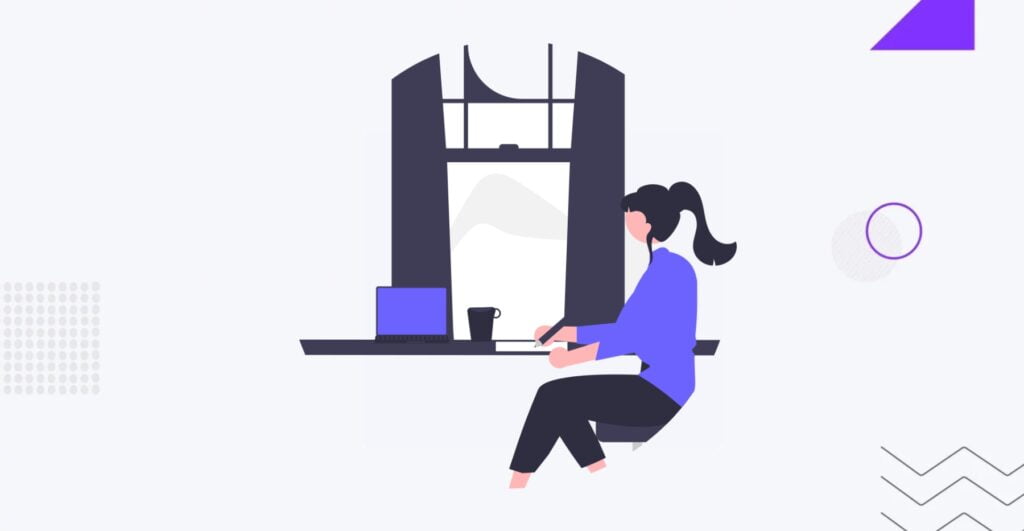
Creating a WordPress plugin allows developers to extend the functionality of WordPress websites to meet specific needs or requirements. There are two primary methods to create a WordPress plugin:
- Manually:
- Setup: Create a new folder in the wp-content/plugins directory of your WordPress installation.
- Create Files: Inside the plugin folder, create a main PHP file with a unique name that will serve as the entry point for your plugin.
- Add Code: Write the plugin code using PHP. Include plugin headers containing metadata such as the plugin name, description, version, author, etc.
- Functionality: Define the desired functionality using WordPress hooks, filters, and functions.
- Testing: Test the plugin to ensure it works as intended.
- Distribution: Package the plugin files and distribute it for use on WordPress websites.
- Through Plugin:
- WordPress Admin: Log in to the WordPress admin dashboard.
- Navigate to Plugins: Go to the “Plugins” section and click on “Add New”.
- Search or Upload: Search for the desired plugin creation tool (e.g., Pluginception) or upload the plugin creation tool’s ZIP file.
- Installation: Install and activate the plugin creation tool.
- Create Plugin: Use the plugin creation tool to generate a new plugin by providing details such as the plugin name, description, author, etc.
- Customization: Customize the generated plugin code and functionality as needed.
- Testing: Test the plugin to ensure it functions correctly.
- DeploymentDeploymentThe process of releasing and installing software applications, updates, or new features onto a production environment.
More About Deployment: Publish the plugin for use on WordPress websites or submit it to the WordPress Plugin Directory.
Where to Get Plugins
Users can find plugins for their WordPress websites from various sources, each offering a wide range of options to enhance website functionality. Here are the most common places where users can find plugins:
- WordPress Plugin Repository:
- The official WordPress Plugin Repository (located at wordpress.org/plugins) is the largest and most comprehensive source of free WordPress plugins.
- Users can browse thousands of free plugins, sorted by categories and tags, and install them directly from the WordPress admin dashboard.
- Plugins listed in the repository undergo a review process to ensure they meet WordPress coding standards and are safe for use.
- Third-Party Plugin Marketplaces:
- Several third-party marketplaces offer both free and premium WordPress plugins, providing users with a broader selection of options beyond the official repository.
- Popular third-party marketplaces include CodeCanyon (part of Envato Market), WooCommerce Marketplace, and Mojo Marketplace, among others.
- Users can explore a variety of plugins, themes, and other WordPress products, often with additional features and customization options.
- Developer Websites and Blogs:
- Many WordPress plugin developers maintain their own websites or blogs where they offer their plugins for download or purchase.
- Users can visit developer websites directly to discover unique plugins, access documentationDocumentationThe process of creating, organizing, and maintaining written materials that provide information about a web project.
More About Documentation and support resources, and stay updated on new releases and updates. - Following WordPress-focused blogs and communities is also a great way to discover plugins recommended by experts and experienced users.
- Social Media and Forums:
- Social media platforms like Twitter, Facebook, and LinkedIn, as well as WordPress-focused forums and communities like WordPress.org support forums, Reddit’s r/WordPress, and Stack Exchange’s WordPress Development, are valuable resources for discovering plugins.
- Users can ask for recommendations, read reviews and discussions, and get insights from other WordPress users and developers.
- WordCamps and WordPress Meetups:
- WordCamps and local WordPress meetups often feature sessions and discussions about WordPress plugins.
- Attending these events provides opportunities to network with other WordPress enthusiasts, learn about recommended plugins, and get advice from experienced developers.
- Referrals and Recommendations:
- Word-of-mouth referrals and recommendations from friends, colleagues, or fellow website owners can be a valuable source of plugin discovery.
- Users can ask for recommendations within their professional networks, online communities, or WordPress-related groups to find plugins that meet their specific needs and requirements.
What to Consider Before Installing
Before installing a WordPress plugin, users should carefully consider several factors to ensure the security, compatibility, and performance of their website. Here’s what users should keep in mind:
- Security Risks:
- Installing a bad plugin can pose significant security risks to a WordPress website. Poorly coded or outdated plugins may contain vulnerabilities that hackers can exploit to gain unauthorized access to the site or inject malicious code.
- Users should research the reputation of the plugin and its developer, check reviews and ratings, and verify that the plugin is regularly updated and maintained to address security issues promptly.
- Compatibility Issues:
- Some plugins may conflict with each other or with the website’s theme, causing errors, glitches, or even site crashes. Compatibility issues can arise due to conflicting code, incompatible versions of WordPress or PHP, or conflicting functionalities.
- Users should carefully review the plugin’s documentation, compatibility notes, and support forums to ensure compatibility with their WordPress version, theme, and other installed plugins.
- Performance Impact:
- Installing too many plugins or poorly optimized plugins can degrade the performance of a WordPress website, leading to slower page load times, increased server resource usage, and poor user experience.
- Users should evaluate the performance impact of each plugin by testing site speed before and after installation, monitoring server resource usage, and regularly optimizing plugins to improve performance.
- WordPress.com Limitations:
- Users on WordPress.com, the hosted version of WordPress, should be aware that plugin installation is limited to users with a Business plan or higher. Users on lower-tier plans do not have the ability to install plugins.
- Users should consider their hostingHostingThe process of storing and serving website files on a remote server, making them accessible to visitors around the world.
More About Hosting environment and platform limitations before attempting to install plugins and explore alternative solutions or workarounds if plugin installation is not an option.
How to Avoid Installation Issues
- Research and Reviews. Before installing a plugin, research its reputation, read user reviews, and check ratings on trusted sources such as the WordPress Plugin Repository or third-party marketplaces.
- Check Compatibility. Verify that the plugin is compatible with your WordPress version, theme, and other installed plugins by reviewing compatibility notes, testing in a staging environment, or consulting with the plugin developer or support community.
- Update Regularly. Ensure that plugins are regularly updated by their developers to address security vulnerabilities, improve performance, and maintain compatibility with the latest WordPress releases. Regularly updating plugins reduces the risk of security breaches and compatibility issues.
- Backup Your Website. Before installing a new plugin, always backup your website to ensure that you can restore it to a previous state in case of any issues or conflicts arising from the plugin installation.
How to Choose WordPress Plugin
When choosing a WordPress plugin, users should consider their specific needs, budget, and requirements. There are two main types of plugins: free and premium. Here’s how to choose between them:
- Free Plugins:
- Free plugins are available at no cost from the WordPress Plugin Repository or other sources.
- Choose a free plugin if you have a limited budget or if the functionality you need is available for free.
- Ensure that the free plugin is regularly updated, well-reviewed, and compatible with your WordPress version and other plugins.
- Premium Plugins:
- Premium plugins are paid plugins available from third-party marketplaces or developer websites.
- Choose a premium plugin if you require advanced features, premium support, or if the free options do not meet your needs.
- Consider purchasing a premium plugin from reputable developers with a track record of quality products and good customer support.
Besides installing ready-made plugins on your website, you can opt for custom-made ones. At IT Monks Agency, we specialize in custom WordPress plugin development, delivering custom plugins designed specifically for your needs, and providing the exact functionality you want.
Let us build lightweight and fully compatible WordPress plugins for you!
How to Install WordPress Plugin
Installing a WordPress plugin is a straightforward process. Here are the main steps:
- Access the Plugins Page: From the WordPress admin dashboard, navigate to the “Plugins” > “Add New” page.
- Search for the Plugin: Use the search bar to find the desired plugin by name or keyword.
- Install the Plugin: Click the “Install Now” button next to the plugin you want to install.
- Activate the Plugin: Once the installation is complete, click the “Activate” button to activate the plugin.
How to update WordPress Plugin
Updating WordPress plugins is essential for security, performance, and compatibility reasons. There are two ways to update plugins: automatic and manual.
- Automatic Update:
- WordPress automatically checks for plugin updates and displays notifications in the admin dashboard.
- To update plugins automatically, go to the “Plugins” page, locate the plugin with an available update, and click the “Update Now” link.
- Manual Update:
- To manually update a plugin, download the latest version from the source (e.g., WordPress Plugin Repository, developer’s website).
- Deactivate and delete the old version of the plugin from the “Plugins” page.
- Upload and install the new version of the plugin using the “Add New” > “Upload Plugin” option.
How to Deactivate Plugins
Deactivating a plugin can be necessary for troubleshooting, performance optimization, or to temporarily disable certain features. Here’s how to deactivate a plugin:
- Access the Plugins Page: From the WordPress admin dashboard, navigate to the “Plugins” page.
- Locate the Plugin: Find the plugin you want to deactivate from the list of installed plugins.
- Deactivate the Plugin: Click the “Deactivate” link below the plugin’s name to deactivate it.
Deactivating a plugin does not delete it from your WordPress installation; it merely disables its functionality.
Conclusion
WordPress plugins are powerful tools that enable users to extend their websites’ functionality easily. Users can choose and install plugins that best suit their needs by carefully considering factors such as security, compatibility, and performance. Whether opting for free or premium plugins, staying informed about updates and actively managing plugin installations ensures a secure and optimized WordPress experience. With proper understanding and using plugins, WordPress users can create dynamic and feature-rich websites tailored to their specific requirements.
One of the significant benefits of using WordPress is its extensive support for plugins. Whether you require a free plugin from the WordPress Plugin Repository, a premium plugin from a third-party vendor, or a completely customized one developed from the ground up, we have all your needs covered.
The development team at IT Monks boasts over 12 years of experience in creating tailored solutions for WordPress and is always eager to tackle innovative ideas. Contact us whenever you need expert help at developing custom plugins, or assistance with third-party plugins, integration with backendBackendThe server-side of an application responsible for managing data, business logic, and interacting with databases.
More About Backend systems, or any other help related to custom web development.
FAQ
- How to install a WordPress plugin?
To install a WordPress plugin, follow these steps:
- Navigate to the WordPress admin dashboard.
- Go to the “Plugins” section and click on “Add New.”
- Search for the desired plugin using keywordsKeywordsA specific word or phrase that encapsulates the essence of a particular topic or theme.
More About Keywords or upload the plugin ZIP file. - Click on “Install Now” and then activate the plugin.
- How many WordPress plugins are there?
As per the most recent data, the official plugins directory offers over 60,000 free WordPress plugins. This figure continues to increase with the introduction of new plugins. It’s important to note that this count excludes premium WordPress plugins offered by third-party companies and developers.
- How to reset a plugin in WordPress?
To reset a plugin in WordPress, you can typically deactivate and then reactivate the plugin. Alternatively, some plugins may have a built-in reset option within their settings or provide instructions on how to reset them. If neither of these options is available, you may need to manually uninstall and reinstall the plugin to reset its settings.
- What is a WordPress plugin?
A WordPress plugin is a piece of software that extends the functionality of a WordPress website. Plugins can add new features, modify existing functionality, or enhance the user experience in various ways. They are typically installed and activated through the WordPress admin dashboard and can be either free or premium.




