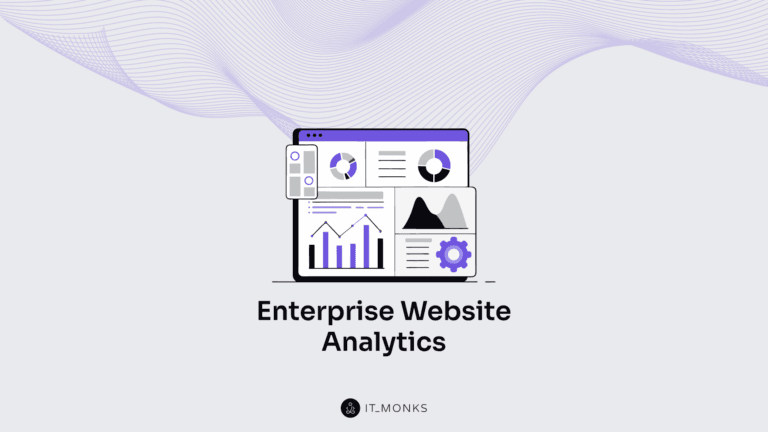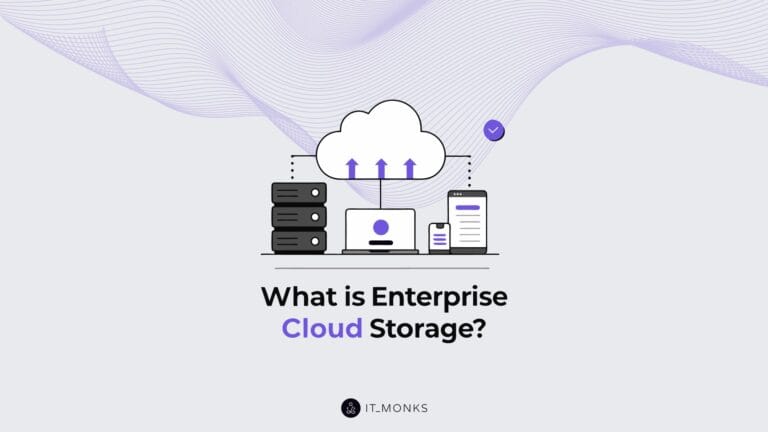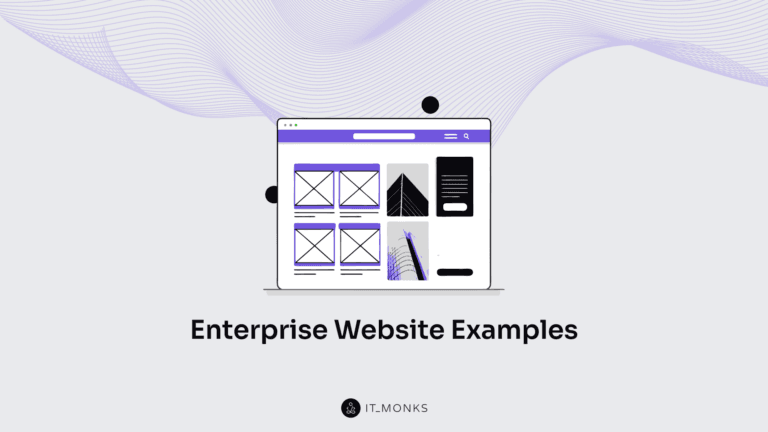2 Ways to Disable WordPress Comments Sitewide
Table of Contents
Comments are one of the proven ways to learn about your customers’ thoughts and reflexions about your content, products, services, etc. The thoughts and ideas shared by your audience can be useful in many other ways. They can turn a monologue into a discussion on your website, thus inviting a wider community to join and leave comments with their ideas. It’s also good in terms of SEO, since it’s unique user-generated content that is also likely to feature certain niche-specific keywords. So, why would anyone decide to disable WordPress comments? A website lacking comments may seem to be someone incomplete…
One of the main reasons why a website owner might decide to disable WordPress comments sitewide is caused by their spammy or promotional nature. It may take a lot of your time on the moderation of spammy comments posted by bots.
Main Reasons to Disable WordPress Comments
- Large world-known websites receive hundreds to thousands of comments daily. One of the vivid examples of a newspaper website that disabled comments sitewide is Reuters. They decided to shift comments from their website to social media platforms that can cut down on inappropriate comments.
- Some other websites look for additional ways to lessen page load times. Disabling comments can be one of those factors that streamline your site’s performance.
- If you get loads of comments on your site, it may be a wise decision to integrate your website with a forum. It should help you improve interaction between your reads and let them participate in discussions without leaving your site.
- If comments are an indispensable part of your website, you can add WordPress plugins that aim to improve your site’s comments section.
How to Disable WordPress Comments in WP Dashboard
If you decide to disable WordPress comments for whatever reason, here’s how you can do it manually via WordPress dashboard. It’s set as default settings in WordPress that you can disable comments sitewide or on blog posts specifically.
To disable comments on all future blog posts and pages on your WordPress site, open your WordPress dashboard. Navigate Settings > Discussion. Uncheck the “allow people to post comments on articles” option. In the same settings menu, you can turn off pingbacks and trackbacks.
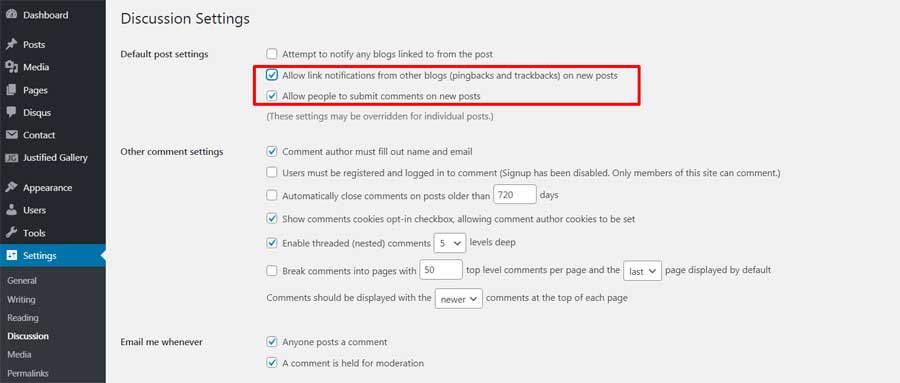
If you want to allow comments on certain posts or pages, you can do it under Discussions in individual posts or pages.
If you want to stop comments on all posts and pages that you have already published on your site, you need to navigate Dashboard > Comments. However, simply disallowing comments won’t work. You need to trash all comments on all existing pages. Select the comments that you’d like to delete, select the Bulk Actions > Move to Trash > Apply.
There is also an option to stop comments on certain posts/pages in bulk. To do it, navigate to All Posts, choose for what posts you’d like to delete comments, then click Bulk Actions > Edit > Apply. In a new Bulk Edit options that will show up, choose the Do Not Allow for comments.
It’s restricted to work with 20 posts at a time. However, you can use Screen Options to display more posts per one screen.
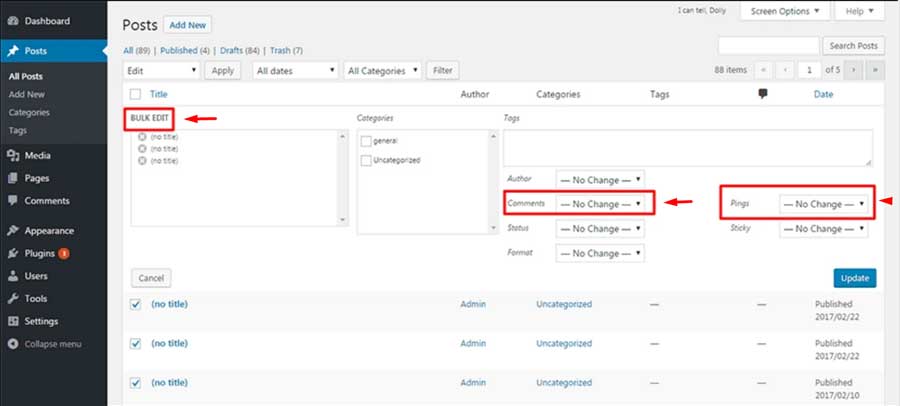
Besides, you can disable comments for each individual post. The respective functionality is available in the Edit Post area. If you work with Gutenberg, here’s where you can locate the Allow Comments option for each blog post individually. Uncheck this mark if you do not want to get comments on your article.
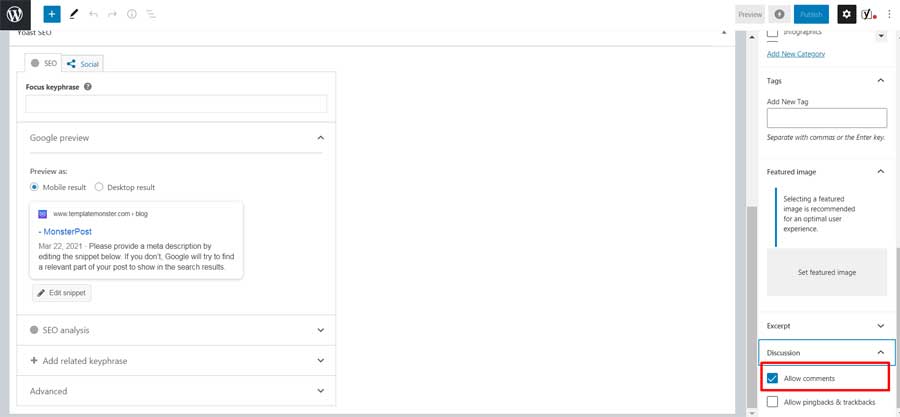
Besides the steps described above, you can also take better control over comments using Settings > Discussion in your WordPress dashboard. You can check or uncheck the following options:
- Letting a moderator to approve comments before they are published on your site. It’s a better option for small blogs. It lets you prevent spammy comments from bots to hit your site. By choosing this options, be prepared to handle the comments queue on your site.
- Blacklist IP addresses, emails or usernames that commonly publish spam, abusive comments, or irrelevant content on your site.
- You may also ask a user to register on your website to post a comment. It’s one more trick that should help you prevent spam from getting published on your site.
- There is also an option to close comments on older articles. To do it, you need to specify the number of days after which comments will be stopped on older posts.
- Receive notifications when new comments are published on your blog.
- You can also limit the number of links that are allowed for publication in comments. It also lets you thwart spammers on your site.
How to Disable WordPress Comments with Plugins
Now, as we have discussed how to disable WordPress comments in the Settings, let’s check out some of the major plugins that let you disable comments on specific posts of pages of your site.
Disable Comments
The plugin is free to use. It is installed similar to any other WordPress plugin that you can find in the community. With the help of the Disable Comments plugin, you may choose to disable comments on the entire website or specify where you do not want comments to appear any longer. The plugin features a simple Settings Menu, which doesn’t requires any coding skills to be managed.
Akismet Spam Protection
Although the plugin is not directly used for disabling comments, it’s one of the best solutions to prevent spam on your site. The plugin automatically detects spam comments by checking out all new comments against the global database of spam. Whenever the plugin detects some suspicious comments, it automatically deletes them.
The plugin requires an API key to work smoothly on your site. You may start using the plugin for free for personal blogs. If you run a business site, you need to pay a subscription fee.
reCaptcha
One more way to prevent bots from spamming your site is by using reCaptcha WordPress plugins. There are many free and paid solutions available. Pick the plugin that integrates reCaptcha with your comments form. Thus, every time someone wants to post a comment, they need to pass a verification that they are not robots.
Bottom Line
Whenever you decide to disable WordPress comments on your site, you have the options to do it in the Settings of your WordPress dashboard or use a dedicated WordPress plugin for this purpose. What is a better options? It totally depends on your individual preferences. You do not need to tweak a single line of code to disable comments on your site
Contact

Send a Project Brief
You are currently viewing a placeholder content from Facebook. To access the actual content, click the button below. Please note that doing so will share data with third-party providers.
More InformationYou are currently viewing a placeholder content from Instagram. To access the actual content, click the button below. Please note that doing so will share data with third-party providers.
More InformationYou are currently viewing a placeholder content from X. To access the actual content, click the button below. Please note that doing so will share data with third-party providers.
More Information