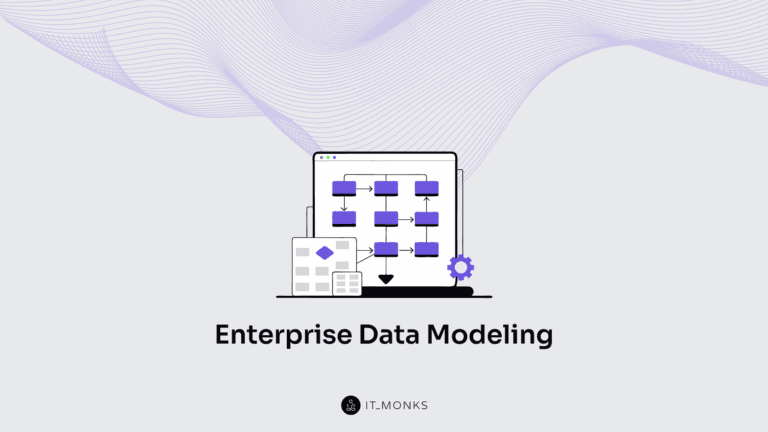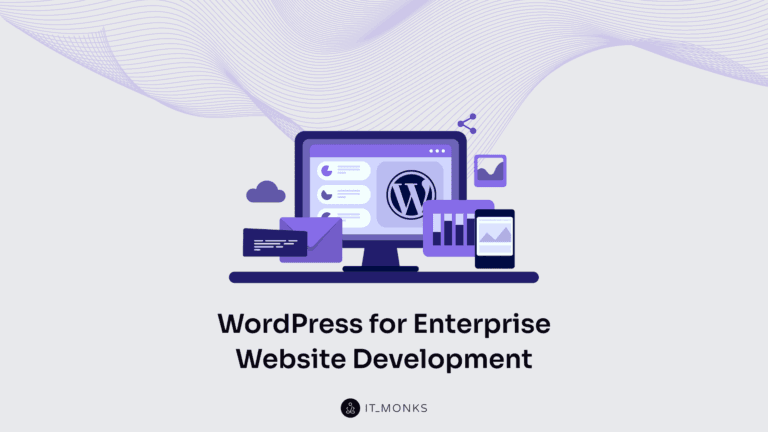How to Fix the Most Common Causes of WordPress White Screen of Death
Table of Contents
It’s the scariest nightmare that a WordPress developer and website owner may have. The WordPress white screen of death is the experience that nearly every website owner has experienced at least once since the moment they bring their sites online. This is not the most pleasant issue that might occur on your website. However, the good news is that you can fix it rather quickly and easily provided that you know the most common causes.
In this article, we are going to dig deeper into learning the most common reasons for the WordPress white screen of death and what steps you should take to fix it.
What is WordPress White Screen of Death
WordPress white screen of death is an error that may happen to your website. You will learn about this issue when you visit your website and see nothing but a white screen.
The most common causes of this issue happening on your WordPress site include the following:
- The chosen WordPress theme might be using a faulty code;
- Your website might be running into a memory limit;
- There might be a plugin conflict that affects your site.
Ways to Fix WordPress White Screen of Death
Now, let’s review the main reasons why the WordPress white screen of death occurs and what steps you should take to fix it. A quick note before we move further. To fix the issue, you will need to get access to your WordPress files to be able to apply the necessary fixes.. There are several ways to do it. You can use an FTP client or a File Manager within your hosting control panel.
Using the File Manager will be a better option for beginners. It works pretty much similar to editing via FTP. The major difference is that you will need to login to your server via cPanel and work with the ‘File Manager’ application.
When you face the WordPress white screen of death issue, likely, you won’t be able to access your website’s backend using your WordPress dashboard. To fix the issue, you should feel comfortable while managing website files. Although it may seem to be somewhat complicated, it’s easier to handle than you think.
With that said, let’s check out the most common procedures of fixing the white screen of death based on the most common causes.
It Might Not Be an Issue with Your Site, But an Issue with Your Browser
Let’s begin with the easiest cause of the WordPress white screen of death. When you apply some changes to your website, you cannot see the result of your work live on your site until you empty cache in your web browsing app.
To clear cache, open your browser, navigate to the section with the browsing history. By selecting this section, you will see the entire browsing history. You can clear the history along with cached files and cookies.

Check what data you need to clear, make certain that you select to clear cached images and files, and wait for the process to run its course. Once completed, close and reopen the browser. Open your website to ensure that WordPress white screen issue is gone.
If you still see a white screen instead of the content that you shared on your web page, proceed to the next step.
Set a Larger WordPress Memory Limit
A growing WordPress website that starts getting more traffic is likely to need more memory to run smoothly and avoid the white screen of death. To increase WordPress memory limit, you need to open the wp-config.php file.
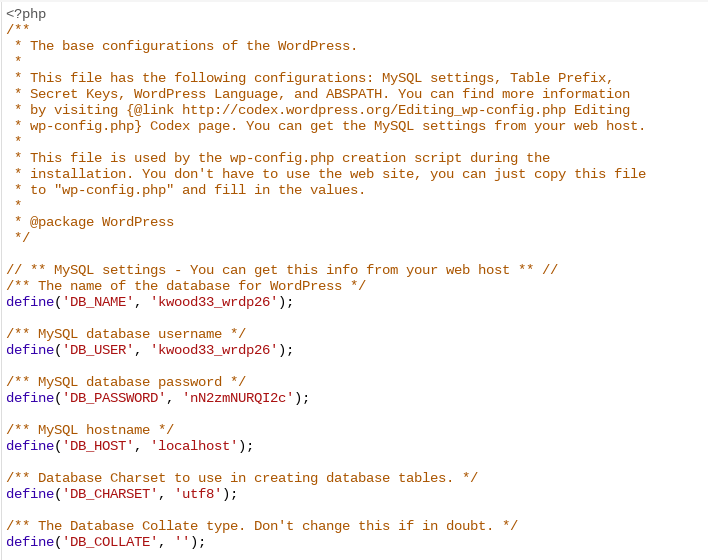
Apply changes to the following line:
define (‘WP_MEMORY_LIMIT,’ ‘64M’);
In most cases, 64 MB of memory should be enough. If you expand the WordPress memory limit but the white screen of death issue doesn’t get resolved, then it’s likely to be an issue with your host. Reach the web host’s support team asking them to upgrade your WordPress memory limit or upgrade to another web hosting plan.
Disable WordPress Plugins
If none of the steps described above worked, then the issue might be caused by a conflict between the code of a WordPress plugin and your current WordPress theme.
What may be causing this issue? As a rule, when WordPress developers release updates to WordPress code, the developers of plugins installed on your website do not update their plugins straight away, which means the extensions that you have installed on your website are no longer compatible with your site, thus resulting in bringing it offline.
In such a situation, you need to manually deactivate all plugins that are installed on your WordPress website. Once done, start to activate them one by one. Check your website every time a new plugin is activated. It will help you find the culprit.
Deactivate the WordPress Theme
If the situation still hasn’t changed and you face the white screen of death when you open your WordPress website, then it may be an issue with your WordPress theme. If you faced the white screen issue after you installed a new theme or updated the current theme of your site, it’s likely your WordPress theme that causes you trouble.
Take the following steps to deactivate your current WordPress theme:
- Navigate to wp-content/themes.
- Find the theme that you currently use on your WordPress site. Deactivate it by renaming the theme’s folder, so instead of theme name, it’ll be themename-bad. It will automatically disable the plugin, and WordPress will revert to the default theme.
If it worked, then you’d better look for another WordPress theme that won’t cause you such issues in the future.
Issues Caused by Core WordPress File
If nothing else worked, then the likely culprit might be an error in the WordPress core file that you’ve edited recently. To resolve the white screen of death issue, you need to upload a fresh version of the file that you recently edited. If you were editing the WordPress code, then you might resolve the issue by downloading a fresh version of WordPress from WordPress.org. If that’s your current WordPress theme that you were editing, then you can download a fresh version of your theme from the theme repository.
When you download a fresh version of WordPress core or your current theme, unzip and locate the file. Next, open your website via FTP or File Manager, delete the file that you’ve edited, and add a brand-new version. Save the changes and check if the white screen of death has disappeared.
Issue Resolved? How to Prevent It from Happening Again?
Dealing with the WordPress white screen of death is a pretty striking experience for website owners. Once you find the cause of the issue, you will likely apply the maximum effort to prevent it from happening ever again. Here is what you can do to avoid facing similar troubles on your WordPress website:
- Before installing a new theme or plugin on your website, ensure they come from reputable resources;
- Before applying changes to a live website, make sure that everything works properly in a test environment;
- Backup your WordPress website regularly, so that you can easily install the previously working version whenever it’s needed;
- Ensure that you can rely on the support team of your web host or other services that you use on your website.
I hope that you have managed to successfully resolve the WordPress white screen of death issue and you have everything needed to prevent it from occurring again.
Contact
Don't like forms?
Shoot us an email at [email protected]

Send a Project Brief
You are currently viewing a placeholder content from Facebook. To access the actual content, click the button below. Please note that doing so will share data with third-party providers.
More InformationYou are currently viewing a placeholder content from Instagram. To access the actual content, click the button below. Please note that doing so will share data with third-party providers.
More InformationYou are currently viewing a placeholder content from X. To access the actual content, click the button below. Please note that doing so will share data with third-party providers.
More Information