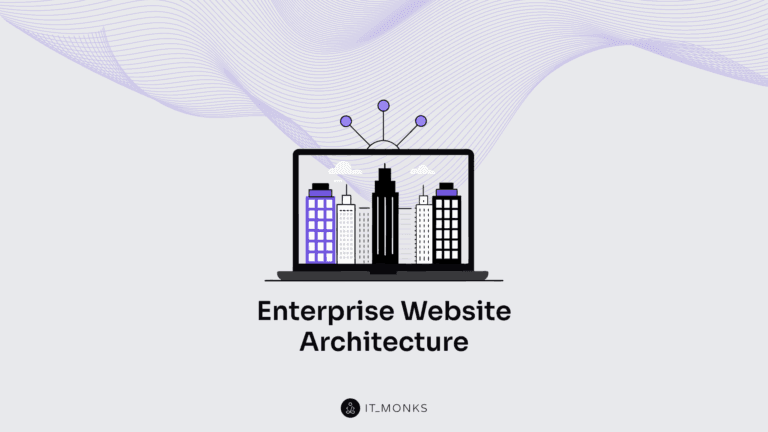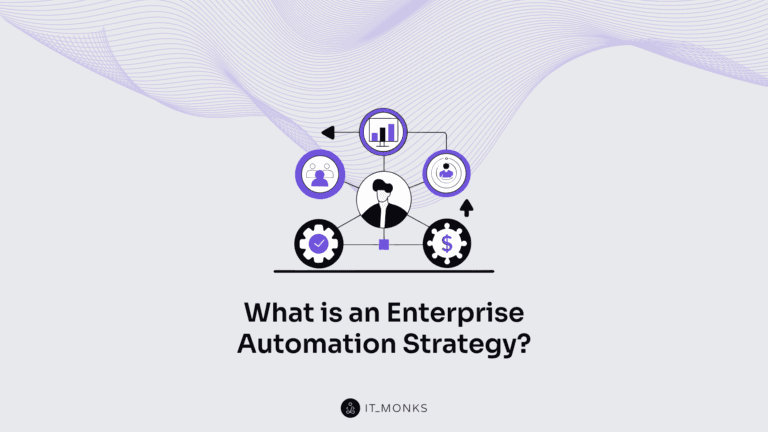The Ultimate Showdown: What is Elementor vs. Custom Website Development
Table of Contents
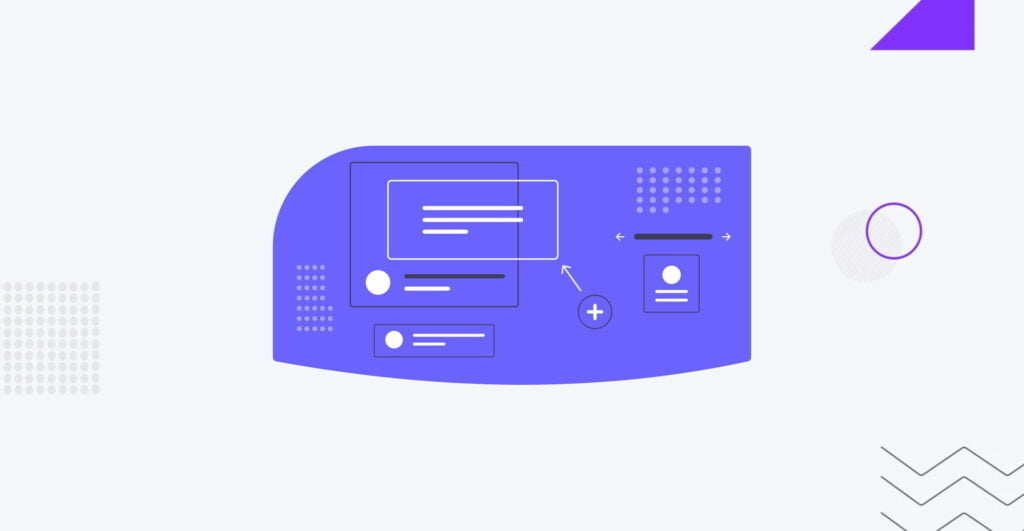
What is Elementor? If you’re considering creating a website, you’ve likely come across WordPress, Elementor, and website builders in your initial Google search. WordPress is one of the most widely used CMS due to its exceptional customizability, ease of use, and cost-effectiveness as a free platform. However, diving into website development for the first time can be daunting, especially since there are numerous concepts to understand and options to compare before making a final decision. This is when the website builder comes in. This article will delve into how the page builder’s features, how to install it and compare the website development process using Elementor WordPress builder against hiring a web development company.
What is Elementor website builder?
Unlike Gutenberg and Gutenberg blocks which are mainly used for content editing, Elementor is a page builder for WordPress that utilizes a drag-and-drop interface. By integrating a visual editor, this plugin simplifies web page development and allows users to build dynamic websites and landing pages rapidly. The page builder is especially useful for eCommerce, letting you integrate your website with live chat, star rating, search bar, breadcrumbs, hero image, and more.
With its all-in-one solution, this WordPress plugin empowers you to oversee every aspect of your website design in a unified platform. You can customize your website through the page builder to reflect your brand identity by implementing motion effects, choosing from multiple fonts, and incorporating enhanced background images.
The page builder has many website customization options and supported functionality. You can use Lottie animations to make your website more interactive.
The WordPress builder is a versatile tool that caters to professionals across different teams. Even if you lack technical expertise, the visual editor empowers you to drag and drop any of 90+ widgets to create compelling content, such as buttons, star ratings, and progress bars. Meanwhile, for WordPress developers, the page builder is a top-choice platform offering script optimization, custom attributes, and rollback versions.
The page builder allows you to design custom pages hassle-free. Besides, it offers plenty of flexible customization options and addons, enabling you to modify every website element without deep coding skills.
The website builder allows you to build anything you can imagine, from customizing entire websites to creating specific landing pages. You can easily design sales pages, promotional pages, and even custom forms. If you have an idea, this platform can help you realize it.
What is Elementor vs. Elementor Pro
Understanding the pricing is integral to our “What is Elementor” discussion. Elementor offers a range of subscription plans, including a free version with all the necessary features to create a compelling user experience on your website. This version includes a drag-and-drop editor, 40+ basic widgets, and 30+ templates. You can upgrade to the pro version if you require more advanced functionality, such as adding forms and custom CSS.
The pricing structure is tiered:
- $59 per year for 1 site.
- $99 per year for 3 sites.
- $199 per year for 25 sites.
- $399 per year for 1,000 sites.
The release of Elementor Pro 2.0 has revolutionized the way you build your WordPress theme. With the new version, you can create your entire theme using the same intuitive drag-and-drop interface, including your header, footer, and blog post templates.
Elementor Pro provides added flexibility and helps you reduce reliance on other plugins by introducing new widgets. For instance, Elementor Pro has widgets for forms (including contact forms), sliders, social share buttons, countdown timers, pricing tables, and login forms. The platform also includes several other widgets that can significantly improve your website’s functionality. The complete list of Pro widgets is provided below:
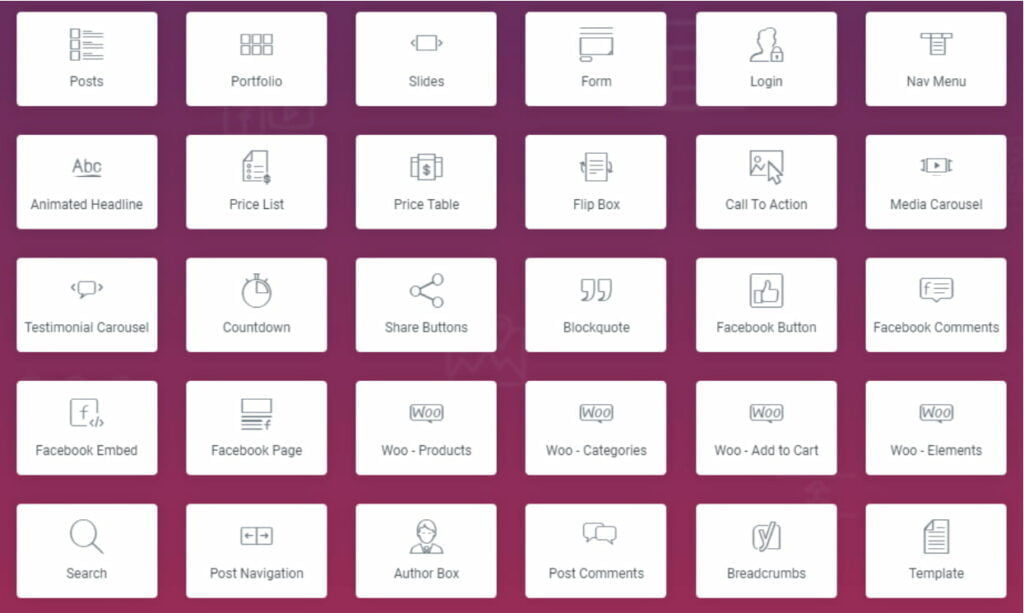
When you subscribe to Elementor Pro, you are granted access to the platform’s extensive library of templates and blocks. In addition to simply receiving “more” templates, the Pro Templates are typically more intricate and detailed, meaning that you get both “more” and “higher quality”. As of the writing of this review, there are well over 100 templates available in the library.
Do you need Elementor Pro?
If you only need to design basic, styled pages, the free version of the website builder should suffice, as it offers an impressive array of features for a free page builder. That being said, if you want to use the page builder to create your core website pages or even build your entire website, including the header, footer, and post templates, then Elementor Pro is a fantastic choice. This is due to the Pro version’s new elements, additional controls, and other functionalities.
Where Elementor Falls Short
Although the website builder boasts numerous impressive features, it’s important to acknowledge its limitations, especially as they may impact certain projects or user needs. Let’s delve into the potential weaknesses of the WordPress builder:
- Concerns over code control and potential code bloat. As a tool designed to streamline the website creation process, Elementor inherently generates a considerable amount of code. This might not be an issue for some, but it is crucial to consider the potential impact on your website’s performance and future maintenance and troubleshooting efforts. For larger enterprise brands that might start with the website builder but eventually need more complex, custom solutions, this could pose a significant problem.
- Potential plugin bloat. Like code bloat, the WordPress builder relies heavily on plugins to deliver desired features and functionality. This could lead to an overburdened website, negatively impacting both performance and security.
- Potential scalability issues. While Elementor can be extended with various themes and plugins, there may be better platforms for creating a highly scalable website. For enterprise-level brands anticipating substantial growth in traffic, content volume, or website functionality, managing Elementor’s structure may become increasingly challenging. Therefore, mission-critical websites might want to avoid website builders like the WordPress builder.
- Risk of design inconsistency. The flexibility and array of choices that the WordPress builder and similar website builders provide can unintentionally result in inconsistent visual and experiential design. The wealth of options for content creators can sometimes lead to deviations from brand consistency, potentially confusing your users.
Elementor vs. Custom Web Development Solutions
Choosing between Elementor and custom web development solutions depends on your brand’s specific needs and goals. If you’re looking for a cost-effective and user-friendly option for a small website or project, Elementor could be a good choice. It provides pre-designed templates and widgets, and its drag-and-drop interface allows you to create and customize a website without coding skills.
However, custom website development may be better if your brand requires a scalable website with large content or complex functionality. It controls your website’s code completely, ensuring optimized performance and tailored solutions.
While Elementor may seem convenient, it can become bloated and limit scalability and customization. Custom website development may require more time, money, and technical expertise, but it offers full control and scalability.
Choosing Elementor and custom web development solutions depends on your brand’s specific needs and goals. By considering the advantages and disadvantages of each option, you can make an informed decision that sets your brand up for long-term success.
Elementor Features
Now, as we proceed to discuss “What is Elementor?” let’s dive deeper into some of the specific features that have contributed to Elementor’s success in this review.
Elementor template library
While Elementor does empower you to create entire designs from scratch, you don’t necessarily have to do everything on your own, thanks to the Elementor template library. This library provides numerous templates you can easily insert with just a click:
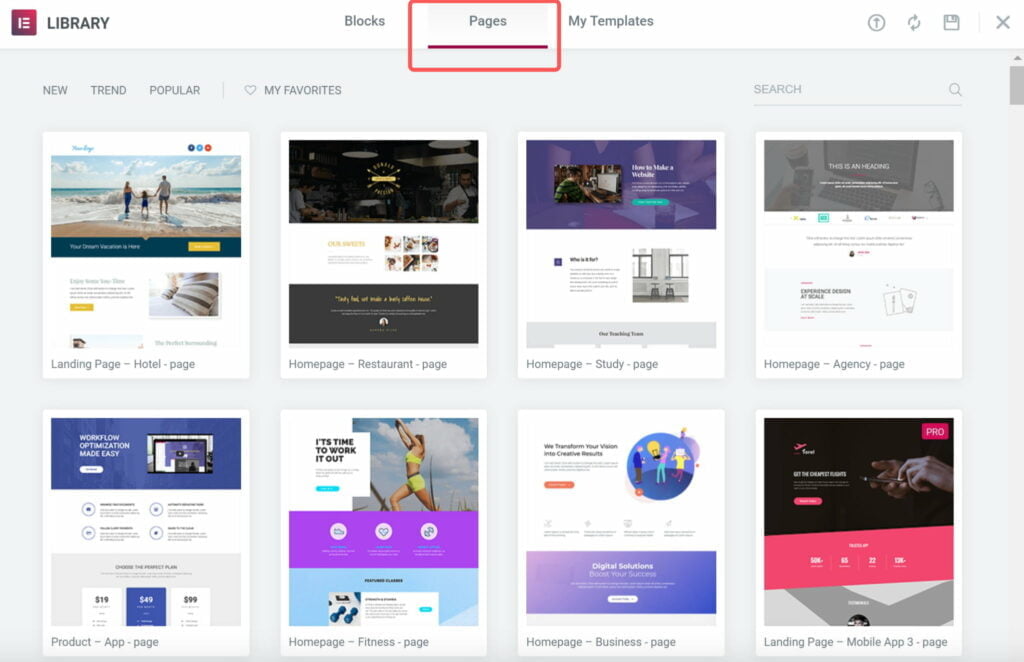
Elementor 2.0 introduced two formats for the templates available: Pages and Blocks. Pages are full-page designs that can be imported and customized as needed, while Blocks are designs for specific sections, such as a pre-built contact section. You can also save your designs as templates or blocks for later use.
Responsive design
Today, a significant portion of website traffic comes from mobile devices. Therefore, it’s essential to ensure that the mobile version of your site looks great. Fortunately, with the page builder, all your designs are automatically responsive and optimized for mobile devices.
If you want to check how your design looks on different devices, the page builder makes it easy to check a preview without leaving the interface. Additionally, the WordPress builder allows you to show or hide individual widgets on specific devices, giving you even more control over the mobile responsiveness of your site.
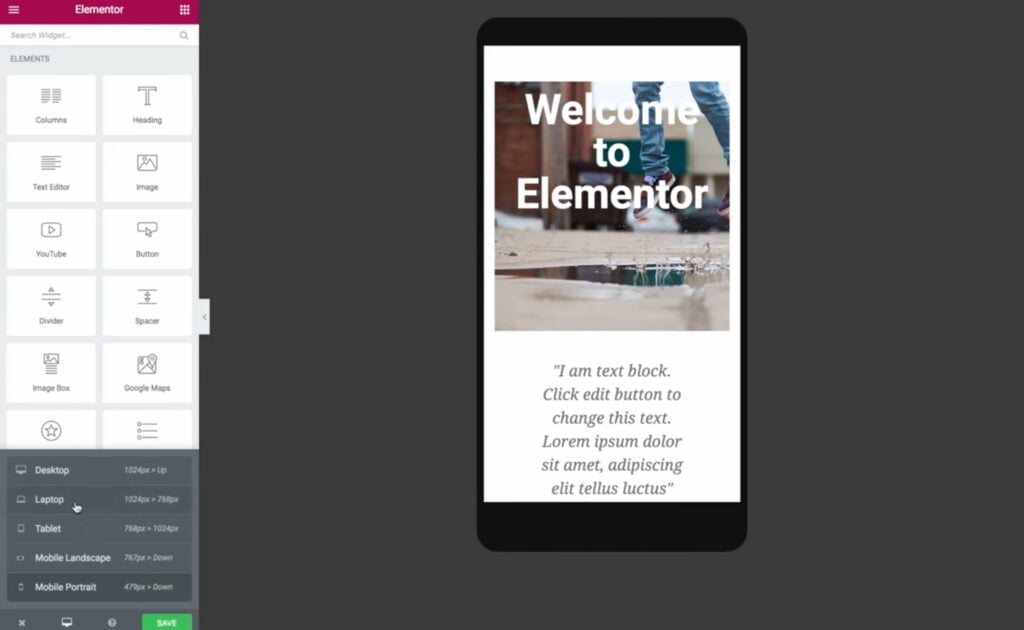
Advanced layout controls
Elementor balances simplicity and flexibility by providing intuitive controls to position elements exactly where you want them. You can manually adjust paddings and margins for sections, columns, and widgets. Additionally, you can easily adjust column widths by dragging the divider between columns and position widgets vertically within a column or columns within a section. Furthermore, the WordPress builder allows you to create a blank space between columns with adjustable column gaps.
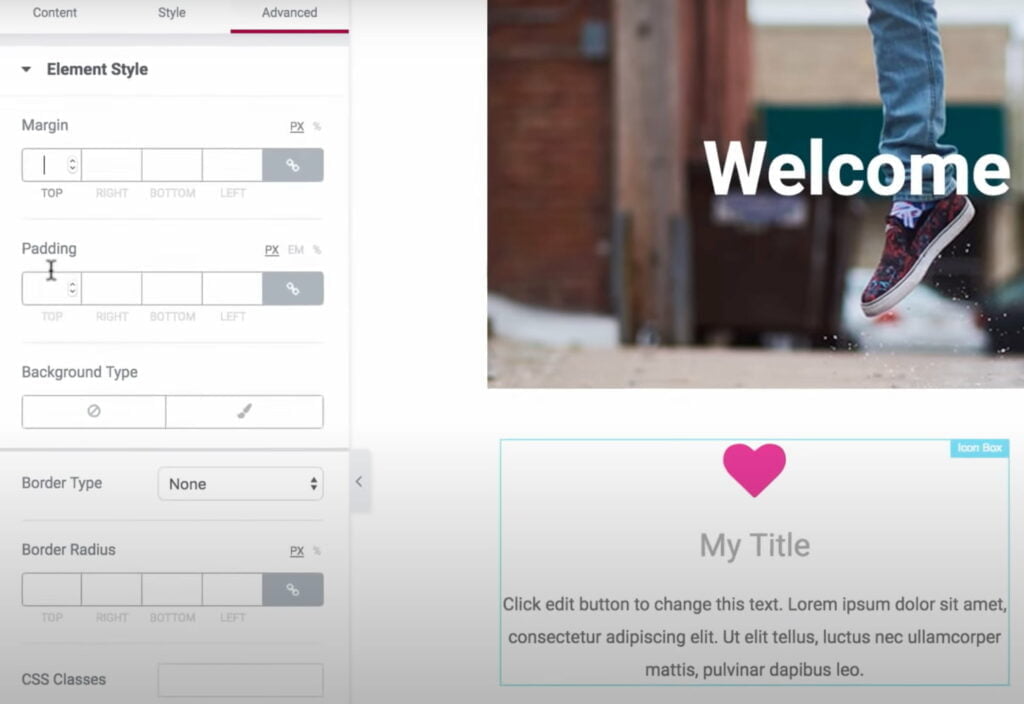
Inline text editing
Inline text editing is a convenient feature that allows you to edit text directly on the page without using a separate popup or window. With Elementor, you can click on the text and start typing to make changes. This makes it easy to quickly update and edit text content on your website without any unnecessary steps.
Revision history
If you accidentally make a mistake while designing your page, Elementor provides two ways to undo it easily.
- First, every action you take is logged and can be undone if necessary. This means that if you move a widget to the wrong place, you can use the undo button to move it back.
- Second, a new revision is created every time you save your design. This allows you to return to your page’s previous version if needed.
Elementor leaves behind a clean code
If you decide to deactivate Elementor in the future, you don’t have to worry about it leaving behind messy shortcodes like some other page builders. Instead, Elementor leaves behind clean code, although you will lose all of the stylings you added using Elementor.
Requirements for using Elementor
To ensure that Elementor functions properly, you should have the following requirements in place:
- WordPress 5.0 or greater. Elementor is a WordPress plugin, so you’ll need to have WordPress installed on your website. The latest version is recommended.
- PHP 7 or greater. Elementor requires a minimum of PHP version 7 or higher to function. Most web hosts support this version of PHP.
- MySQL 5.6 or greater. MySQL is the database software that WordPress uses. Elementor requires a minimum of MySQL version 5.6 or higher.
- WP Memory Limit. Elementor recommends a minimum of 128 MB PHP memory limit. This ensures that your website has enough memory to run smoothly with Elementor.
- Browsers. Elementor works on all major web browsers, including Chrome, Firefox, Safari, and Edge.
- Device. Elementor is designed to work on desktop, tablet, and mobile devices. It automatically optimizes your website for each device.
- Servers. Elementor works with most web hosts. However, using a web host specializing in WordPress hosting is recommended.
- X-Frame Options. Make sure that X-Frame Options is set to SAMEORIGIN or ALLOW-FROM.
- PHP Z-Lib Extension. This is an optional extension, but it’s recommended to have it installed for better performance with Elementor.
By meeting these system requirements, you can ensure that Elementor functions properly and provides a great user experience for your website visitors.
How to Install Elementor
There are two ways to install Elementor on your WordPress website. We’ll discuss both below.
Elementor installation via Elementor.com
- Go to Elementor.com and click on the “Get Started” button.
- Create an account by entering your email address and password. Answer a few questions about your website and experience building websites.
- Choose how you want to build your site. You can either purchase Elementor Pro or select the free version.
- Enter your website’s domain into the compatibility checker. Elementor will confirm if your site is on the WordPress platform.
- Click on the “Install Elementor” button.
- Log in to your website’s admin page if directed to, or proceed to the Elementor plugin page if you’re already logged in. Click on the “Install Now” button located in the bottom right-hand corner.
- Once installation is complete, click the “Activate Plugin” button to start using Elementor.
Elementor installation via WordPress dashboard
In a Nutshell
Let’s wrap up our discussion of “What is Elementor?” Although Elementor has benefits, there may be better options for enterprise website development. These businesses often require custom solutions, critical integrations, scalability, and complete control over their website’s code. These can only be achieved through the development of a custom WordPress website delivered by an expert web development company.
At IT Monks, we focus on custom WordPress web development services. We deeply understand the distinct requirements and obstacles that brands face while working on their websites. We aim to offer tailored solutions that address their specific needs and objectives.
Contact

Send a Project Brief
You are currently viewing a placeholder content from Facebook. To access the actual content, click the button below. Please note that doing so will share data with third-party providers.
More InformationYou are currently viewing a placeholder content from Instagram. To access the actual content, click the button below. Please note that doing so will share data with third-party providers.
More InformationYou are currently viewing a placeholder content from X. To access the actual content, click the button below. Please note that doing so will share data with third-party providers.
More Information