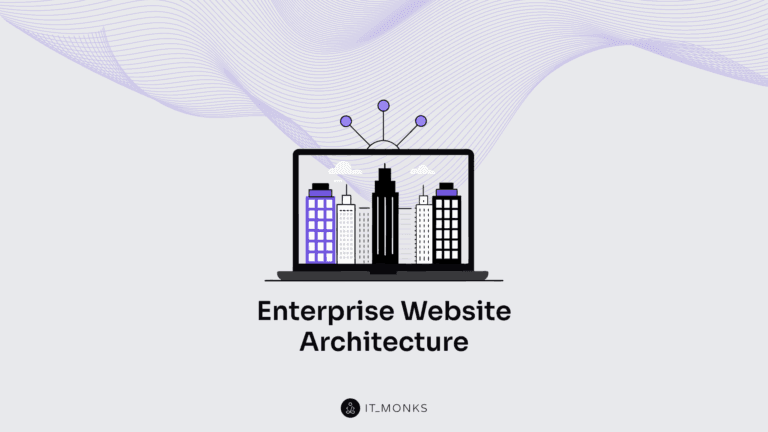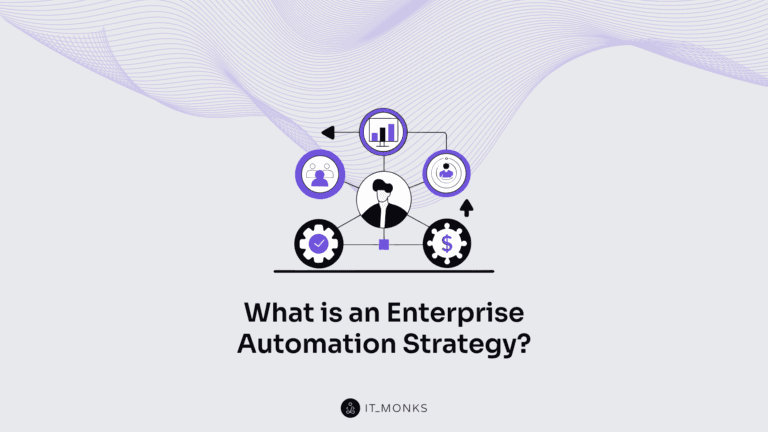Why Is WordPress So Slow and How to Fix It?
Table of Contents

Did you know that pages loading within two seconds boast an average bounce rate of just 9%, while those taking five seconds to load see a staggering bounce rate of 38%? The likelihood of a bounce increases by 4.2 times when a page’s load time extends from one to three seconds. So, why is WordPress slow? How to make a WordPress website that loads fast? These questions plague many website owners, and the answers are often multifaceted. It could be your web host, a problematic plugin, or an abundance of unoptimized images. Regardless of the cause, one thing is clear: users prefer websites that load quickly, as it enhances their browsing experience.
This article delves into the various factors that can contribute to WordPress sluggishness. We’ll help you discern whether your web host provides the performance level your website demands and offer actionable solutions for how to decrease page load time in WordPress. So, without further ado, let’s dive in!
Common Reason Why WordPress Site is Slow
There could be numerous reasons why a WordPress site might be slow. However, we will focus on some of the most common ones. These include:
- Slow Host: Your hosting service is crucial to your site’s speed. If the server is slow, your site will be sluggish too.
- Plugins and Themes: Some plugins and themes may be poorly coded or not optimized for speed, causing your site to load slowly.
- Bad Code Optimization: Your WordPress site will run slowly if the code is not optimized. This includes both the HTML of your site and the CSS and JavaScript files it uses.
- Cache: Not using a caching solution can significantly slow down your site. Caching stores data so that future requests for that data can be served faster.
- Media Files Too Heavy: Large, unoptimized images or videos can slow down your site. Optimizing your media files for the web is essential.
- PHP Version: Older versions of PHP can slow down your site. It’s recommended that you use the latest stable version of PHP.
- Not Using CDN: A Content Delivery Network (CDN) can speed up your site by serving your content from servers close to your visitors.
In the following sections, we will delve into each of these reasons in more detail. Understanding these common issues can help you make the necessary adjustments to improve your site’s performance.
Before discussing how to check and improve your website performance, we’d like to emphasize that it’s better to rely on professional help instead of handling every aspect of your website on your own. With the expert IT Monks team, you can rest assured that your website is properly taken care of, loads fast, and is always up to date. While our core service is WordPress development, we also offer maintenance packages as a support service.
How to Check Your Website Speed?
Checking your website speed is crucial for ensuring optimal performance and user experience. Here are five common tools you can use for a site speed test:
- Developed by Google, PageSpeed Insights analyzes your website’s speed and provides suggestions for improvement. It evaluates desktop and mobile versions, offering actionable insights to enhance performance.
- Lighthouse is an open-source tool from Google that audits web pages for performance, accessibility, SEO, and more. It generates comprehensive reports with recommendations for optimizing your website’s speed and overall performance.
- GTmetrix provides detailed performance reports by analyzing your website’s speed using Google PageSpeed and Yahoo YSlow rules. It offers actionable recommendations and insights to help improve loading times and overall performance.
- Pingdom offers a simple yet effective website speed-testing tool. It measures page load time, analyzes performance bottlenecks, and provides a waterfall breakdown of resources to identify areas for improvement.
- WebPageTest allows you to test your website’s speed from multiple locations and browsers. It provides detailed performance metrics, including first-byte time, start render time, and fully loaded time, along with suggestions for optimization.
Slow Host
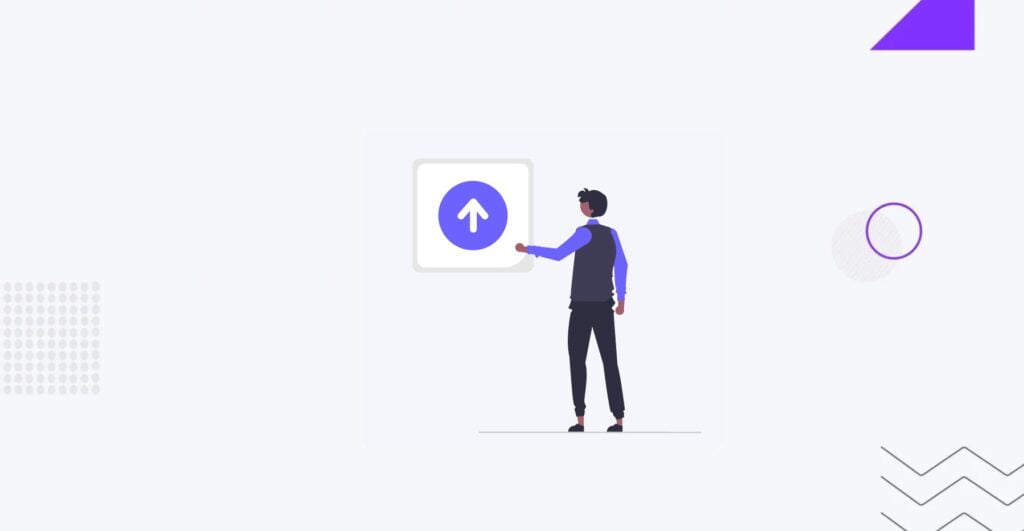
Your hosting provider is crucial for your web page performance analysis. The host is essentially a service that stores your website files and makes them accessible to visitors on the internet. Here’s why the host is essential for website performance:
- Server Speed: The speed and performance of the server where your website is hosted directly impact how quickly your web pages load. A slow server can lead to longer loading times, frustrating users and potentially driving them away from your site.
- Server Uptime: A reliable hosting provider ensures your website is accessible to visitors around the clock. Downtime caused by a poor-quality host can result in lost traffic, revenue, and credibility.
- Resource Allocation: A good hosting provider allocates sufficient resources to your website, such as CPU, memory, and bandwidth. Inadequate resource allocation can lead to slow loading times, especially during peak traffic.
- Technical Support: A reputable hosting provider offers timely technical support to address any issues or concerns you may encounter. Prompt resolution of technical issues is essential for maintaining optimal website performance.
Choosing the right hosting provider ensures fast loading times, high uptime, and reliable website performance.
Checking the Host
To determine if there is a problem specifically with your hosting provider rather than your website itself, you can conduct several tests and assessments:
- Use the ping command in your computer’s terminal or command prompt to check the response time from your hosting provider’s server. A high ping time may indicate network latency issues with the host.
- Traceroute helps identify the network path data packets take between your computer and the hosting server. It can reveal any network congestion or routing problems affecting connectivity.
- Utilize online services or tools that offer uptime monitoring for your website. Consistent downtime or frequent outages may point to issues with your hosting provider.
- Conduct stress tests using online tools or services to simulate high traffic levels on your website. If your site becomes unresponsive or slow during stress testing, it could indicate insufficient resources or performance limitations on the hosting server.
- Contact your hosting provider’s technical support team and inquire about ongoing issues or performance concerns. They can provide insights into server status, resource allocation, and potential performance issues.
How to Choose a Good Host
Finding a reliable one is crucial if you’ve identified that the issue lies with your hosting provider. Here are common recommendations for doing this:
- Research and Compare: Take the time to research and compare different hosting providers. Look for reviews, testimonials, and ratings from other users to gauge their reliability, performance, and customer support.
- Consider Your Needs: Assess your website’s requirements regarding traffic volume, storage space, bandwidth, and technical features. Choose a hosting plan that aligns with your specific needs and scalability requirements.
- Check Uptime and Performance: Look for hosting providers that guarantee high uptime and performance. Check their uptime statistics and performance benchmarks to ensure reliable service and fast website loading times.
- Evaluate Customer Support: Test the responsiveness and effectiveness of customer support channels offered by hosting providers. Opt for hosts that provide 24/7 support via multiple live chat, phone, and email channels.
- Review Pricing and Plans: Compare pricing and features of different hosting plans to find the best value for your budget. Be wary of excessively cheap hosting plans that may compromise quality and reliability.
- Look for Additional Features: Consider additional features such as SSL certificates, website builders, security measures, and backup options offered by hosting providers. Choose a host with the necessary features to enhance your website’s functionality and security.
At IT Monks, we provide fully managed hosting plans, alleviating the need to learn to host or handle any related tasks. Our fully managed client hosting offers fast SEO cloud hosting, secure double offsite backups, secure Ubuntu servers, and a 99.999% uptime guarantee. We handle all aspects of your website to ensure it loads quickly and remains secure.
Plugins and Themes
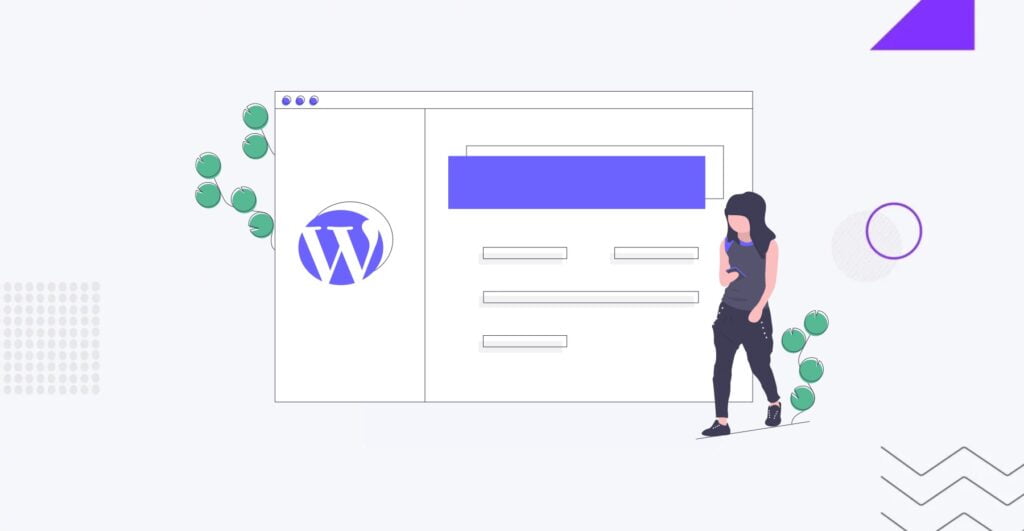
Plugins and themes play a significant role in the speed of a WordPress site.
WordPress plugins add functionality to your site but add additional code that your server needs to execute. Some plugins may be poorly coded or not optimized for speed, causing your site to load slowly. Additionally, having too many plugins installed can slow down your site, as each plugin adds more for your server to handle.
The theme you choose for your site can also impact its speed. Some themes come with extra features you might not need but still take up server resources. Furthermore, some themes may be poorly coded or not optimized for speed, similar to plugins.
To ensure your plugins and themes don’t slow down your site:
- Choose Wisely: Only use plugins and themes from reputable sources, and only use what you need. Every plugin or theme adds overhead to your site, so keep it lean.
- Keep Updated: Developers often release updates to their plugins and themes, including optimizations and performance improvements. Make sure your plugins and themes are always up-to-date.
- Test Performance: If your site is slow, try deactivating plugins individually to see if any are causing a slowdown. You can also try switching to a default WordPress theme to see if your theme is the issue.
Checking the Plugins and Themes
If you suspect that a plugin or theme is slowing down your WordPress site, here’s how you can check and fix it:
- Deactivate Plugins: Deactivate all your plugins and see if your site’s speed improves. If it does, reactivate your plugins one by one, checking your site’s speed after each one. This can help you identify if a specific plugin is causing the slowdown.
- Switch Themes: Switch to a default WordPress theme like Twenty Twenty or Twenty Twenty-One. If your site’s speed improves, the problem might be with your theme.
- Use a Plugin Performance Profiler: Tools like the P3 (Plugin Performance Profiler) can help you see how each plugin impacts your site’s load time.
Once you’ve identified a problematic plugin or theme, here’s what you can do:
- Make sure the plugin or theme is up to date. Developers often fix bugs and improve performance in updates.
- If the plugin or theme continues to slow down your site, consider looking for a faster alternative. There are usually multiple plugins or themes that can provide similar functionality.
- Some plugins offer settings to optimize performance. Check if the plugin or theme has such options.
Remember, the goal is to keep your WordPress site running smoothly without sacrificing the necessary functionality. It’s all about finding the right balance.
Bad Code Optimization
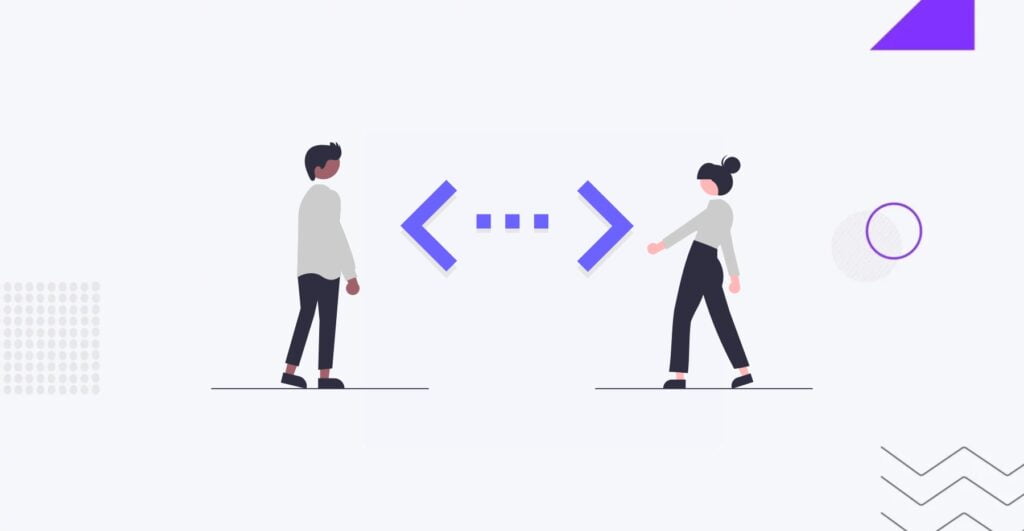
Bad code optimization refers to inefficient coding practices that result in bloated, redundant, or unused code within your website’s files. This often occurs when developers include unnecessary functions, features, or scripts that do not contribute to the website’s functionality.
This issue is particularly common if you have your custom code. While plugins and themes can also contribute to code bloat, custom code poses a greater risk because it’s under your control. Optimizing plugins and themes, as mentioned in previous steps, might solve this problem if you do not have custom code.
How to Optimize Your Code
To optimize your code and improve your website’s speed, follow these steps to identify and handle unused code:
- Conduct a thorough review of your website’s codebase to identify any unused or redundant code. Look for functions, scripts, or CSS styles that are no longer being used or are duplicated unnecessarily.
- Utilize code analysis tools such as CodeClimate, SonarQube, or ESLint to identify potential issues and optimize your code. These tools can detect unused variables, functions, or dead code segments that can be safely removed.
- If your website includes features or functionalities that visitors no longer need or use, consider removing them from your codebase. This will reduce the size of your code and improve loading times.
- Minify your code by removing unnecessary whitespace, comments, and formatting to reduce file size. Additionally, concatenate multiple files into a single file to minimize HTTP requests and improve loading speed.
- Ensure images and media files are optimized for the web to reduce file size and improve loading times. Use image compression tools and formats like JPEG or WebP for optimal performance.
- Perform regular maintenance and code reviews to ensure your code remains optimized. Remove any unused or outdated code and keep your codebase clean and efficient.
Cache
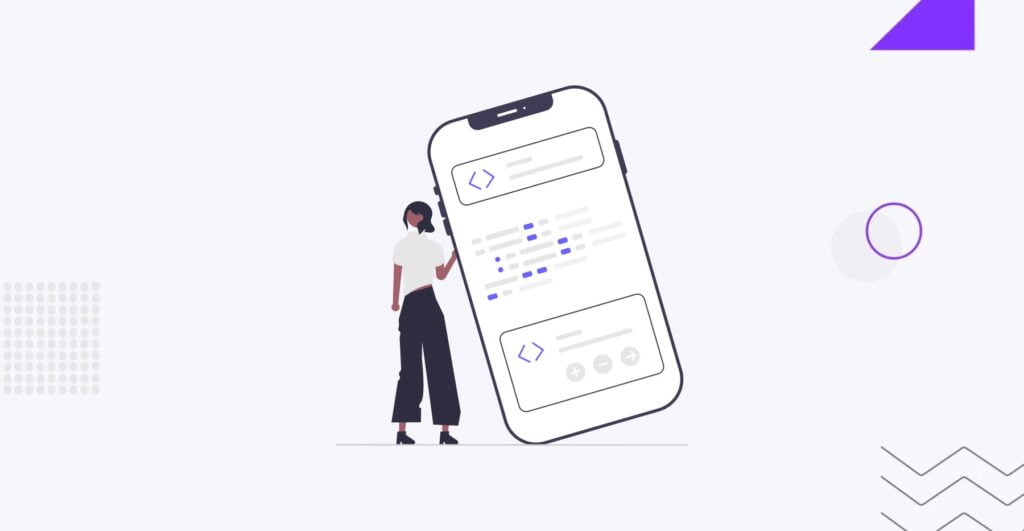
Cache is a mechanism used to store copies of frequently accessed data or resources in a temporary storage location. In the context of websites, caching involves storing static files, such as HTML pages, images, CSS stylesheets, and JavaScript scripts, on the user’s device or on intermediary servers. When a user revisits a website, the cached files can be retrieved from the cache instead of being fetched from the origin server, resulting in faster loading times and improved website speed.
Cache reduces the time it takes to retrieve and display web content, as the cached files can be accessed more quickly than if they were fetched from the server every time. Cache optimization minimizes latency and improves the overall user experience by storing frequently accessed resources locally.
Cache Optimization
To determine if a cache problem affects your website’s speed and how to solve it, follow these steps:
- Start by clearing your browser’s cache and reloading your website. Sometimes, outdated or corrupted cache files stored in the browser can cause issues with loading new content or updates. Clearing the cache ensures that the browser fetches the latest version of the website from the server.
- Utilize online cache analysis tools, such as Google PageSpeed Insights or GTmetrix, to evaluate your website’s caching setup and identify potential issues. These tools can provide insights into whether caching is properly configured and if there are any opportunities for optimization.
- Inspect the cache headers returned by your web server to determine if caching directives are correctly set up. Check if the headers include directives such as “Cache-Control” or “Expires” to control how long resources should be cached by the browser or intermediary servers.
- Configure server-side caching mechanisms, such as opcode caching, object caching, or full-page caching, to improve website performance. Server-side caching stores pre-generated copies of dynamic content or database queries to reduce server load and speed up page rendering.
- Implement a CDN to cache static files and distribute content across multiple servers in different geographical regions. CDNs help reduce latency and improve website speed by serving cached content from servers closer to the user’s location.
- Adjust cache settings in your website’s content management system (CMS) or caching plugins to optimize caching behavior. Configure caching rules to specify which resources should be cached, how long they should be cached for, and under what conditions cached content should be invalidated or refreshed.
Heavy Media Files
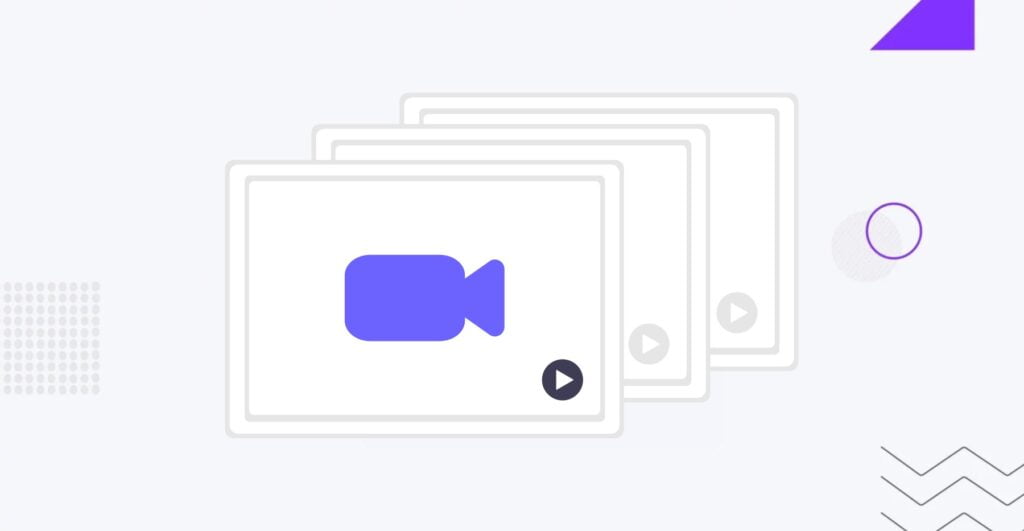
When we refer to heavy media files, we discuss various types of media content such as images, videos, audio files (e.g., MP3), and other multimedia elements. These files are crucial for engaging website visitors and enhancing user experience. However, they can significantly impact website speed optimization if not properly optimized.
Optimization of Media Files
To determine if media files are causing speed issues on your website and how to solve them, consider the following steps:
- Begin by evaluating the sizes of your media files, including images, videos, and audio files. Large files consume more bandwidth and take longer to load, resulting in slower website performance. Identify any excessively large files that may be contributing to speed issues.
- Utilize online tools such as Google PageSpeed Insights, GTmetrix, or Pingdom Website Speed Test to analyze your website’s performance and identify media files that are slowing down page loading times. These tools can provide recommendations for optimizing media files and improving website speed.
- Compress images to reduce file size without sacrificing quality. Use image compression tools or plugins to optimize images for the web. Aim for an optimal balance between file size and image quality to ensure fast loading times. Ideally, images should be no more than 150kb for optimal performance.
- Resize images to appropriate dimensions before uploading them to your website. Avoid using oversized images and scale them down to fit the dimensions required for display on your web pages. This reduces unnecessary bandwidth usage and speeds up image loading times.
- Select the appropriate file format for your media files to optimize loading speed. Use JPEG for photographs, PNG for transparent graphics, and SVG for vector images. Choose video and audio formats that offer good compression without compromising quality.
- Implement lazy loading for images, videos, and other media content to defer loading non-visible elements until needed. Lazy loading improves page loading times by prioritizing the loading of visible content first while delaying loading off-screen or below-the-fold content.
- Use a CDN to distribute media files across multiple servers in different geographical regions. CDNs help reduce latency and improve loading speed by serving media content from servers closer to the user’s location.
PHP Version
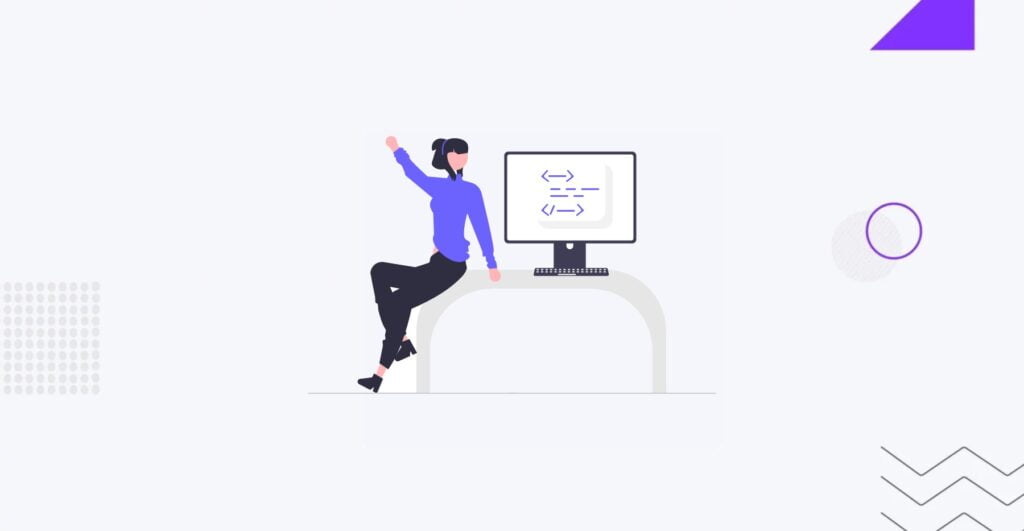
PHP is a server-side scripting language commonly used for web development. It powers dynamic content generation and interacts with databases to create dynamic web pages. The PHP version refers to the specific PHP release or iteration installed on your web server.
The PHP version can significantly influence website speed and performance due to improved language features, optimizations, and security enhancements introduced in newer versions. Upgrading to a newer PHP version can result in faster execution of PHP scripts, reduced memory consumption, and better overall performance for your website.
Updating PHP Version
To determine if a PHP version problem is affecting your website’s speed and how to update it, follow these steps:
- Start by checking the current PHP version installed on your web server. You can usually find this information in your web hosting control panel or by creating a PHP info file and accessing it through a web browser.
- Evaluate your website’s performance and loading times to identify any potential speed issues that may be related to PHP version compatibility or performance.
- Review the compatibility of your website’s code with newer PHP versions. Some older PHP code may not be fully compatible with newer PHP releases, leading to errors or unexpected behavior. Ensure that your website’s codebase is updated and compatible with the latest PHP version.
- Contact your web hosting provider or server administrator to inquire about updating the PHP version. Most web hosting platforms offer the ability to select and update the PHP version through the hosting control panel or administrative interface.
- After updating the PHP version, thoroughly test your website to ensure that all functionality works as expected. Check for any errors, warnings, or compatibility issues that may arise due to the PHP version change.
- Monitor your website’s performance and loading times after updating the PHP version. Compare the performance metrics before and after the update to determine if there are any noticeable improvements in speed and responsiveness.
- Keep your PHP version up to date with the latest releases and security patches to ensure optimal performance and security for your website. Regularly check for PHP updates and apply them as needed to maintain compatibility and performance.
CDN
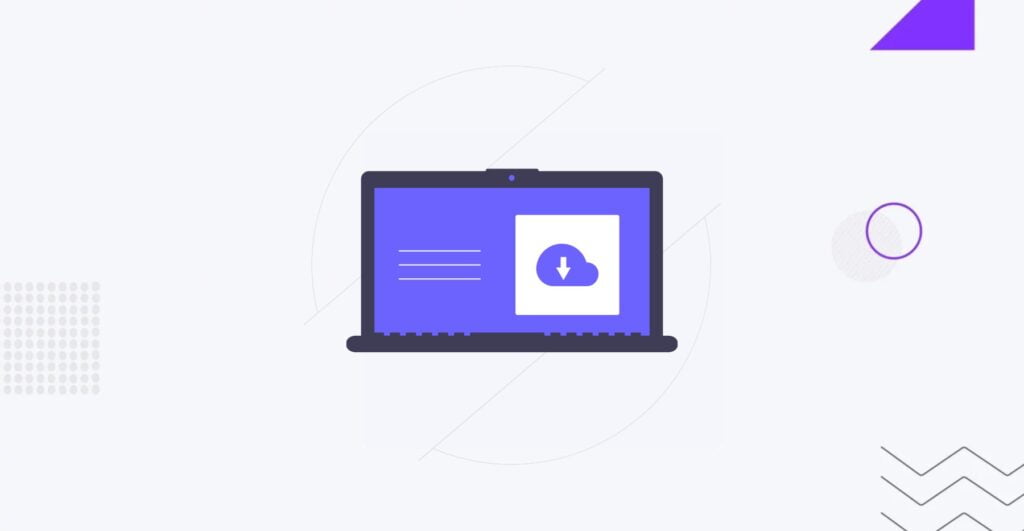
CDN is a distributed network of servers strategically located across different geographical regions. The primary purpose of a CDN is to deliver web content, such as HTML pages, images, videos, CSS files, and JavaScript scripts, to users more efficiently and quickly.
CDNs work by caching static content on servers located closer to the user’s geographic location, reducing latency and speeding up content delivery. When a user requests content from a website, the CDN automatically determines the nearest server and serves the content from that location, resulting in faster loading times and improved website performance.
Using a CDN is important for several reasons:
- Improved Website Speed: CDNs reduce the distance data needs to travel by caching content on servers closer to the user, resulting in faster loading times and improved website speed.
- Global Reach: CDNs have servers distributed across multiple geographic locations, allowing websites to reach users worldwide more effectively. This is particularly beneficial for websites with a global audience.
- Scalability: CDNs can handle large volumes of traffic and distribute content efficiently, ensuring websites remain accessible and responsive even during periods of high demand or traffic spikes.
- Enhanced Security: Many CDNs offer security features such as DDoS protection, SSL/TLS encryption, and web application firewalls (WAFs) to safeguard websites against cyber threats and attacks.
- Bandwidth Savings: CDNs reduce the load on origin servers by serving cached content from edge servers, resulting in significant bandwidth savings and cost reductions for website owners.
If users do not use a CDN, they may experience the following drawbacks:
- Slower Loading Times: Without a CDN, web content must be delivered from the origin server, which may be located far away from the user. This can lead to slower loading times and a poor user experience.
- Increased Latency: The distance between the user and the origin server can introduce latency, causing content delivery and page rendering delays.
- Limited Scalability: Without the scalability benefits of a CDN, websites may struggle to handle large volumes of traffic or sudden spikes in demand, leading to performance issues and downtime.
How to Choose CDN
When choosing a CDN for your website, consider the following common factors:
- Evaluate the performance of the CDN, including its network infrastructure, server locations, and caching capabilities. Choose a CDN with a robust network and strategically located servers to ensure fast and reliable content delivery.
- Look for a CDN with a wide geographic presence and global coverage to reach users worldwide effectively. Consider the CDN’s network of edge servers and points of presence (PoPs) in different regions.
- Choose a CDN that can scale dynamically to handle fluctuations in traffic and demand. Consider the CDN’s ability to handle traffic spikes, peak loads, and sudden increases in bandwidth consumption.
- Prioritize security features such as DDoS protection, SSL/TLS encryption, and WAFs to safeguard your website against cyber threats and attacks. Choose a CDN with robust security measures to protect your content and users’ data.
- Compare pricing plans and costs associated with using the CDN, including bandwidth usage, storage, and additional features. Choose a CDN that offers competitive pricing and value for your budget.
- Assess the reliability and uptime of the CDN, including its track record for service availability and downtime. Choose a CDN with a proven record of reliability and high uptime to ensure uninterrupted content delivery.
Professional WordPress Website Speed Fixing
While common website speed issues can often be resolved with simple optimizations, the underlying reasons for slow performance are sometimes more complex. In such cases, seeking assistance from professionals like IT Monks is advisable.
IT Monks offers expert WordPress maintenance service to diagnose and address complex speed issues, ensuring your website performs optimally and delivers a seamless user experience. Our team specializes in identifying and resolving intricate technical challenges, allowing you to focus on growing your business without worrying about website performance.
Conclusion
We have highlighted the major reasons why your WordPress website is slow and how to speed it up for better performance.
Optimizing your WordPress website for speed is essential for delivering a seamless user experience and improving overall performance. You can significantly enhance your website’s speed and responsiveness by following the strategies outlined in this guide, including addressing common issues like slow hosting, inefficient code, and heavy media files.
However, for more complex issues or if you prefer professional assistance, IT Monks offers specialized WordPress maintenance and fully managed hosting plans tailored to your needs. Contact us today to discuss your project details!
Contact

Send a Project Brief
You are currently viewing a placeholder content from Facebook. To access the actual content, click the button below. Please note that doing so will share data with third-party providers.
More InformationYou are currently viewing a placeholder content from Instagram. To access the actual content, click the button below. Please note that doing so will share data with third-party providers.
More InformationYou are currently viewing a placeholder content from X. To access the actual content, click the button below. Please note that doing so will share data with third-party providers.
More Information