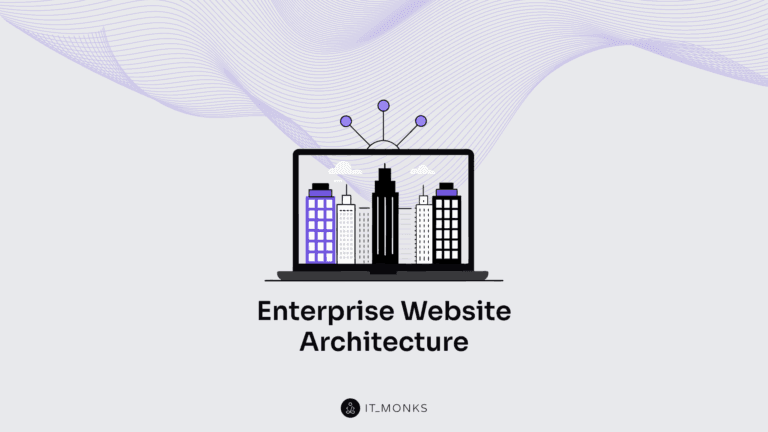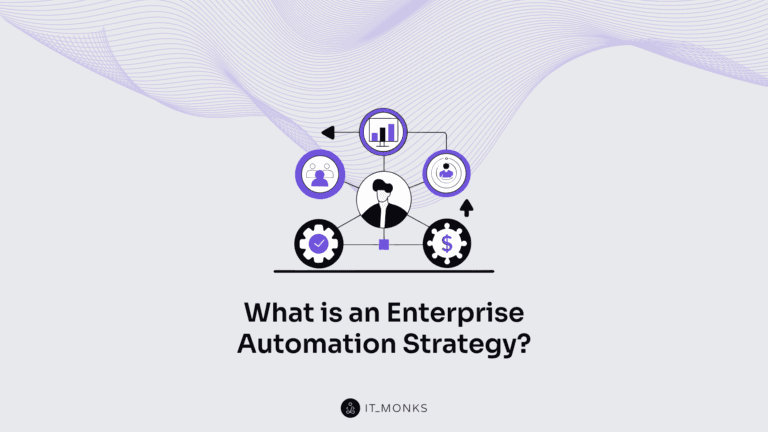WordPress Site Backup – Instructions & Plugin
Table of Contents

Backing up your WordPress website is something that everyone working with the CMS should be aware of to prevent yourself from falling down the road. Learning how to run WordPress site backup is a thing that might not seem to be urgent. However, that’s the knowledge that you will miss a lot when something wrong happens to your site all of a sudden.
In this blog post, we are going to take a closer look at WordPress backups. Why is it essential to make a copy of your WordPress files and database? How often should you backup your site, and what plugins will help you better achieve it? Let’s find out.
WordPress Site Backup – Why Is It a Must-Do?
Backing up your WordPress website is a guarantee that none of your precious files and website settings will be lost in case anything goes wrong. Everything can happen in this imperfect world. In an attempt to boost your website’s performance, you can make a mistake and install a plugin or an extension from an unreliable provider. In case you notice a malicious code on your site or suspect that your WordPress could become a target for hacking attacks, you can always restore earlier versions of your website when everything worked correctly, and focus on improving your site’s security.
There are many cases when a WordPress site backup can save the situation, including the following:
- A newly installed update of WordPress core, plugins or themes can suddenly cause an issue to your site.
- You might make a mistake and accidentally remove important content.
- A newly installed plugin or extension might crash your website.
- There might be a failure caused by your host.
- Your website might become a target for a malicious attack.
Whatever happens, it might bring a lot of trouble to your WordPress site and a loss of your valuable data. To prevent this from happening, you should always have a recent backup on hand.
Many businesses make a mistake by fully relying on the services delivered by their hosting providers, which also includes backups. Unfortunately, there is no guarantee that your host backs up your files and database regularly, and you will be able to restore your data the moment you need it. To cut a long story short, if you want to ensure that you will always have a recent backup of your website, it’s better to back up on your own.
Still, there are exceptions to the rule. While the reliability of shared WordPress hosting solutions might be questionable, using premium managed WordPress hosting providers, you can implement automatic backups with off-site storage. Though it will cost you more money, you will get the service that you pay for.
What’s the Best Frequency of WordPress Backups?
The answer depends on how often you bring changes to your website. If you run a static business web page that you rarely update with new information or install new functionality on rare occasions, there is no need to backup your site every day. If you own a multi-user blog where contributors post something new every day or several times per day, it’s vital to set up regular backups not to miss a thing whenever anything goes wrong.
You may come up with different schedules of backing up your site’s data. It’s the site owners who should decide if you should run daily or hourly backups. Mind that backups include the content you create yourself and user-generated data like comments and discussions on forums that your website supports.
Where to Store WordPress Backups?
The mistake that website owners often make is storing backups of your WordPress site on the same server as your live web resource. It can provide you with quick access to your data whenever something minor breaks down and you need to fix it right away. However, what will you do when something goes wrong with your server? You can face the risk of losing both your website and all backups that you’ve ever done.
There are two alternative places where you can safely store your website’s backups:
- Cloud storage services like Dropbox, Amazon S3, Google Drive, etc.
- Your local computer.
You may go further and take additional steps of protecting your website’s data, which include:
- Making several copies of your data and storing them on different media types;
- Storing one copy offsite, like outside your home or office;
- Keeping several copies of your WordPress site includes a copy of your live site and a couple of backups.
In most cases, webmasters choose to store their WordPress sites on cloud services and their local computers. Whenever any of these two goes out of order, another solution will keep the files safely stored.
Backing up WordPress Files VS WordPress Database
When you back up your WordPress website, there are always two major things that you should keep in mind – your site’s files and database.
- WordPress files include images, media content, blog posts, and everything else that’s stored in wp-content/uploads folders on your website. Additionally, your WordPress site’s files include themes and plugins that you’ve ever added to it.
- WordPress database includes the content of your WordPress blog posts and pages, comments, form submissions, website settings, and designs.
However, both of these two parts shouldn’t be backed up at the same frequency. That’s why when you manage settings of WordPress site backup plugins, you need to specify how often the chosen tool should make a copy of your site’s files and database. In case you run a WordPress blog where new posts appear once a week, and people actively comment on your publications every day. You should probably make a copy of your WordPress files once a week and back up the WordPress database daily (to ensure that you keep your customers’ comments safely stored even on those days when you do not publish new content on your site).
The approach is cool for many ways. It lets you focus on backing up only essential pieces of data at the frequency that you set on your own. It also enables you to use fewer resources to avoid backing up the same files several times.
Some WordPress backup plugins also offer incremental backups. It means that you backup your entire WordPress site during the initial backup. During every backup, you make copies of only those changed or added files to your website.
Whenever you publish a new article on your site, the incremental backup tool will update your site’s existing backup with that new post instead of making a completely new backup. You can use the same approach to manage real-time backups every time something new appears on your web page. It’s an excellent choice for a WordPress website with active readers who post comments regularly, communicate on forums, etc.
WordPress Backup Plugins
There are many WordPress backup plugins that you can find in the community. Let’s quickly review the three most popular WordPress backup tools that have proven to be the most reliable and time-tested.
UpdraftPlus
Price: Free. Custom add-ons and add-ons bundles are available for $70. You can purchase individual add-ons or get a bundle of all add-ons for $70.
UpdraftPlus is one of the most popular free WordPress backup plugins. It features more than 3 million active installs and 4.8 out of 5 stars rating at wordpress.org. It provides both manual and automatic backups for your WordPress site. You can also set a custom schedule for automatic backups, which works best for your web project.
Installing the UpdraftPlus plugin, you can back up your entire WordPress site, WordPress files, and database. It lets you automatically offload backups on Google Drive, Dropbox, Amazon S3, Google Cloud, and other remote storage options.
The plugin is free. However, the developers also include several premium extensions that you may buy whenever you need. It includes:
- Backups of WordPress Multisite;
- Scheduling backups at specific times of day;
- Backing up your site to several off-site storage locations at the same time;
- Incremental backups;
- WordPress migrator tool, etc.
Jetpack Backup
Price: the WordPress backup plugin is available only on premium subscriptions. JetPack Personal plan costs $3.50/mp or $39/year. JetPack Professional plan costs $29/mo or $299/year.
Formerly known as VaultPress, JetPack is an all-in-one WordPress backup plugin featuring all you need to safely and efficiently back up your site. You may try the tool for free. However, most of its backup options are included in premium subscription plans. Depending on the option you choose, you will get the following types of backups:
- JetPack Personal. It’s an entry-level backup plan that offers daily backups to secure off-site locations. The tool will keep your WordPress site’s backup stored for 30 days. You can restore any backup version whenever needed.
- With JetPack Professional, you will get real-time, incremental backups.
If you are running a multi-user blog or a WooCommerce store, JetPack Professional plan will be a better choice. The real-time incremental backups will make a copy of such changes as:
- WordPress core database changes which include publishing new articles, new comments, editing your website with Elementor, etc.
- New orders;
- Uploading images to blog posts, etc.
On a Personal plan, JatPack backs up your full WordPress site every 24 hours to off-site storage. Whenever you install a new plugin or share a new blog post, you will need to wait for 24 hours until the next daily backup.
Bottom Line
Whatever kind of a web project you have, it’s essential to take care of its regular backups. Relying totally on your WordPress hosting provider might not be the best idea, unless you use a premium managed hosting. Most regular hosts do not include reliable backup services, which means that you need to look for WordPress backup plugins on your own.
Working with the tools that we highlighted in this article, you may feel safe that none of your valuable pieces of data will be lost whatever happens to your site. Working with BackupBuddy, Jetpack, and UpdraftPlus, you may opt for manual and automatic backups. You may also set up off-site backups and select a cloud-based service where your backups will be stored.
Contact

Send a Project Brief
You are currently viewing a placeholder content from Facebook. To access the actual content, click the button below. Please note that doing so will share data with third-party providers.
More InformationYou are currently viewing a placeholder content from Instagram. To access the actual content, click the button below. Please note that doing so will share data with third-party providers.
More InformationYou are currently viewing a placeholder content from X. To access the actual content, click the button below. Please note that doing so will share data with third-party providers.
More Information