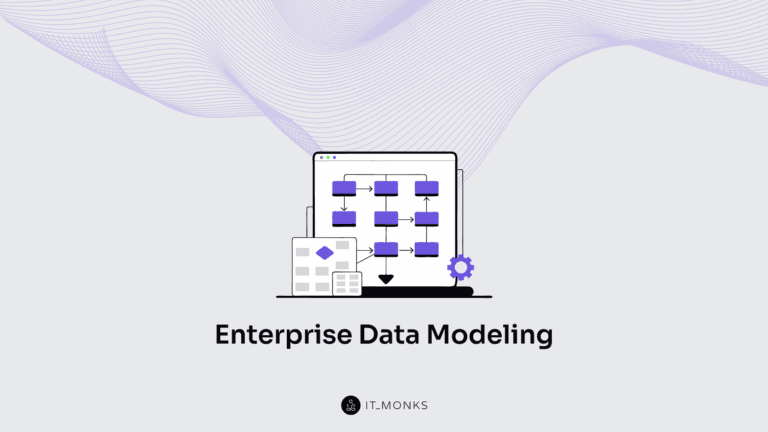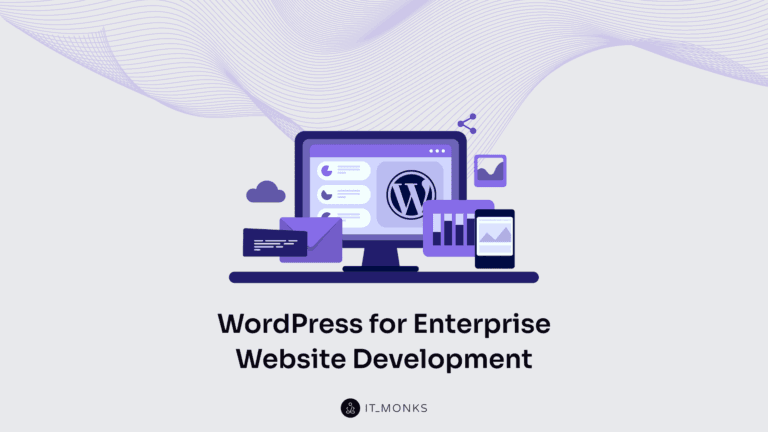WordPress Collaborative Editing and Productivity Plugins
Table of Contents
When your blog launches, there are only a few writers working on its content. However, as time goes by and you start generating more content, more writers are required. Sometimes, even those companies that have a well-organized workflow may face difficulties in how they collaborate and work on improving their productivity. Tools like Google Docs and Grammarly checker let you significantly improve synchronization within your team. However, in many cases, that’s not enough, and we start looking for other ways to collaborate in WordPress. Let’s focus on this subject matter in this blog post and check out some of the most effective WordPress collaborative editing tips and WordPress productivity plugins that will help your team achieve impressive results.
WordPress Content-Related Collaboration
For many years, WordPress has been considered the ultimate platform for blogging. In terms of content creation, collaboration on creating and editing a single write-up is more effective when multiple team members are working on it simultaneously. Working on the same article is twice more effective when different team members can edit or comment on the article and check the changes made by others in real-time.
Do you remember when we didn’t collaborate with your colleagues in the online mode and used only offline Word Documents for writing articles? To edit the same post, you needed to send your Word Doc to others via email or messengers and save the document every time you applied new changes to it.
When working in Google Docs or Google Sheet, the owner can set up content editing permissions to different users. Thus, some of them can be editors, others can leave comments and suggestions. The owner of such documents has full privileges related to editing, deleting, commenting, renaming, and applying s whole lot of other actions to the same piece of work.
Real-time collaboration is the option that most publishers opt for in the real world. To be more productive, you need to enhance your workflow and manage teamwork so that everyone involved in the content creation process can speak up and apply the necessary changes most conveniently.
In What Cases WordPress Collaboration Is Most effective?
There are many cases when online collaboration or content editing can be beneficial for all types of businesses as well as small to large-sized teams. More specifically, you can take advantage of it in the following cases:
Collaborative Editing
Although different companies have different structures and workflows, many of them have in common how the content creation process is organized. In most cases, one or more people are responsible for content creations. A couple of other team members take care of its editing, proofreading, and check. One more person is responsible for publishing the piece on the blog.
The whole process would take a lot more time and effort when done in the offline mode. Online collaboration and editing lets the whole team synchronize and work on the same publication in the live mode. There is no need to exchange documents via email and manually save the changes whenever they are applied. Collaborative Editing lets you use mentions and assign tasks to other team members while using Google Docs or WordPress productivity plugins.
Regular Editing
There are cases when you need to update different pieces of your site’s content regularly. To do it, you need to create an online document to which all team members will have access. Your colleagues can look up the needed information and add it to the Google Sheet where multiple individuals collaborate. It doesn’t matter how many of you will access this document to apply the needed changes. The main thing that matters is that the right individuals should have the needed permissions to access the data.
Such an approach is especially relevant to the teams where several content editors or marketing specialists collaborate to share content provided by multiple writers, which is published on different resources. For example, it’s especially beneficial to affiliate marketing teams and editors working with remote writers.
Connecting from Multiple Devices
Collaborative editing is beneficial to different users accessing the same document from different accounts and individuals who work on different devices while working on the same project. Online synchronization lets you use the same login credentials to edit one document from different devices simultaneously.
Progress Tracking
There are also many cases when collaborative editing and sharing the same document with multople users can be used to track the progress and workflow efficiency.
A Few More Reasons to Use Collaborative Editing
Besides many use cases where collaborative editing can be applied, there are also many advantages that teams and individuals can drive from it.
- Your editorial team can save a lot of time and effort on the process of writing, editing, and publishing articles on your WordPress blog or third-party websites.
- Real-time sharing. Online documents feature up-to-date data, edits, and comments left by all authorized users who can edit the same document. It lets your colleagues and remote workers work more productively while handling issues in real-time.
- Your data is protected. To access your content, users should have permission. Lacking one, individuals cannot apply changes to your Google Docs, Trello tasks etc.
- Activity tracking. Collaborative editing tools let you check what changes and when authorized users applied. It can be especially useful for you when you miss important content or see an error that makes you feel confused. While referring to the person who made the change, you can find out for what purpose it was made.
- You have a chance to access the same data anytime, anywhere without compromising your data security. All that you need to do is to log in to be granted with access to your data.
- WordPress productivity plugins and online collaboration tools let you manage access rights while deciding who has the permission to edit, comment, share, or delete content. Besides, you can set up email notifications whenever any member of your team applies certain changes.
Is Collaborative Editing an Issue for WordPress Gutenberg?
The latest WordPress versions let you create and edit content using the Gutenberg editor out-of-the-box. The ease of its use and the possibility to edit your piece and watch the results of your work in real-time is beneficial for many of us. However, can collaborative editing be an issue for teams using Gutenberg for content editing in WordPress? What are the main concerns of editorial teams and what are the most common solutions?
Creating a link for content sharing. Suppose you haven’t implemented the online collaboration facility for your editorial team. In that case, you need to choose a tool for collaborative editing before the content goes to the Gutenberg editor and your WordPress blog.
To ensure that the document you are editing becomes accessible to the right people, create a link to share the document with the view-only option. Link sharing lets you see the edits made by certain users, but it can also bring unauthorized users to your documents. You never know when it may happen, but you should always set the right permission while granting users access to your content.
Cumbersome collaboration. When you write posts directly in your blog’s dashboard using the Gutenberg editor, you may face this issue. When you finish writing it, other content marketing team members can review the document before publishing it on your blog. It can result in a total mess because different team members will have different opinions and they might need to leave comments on your post.
In this case, you need to create a separate copy of your content and let other team members edit it and leave comments. Once done and approved, you can import the final iteration of your content to your WordPress Gutenberg editor.
With all that said, let’s proceed to select the best WordPress plugins for effective collaboration within your editorial team and remote writers.
WordPress Productivity Plugins
There are many ways in which WordPress can be beneficial for your editorial process. However, you can find out that it lacks built-in tools for handling collaboration within your team and managing the editorial process. Still, you can install WordPress productivity plugins on your site to support your collaborating editing efforts.
Multicollab
The plugin lets you add functionality similar to Google Docs directly to your WordPress Gutenberg Editor. With its help, you and your team can add comments to your posts, mention others, assign tasks to your colleagues, etc.
Main features of the Multicollab plugin include:
- Inline commenting in posts & Page.
- Mentioning of team members in comments.
- Sending replies to others’ comments.
- Easy comment-resolving facility by marking as done.
- Specific assignments of comments.
- In-build email notification for every comment activity.
- Option for hiding comments at the time of publishing.
- Checking open comments.
User Role Editor
As the plugin’s name suggests, its main goal is to help you manage user roles on your site while letting multiple users work on the same blog post or web page. Besides giving users permissions to read, edit, write, or delete content, you can manage 300+ other permissions that you can enable or disable via your site’s settings.
The plugin will come in handy for small blogs and multi-user sites. There is also a Pro version of the plugin available, which provides you with the following features:
includes extra modules:
- Block selected admin menu items for role.
- Hide selected front-end menu items for no logged-in visitors, logged-in users, roles.
- Block selected widgets under “Appearance” menu for role.
- Show widgets at front-end for selected roles.
- Block selected meta boxes (dashboard, posts, pages, custom post types) for role.
- “Export/Import” module. You can export user role to the local file and import it to any WordPress site or other sites of the multi-site WordPress network.
- Roles and Users permissions management via Network Admin for multisite configuration. One click Synchronization to the whole network, and more.
TranslatePress
The plugin will come in handy for companies targeting the global market and looking forward to translating their content in the languages of their target audience. If you are limited in time, the plugin will be the preferred option for you to translate different sections of your web pages one by one. Of course, automatic translations cannot stand in line with human translations.
Main features of the TranslatePress plugin include:
- Translate all your website content directly from the front-end, in a friendly user interface.
- Fully compatible with all themes and plugins
- Live preview of your translated pages, as you edit them.
- Image translation support, for translating images, sliders and other media.
- Support for both manual and automatic translation
- Ability to translate dynamic strings (gettext) added by WordPress, plugins and themes.
- Integrates with Google Translate, allowing you to set up Automatic Translation using your own Google API key.
- Translate larger html blocks by merging strings into translation blocks, and others.
As you can see, adding collaborative editing functionality to your WordPress site is easy to do with the help of the right WordPress productivity plugins. Gone are those days when we used offline software for work. The world has got digitized, so why shouldn’t you follow the trend?
Contact
Don't like forms?
Shoot us an email at [email protected]

Send a Project Brief
You are currently viewing a placeholder content from Facebook. To access the actual content, click the button below. Please note that doing so will share data with third-party providers.
More InformationYou are currently viewing a placeholder content from Instagram. To access the actual content, click the button below. Please note that doing so will share data with third-party providers.
More InformationYou are currently viewing a placeholder content from X. To access the actual content, click the button below. Please note that doing so will share data with third-party providers.
More Information