WordPress Maintenance Best Practices
Table of Contents
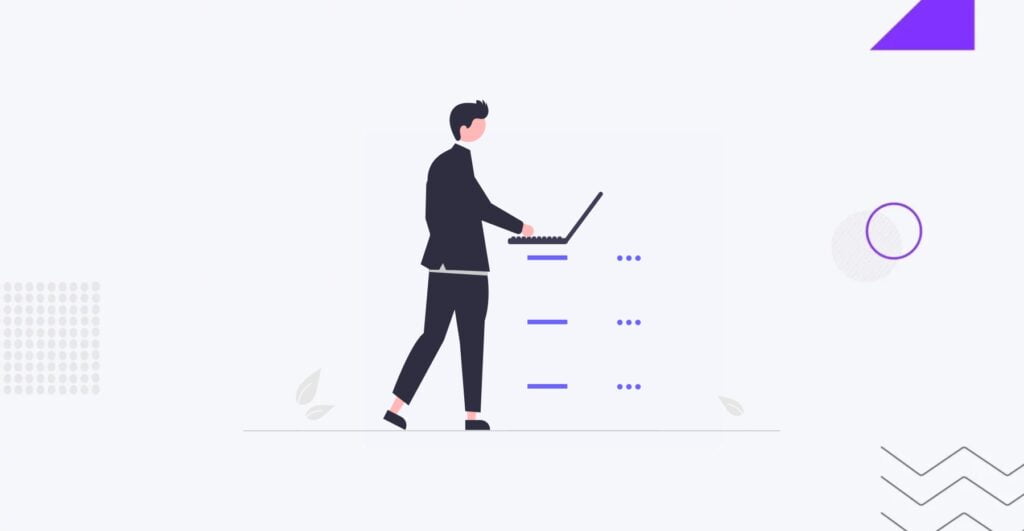
Regular WordPress maintenance is essential for every website, whether it’s a WordPress blog or a fully-fledged e-commerce store. It involves checking the site’s configuration, functionality, security settings, available updates, and removing unused files. Like maintaining a house or car, ongoing upkeep can prevent major technical issues and ensure the security of your WordPress platform.
This article discusses the benefits of WordPress maintenance and outlines the WordPress maintenance checklist. We’ll delve into how each task functions and why it holds significance in keeping your site in optimal condition.
At IT Monks, we specialize in providing WordPress website maintenance packages besides WordPress development as our primary service. If you require ongoing support beyond the initial development phase, we can assist with monthly maintenance tasks such as updating WordPress plugins and performing regular backups. Additionally, our packages incorporate content updates to align with your business’s changing requirements.
What is WordPress Maintenance
Website maintenance involves the essential tasks and activities to keep a website running smoothly, securely, and user-friendly. It includes updating content, ensuring security through software and plugin updates, creating backups regularly, fixing bugs, monitoring performance, and optimizing the database. It’s an ongoing process to maintain a website’s current status while keeping it functional and secure.
Why Is Maintenance Important?
Website maintenance is crucial for the stability and security of your site. Without regular maintenance, websites can become unstable and pose a security threat. This could lead to malware infecting the site, putting visitors at risk. Additionally, neglected sites may be taken offline by hosts.
A solid maintenance plan also protects your content and data. Regular backups help prevent the loss of content due to user errors, software issues, or malicious attacks.
Furthermore, real-time issue notification is essential to website maintenance as it quickly informs you when issues arise. Without monitoring, downtimes or malfunctions might go unnoticed. Early detection can prevent missed sales opportunities and audience growth while safeguarding your reputation.
WordPress Maintenance Checklist
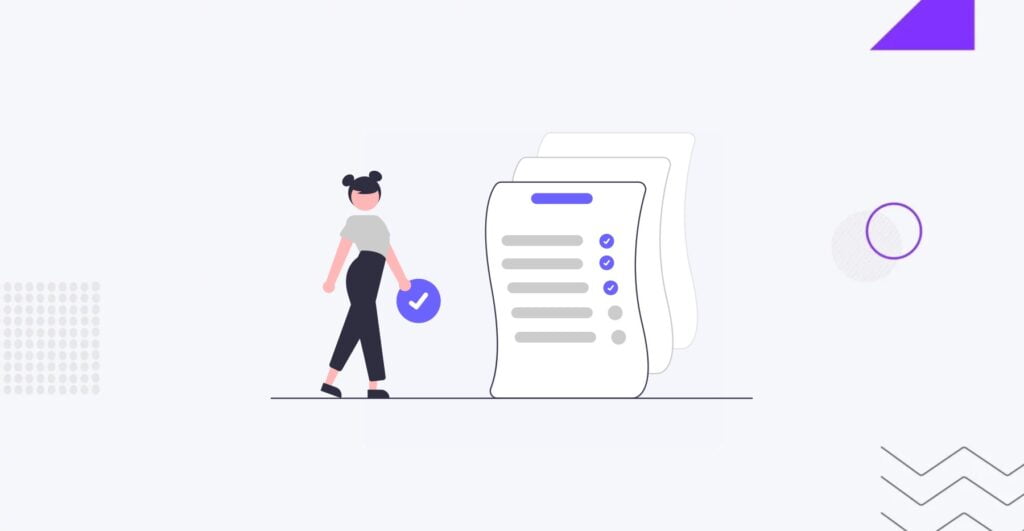
If you manage a high-traffic website, it’s important to follow this WordPress maintenance checklist every 3 months. For smaller websites with lower traffic and content volume, these maintenance tasks should be done every 6 months.
Now, let’s delve into the crucial WordPress maintenance tasks you should undertake and how to execute them. Quick links are provided for easy navigation to each task.
1. Security WordPress Maintenance
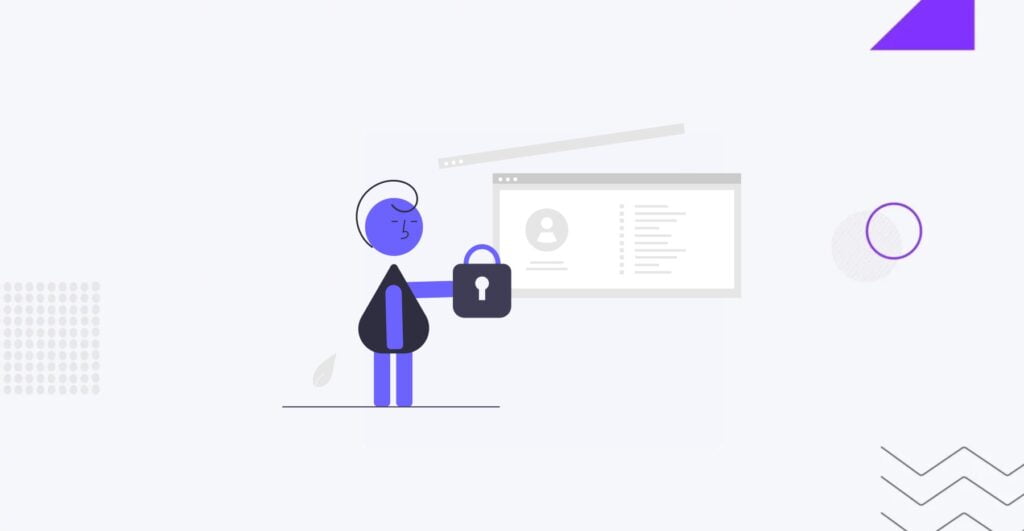
Backup Procedure
Regular backups are essential for the following reasons:
- Hackers and malware frequently target WordPress. Regular backups enable you to restore your website to its previous state before any attack.
- Accidental deletion of crucial files or overwriting content can result in significant data loss. Backups allow you to restore your website to a previous state before the error occurred.
- Server failures can lead to data loss, and recovering lost data may not always be feasible. Regular backups enable you to restore your website swiftly on a new server or host.
How to Perform Backup
There are various methods for backing up your WordPress website:
- Manual Backups. This involves manually downloading your website’s files and database, which can be time-consuming and challenging to ensure that all necessary files are included.
- Backup Plugins. Several WordPress backup plugins simplify the backup process by making it easy and automated. These plugins offer features such as scheduling backups, selecting specific files for backup, and storing backups remotely on platforms like Dropbox or Google Drive. Popular options include UpdraftPlus, BackupBuddy, and Jetpack.
- Hosting Provider Backups. Many hosting providers include backup services as part of their hosting packages. Hosting provider backups are automated, eliminating the need for manual backing up of websites.
Setting Up an Automated Backup System
An automated backup system can be established using a website backup plugin like UpdraftPlus or services like CodeGuard. These tools allow you to schedule regular backups at chosen intervals; select specific files for backup; store backed-up data remotely on platforms such as Dropbox or Google Drive.
Updating Security Protocols
Updating security protocols is essential for the following reasons:
- Hacking and Malware: It is crucial to regularly update your WordPress core, themes, and plugins as this can safeguard your website from security vulnerabilities that hackers may exploit.
- Updates often contain improvements in compatibility with the latest technologies, thus enhancing user experience and website performance.
- Updates frequently bring new features or enhancements to existing ones, thereby improving the functionality of your website.
How to Update Password and User Access
You can update your password in WordPress through the WordPress dashboard. For updating user access, you have options such as using built-in user roles and permissions in WordPress or utilizing functions like wp_update_user or plugins like User Role Editor.
Malware Scanning and Prevention
Malware scanning is a critical aspect of maintaining the security of your website. Here’s how to test WordPress security, along with some recommended tools and steps to take if issues are detected:
Scanning Process:
- Manual Scans. Users can manually scan their website by reviewing files and directories for suspicious code or unexpected changes.
- Automated Scans. Utilize reputable malware scanning tools that automate the process, scanning your website for known malware signatures and anomalies.
Recommended Tools:
- Sucuri SiteCheck. Sucuri SiteCheck is a free online tool that scans websites for malware, blacklisting, and other security issues.
- Wordfence Security. Wordfence is a popular WordPress security plugin offering malware scanning capabilities, firewall protection, and other security features.
- MalCare. MalCare is a comprehensive WordPress security plugin that includes malware scanning, firewall protection, and malware removal services.
Response to Detected Issues:
- Quarantine Infected Files. If malware is detected, isolate and quarantine the infected files or directories to prevent further spread.
- Clean Infected Files. Use security plugins or manual methods to clean infected files, removing malicious code and restoring them to a secure state.
- Update Security Measures. Strengthen website security by updating passwords, plugins, and themes, addressing any vulnerabilities that may have contributed to the malware infection.
- Seek Professional Assistance. If malware removal proves challenging or if the infection persists despite efforts to clean the website, consider seeking professional assistance from cybersecurity experts or specialized services.
There are several online tools and plugins that can help you scan your WordPress website for malware. Some of these include Wordfence, MalCare, and Jetpack Scan.
If malware issues were detected on your WordPress site, you can take the following steps:
- Restrict Access to the Website. If your WordPress site has malicious redirects to shady, unsecured websites, it’s been hacked. Restricting access to your WordPress site will help prevent the spread of the hidden malware currently infecting it.
- Create a Backup. Before removing malware from your WordPress site, take a backup to ensure the safety of your data.
- Check Available Backups. Check if you have any clean backups available. If yes, you can restore your website to a previous clean state.
- Update All Passwords and Access Keys. Update all your passwords and access keys to prevent unauthorized access.
- Update WordPress. Update your WordPress installation to the latest version. This can help fix known vulnerabilities that the malware might be exploiting.
- Remove Malware. Use a WordPress malware removal plugin or hire a WordPress malware removal specialist to remove the malware from your site.
Checking Security Logs
Security logs are records of events on your WordPress site. They can provide a timestamped account of what happened, when, where, and how. Security logs are crucial for the following reasons:
- Easier Troubleshooting: Logs can tell you much about what happened or at least give you enough information to start your investigation and solve the issue.
- Website Administration and Management: Activity logs play a vital role in website administration, which is the task that keeps a website up and running.
- Detecting & Preventing WordPress Hack Attacks: Audit logs are the core of a WordPress intrusion detection system (IDS). They allow you to identify possible attacks before they happen, identify weaknesses on your site, and do the forensic work.
Using plugins like Wordfence, Sucuri, and iThemes Security, you can check logs on errors and unusual activity. These plugins provide a detailed activity log that you can review to spot any unusual or suspicious activity.
2. Technical WordPress Maintenance
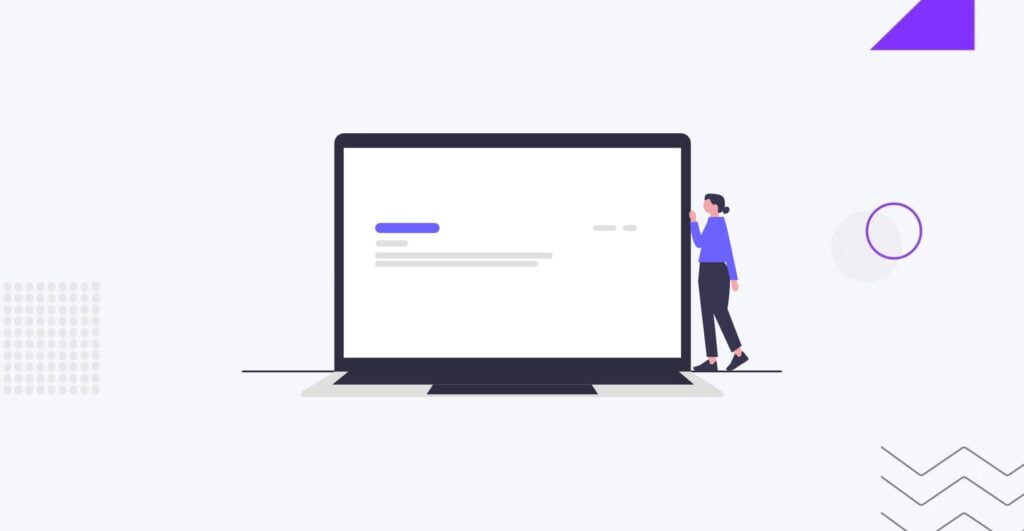
WordPress websites require regular technical maintenance to ensure optimal performance and functionality. Here are essential tasks to include in your maintenance routine:
Broken Links Fixing
Broken links can harm user experience and SEO rankings. Follow these steps to find and fix them:
- Use online tools like Broken Link Checker or plugins such as WP Broken Link Status Checker to scan your website for broken links. Review Google Search Console for reported crawl errors, including broken links.
- Update or replace broken links with correct URLs.
- Redirect broken links to relevant pages using 301 redirects.
- Regularly recheck your website to ensure all links remain functional.
Broken links frustrate visitors and harm SEO by diminishing user experience and affecting search engine rankings. Regularly fixing broken links enhances user satisfaction, improves SEO performance, and maintains website credibility.
Run Performance Test
What is Performance Testing? Performance testing assesses website loading speed, server response times, and overall responsiveness under different conditions. Here’s how to conduct a performance test:
- Utilize tools like Google PageSpeed Insights, GTmetrix, or Pingdom to analyze your website’s performance.
- Measure metrics such as page load time, time to first byte (TTFB), and overall page size.
Website speed directly impacts user experience and SEO rankings. Regular performance testing helps identify bottlenecks and optimization opportunities, ensuring a fast and efficient website for visitors.
Plugins and Theme Updates
Regular updates for plugins and themes are crucial for security and performance. Updates include bug fixes, security patches, and new features released by plugin and theme developers to enhance functionality and security.
- Access your WordPress dashboard and navigate to the Plugins or Appearance > Themes section.
- Check for available updates and click on the “Update Now” button for each plugin or theme.
- Enable automatic updates for critical plugins or themes to ensure timely security patches.
Outdated plugins and themes pose security risks and may cause compatibility issues. Regular updates ensure your website remains secure, stable, and compatible with the latest WordPress version.
Database Maintenance
WordPress database maintenance optimizes performance and reduces bloat. Database maintenance involves cleaning up unused data, optimizing tables, WordPress database backup, and ensuring efficient database performance.
- Use plugins like WP-Optimize or WP-Sweep to clean up database tables and remove unnecessary data such as post revisions, spam comments, and transient options.
- Schedule regular database optimization tasks to maintain peak performance.
A well-maintained database improves website speed, reduces server load, and enhances overall performance. Regular database maintenance prevents bloat and ensures efficient data storage, contributing to a smoother WordPress experience.
Checking 404 Pages
404 pages indicate missing or broken content on your website. A 404 page is displayed when a user tries to access a page that doesn’t exist or has been removed.
Finding 404 Pages:
- Use tools like Google Search Console or website analytics to identify pages generating 404 errors.
- Review server logs or employ plugins like 404page to monitor and manage 404 errors.
Fixing 404 Errors:
- Redirect broken URLs to relevant pages using 301 redirects.
- Customize your 404 page to provide helpful navigation and suggestions for users.
- Regularly monitor and fix 404 errors to enhance user experience and maintain website integrity.
Broken links and 404 errors frustrate users and negatively impact SEO. Fixing 404 errors improves user experience, reduces bounce rates, and helps retain visitors to your website.
3. Content WordPress Maintenance
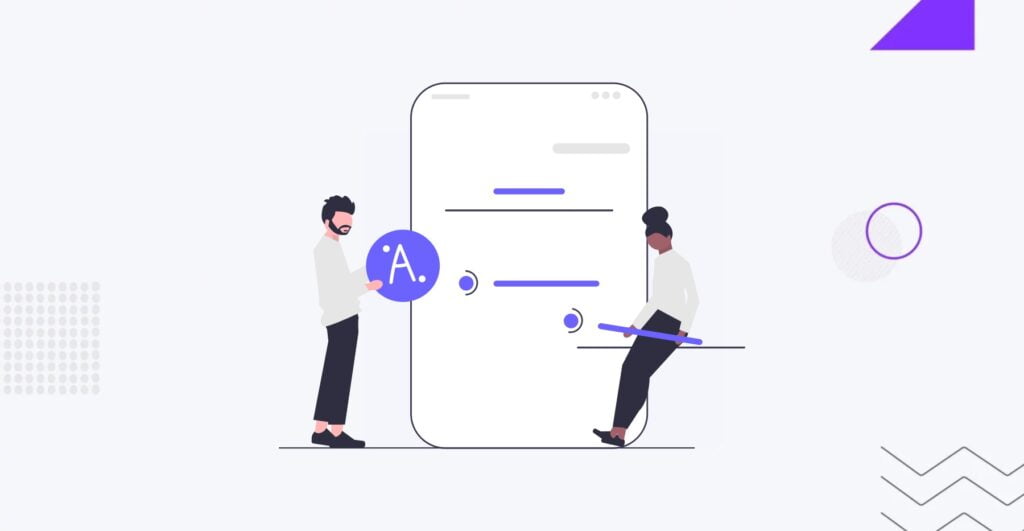
Conducting Regular Content Audits
Regular content audits involve systematically reviewing and updating your website’s content to ensure its relevance, accuracy, and SEO effectiveness. This process helps to identify outdated information, broken links, and opportunities for SEO improvement.
Here are the steps to conduct a content audit:
- Gather Your Content. Compile a list of all your content pieces, including blog posts, landing pages, product descriptions, etc.
- Analyze Your Data. Use analytics tools to understand how each content piece is performing. Look at metrics like page views, bounce rate, conversion rate, etc.
- Identify Areas for Improvement. Look for content that is outdated, irrelevant, or performing poorly in terms of SEO. These are the pieces that need updating or optimizing.
- Update and Optimize: Update the identified content pieces with relevant information, optimize them for SEO, and ensure they align with your current content strategy.
Regular content audits are important because they help keep your content up-to-date and improve your search engine rankings.
On-Page SEO
On-page SEO refers to optimizing individual web pages on your site to rank higher in search engine results pages (SERPs) and earn more relevant traffic. It involves optimizing elements within your control, such as a page’s content, HTML source code, and metadata.
You can check on-page SEO using tools like Google Search Console, Screaming Frog, or other SEO crawlers. These tools can help you identify issues like missing meta tags, broken links, slow loading times, and more.
On-page SEO is important because it helps search engines understand your website and its content and identify its relevance to a searcher’s query.
Image Optimization
This includes:
- Resizing Images. Adjust the dimensions of your images to fit the layout of your website.
- Compressing Images. Use tools or plugins to reduce the file size of your images without losing quality.
- Choosing the Right Format. Use the appropriate image format (JPEG, PNG, GIF) based on the nature of the image.
- Adding Alt Text. Provide descriptive alt text for your images to improve SEO and accessibility.
Image optimization is crucial because it can significantly improve your website’s performance, enhance user experience, and boost SEO.
Schedule for WordPress Maintenance
The frequency of performing the above steps depends on your website’s size and activity level.
- For busy websites with high traffic, conducting these maintenance tasks every 3 months is recommended.
- For smaller websites with low traffic and content, these maintenance tasks should be performed every 6 months.
Remember, regular maintenance is key to ensuring your WordPress site remains optimized and delivers the best possible experience to your users.
Conclusion
We have outlined the checklist of the most critical WordPress maintenance tasks, emphasizing their significance in keeping websites in optimal condition. From security measures like backups and updates to technical tasks such as fixing broken links and optimizing database performance, each task is vital in maintaining a secure, stable, and user-friendly WordPress platform.
By following the WordPress maintenance checklist and executing these tasks regularly, website owners can ensure their websites remain resilient, efficient, and responsive to user needs. Whether managing a high-traffic e-commerce store or a small business blog, prioritizing maintenance ensures a positive user experience, taking major SEO steps for WordPress, and contributes to the website’s long-term success.
If you’re unsure about handling your WordPress website maintenance alone, getting some professional help is a good idea. At IT Monks agency, we specialize in making custom WordPress websites. We also offer different maintenance plans to save you time and stress. Just contact us today, and we can discuss your project.
FAQ
- How to put WordPress in maintenance mode?
To put WordPress in maintenance mode, follow these steps:rn rnu003cstrongu003eUsing a Plugin:u003c/strongu003ernrn1. Install and activate a maintenance mode plugin like u0022WP Maintenance Modeu0022 or u0022Coming Soon Page u0026amp; Maintenance Mode by SeedPro.u0022rn2. Configure the plugin settings to enable maintenance mode and customize the message or design displayed to visitors.rn3. Once activated, your WordPress site will display a maintenance page to visitors while you perform updates or maintenance tasks.rnrnu003cstrongu003eManually:u003c/strongu003ernrn1. Access your WordPress site’s root directory via FTP or file manager.rn2. Locate the u0022wp-activate.phpu0022 file and rename it to u0022wp-activate.php.baku0022.rn3. This action will trigger WordPress to display a maintenance mode message to visitors, indicating that the site is temporarily unavailable.
- Why is WordPress maintenance important?
WordPress maintenance is essential for several reasons:rnu003culu003ern tu003cliu003eSecurity. Regular maintenance helps protect your WordPress site from security vulnerabilities, malware, and hacking attempts.u003c/liu003ern tu003cliu003ePerformance. Maintenance tasks like updates, optimization, and database cleaning enhance website speed, stability, and performance.u003c/liu003ern tu003cliu003eUser Experience. Ensuring your site is up-to-date, error-free, and responsive provides visitors with a positive user experience, improving engagement and satisfaction.u003c/liu003ernu003c/ulu003e
- How long does WordPress maintenance take?
The duration of WordPress maintenance varies depending on the specific tasks involved, the size and complexity of your website, and the frequency of updates. Generally, routine maintenance tasks like plugin updates, backups, and security checks can be completed within a few minutes to an hour. However, more extensive maintenance activities such as redesigns, migrations, or troubleshooting complex issues may take several hours or even days to complete.
- How to disable maintenance mode in WordPress?
To disable maintenance mode in WordPress:rnu003culu003ern tu003cliu003eUsing a Plugin:rnu003culu003ern tu003cliu003eIf you enabled maintenance mode using a plugin, simply deactivate or uninstall the maintenance mode plugin from your WordPress dashboard.u003c/liu003ern tu003cliu003eOnce deactivated, your WordPress site will return to its normal state, and visitors will no longer see the maintenance page.u003c/liu003ernu003c/ulu003ernu003c/liu003ern tu003cliu003eManually:rnu003culu003ern tu003cliu003eAccess your WordPress site’s root directory via FTP or file manager.u003c/liu003ern tu003cliu003eLocate the renamed u0022wp-activate.php.baku0022 file (or similar) and restore its original name to u0022wp-activate.phpu0022.u003c/liu003ern tu003cliu003eThis action will disable maintenance mode, allowing visitors to access your WordPress site as usual.u003c/liu003ernu003c/ulu003ernu003c/liu003ernu003c/ulu003e
Contact
Don't like forms?
Shoot us an email at [email protected]



