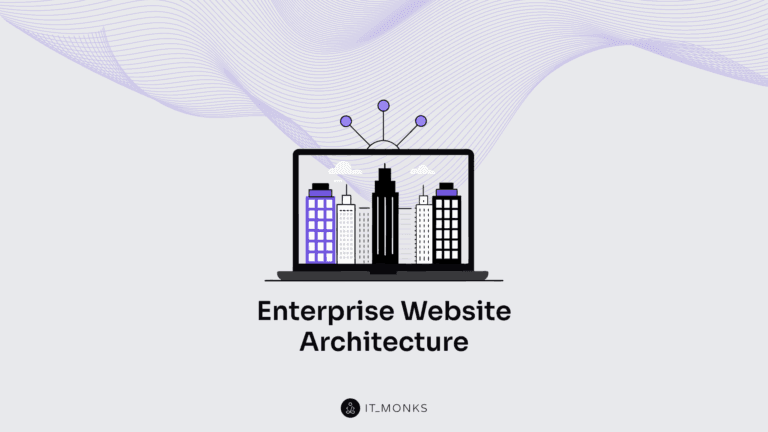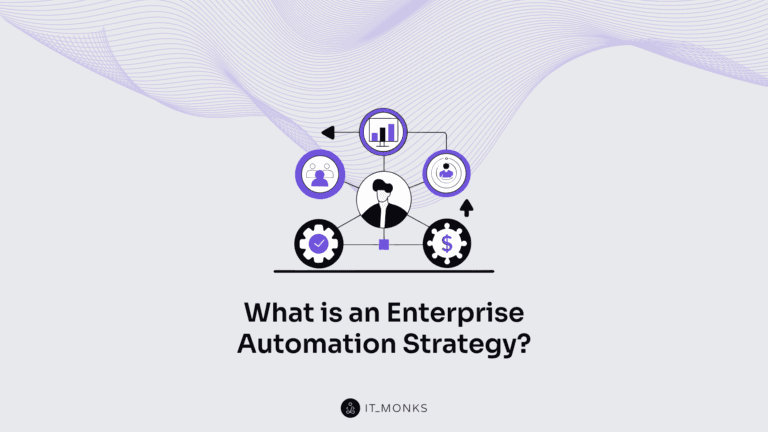How to Back up WordPress Files – 3 Methods Explained
Table of Contents
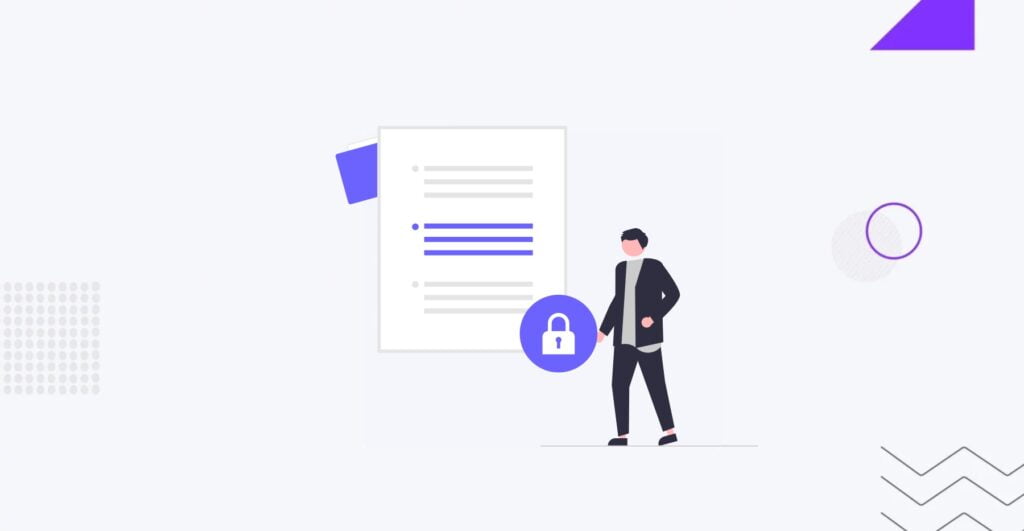
WordPress backup is made up of two parts: database and file backups. It’s recommended to create a full website backup to keep a fresh version of your website, which you can quickly restore in case of emergency. However, in situations like file corruption or accidental deletion, you may need to restore files separately from the database. Website owners should be prepared for different unexpected occurrences. Following one of our latest articles on how to back up a WordPress database, let’s dive in and see how to back up WordPress files.
Why You Need To Back up WordPress Files
No matter how well you’ve set up your website’s security, it’s still vulnerable to the pharma malware, data theft, and data loss. Such issues could happen to any website. Creating a WordPress file backup ensures you won’t fall victim to all those things. If you keep a fresh copy of your WordPress files in a safe place, you can quickly restore your website after any issue you’ve encountered.
Many newbies think they do not need a backup. However, this is until they encounter problems and realize the value of storing all important files safely. No matter how small or large your website is, keeping a fresh WordPress file backup provides peace of mind and ensures you can quickly revert your website’s files in case of unforeseen issues.
Types of Main WordPress Files to Back up
Your WordPress website consists of such files as:
- Core WordPress Files
- Plugins
- Themes
- WordPress Configuration Files
- Images and other files
All of these important files should be backed up and safely stored where you can easily access and restore the copy when appropriate. Our guide explains step-by-step how to back up the WordPress files mentioned above. Feel free to bookmark this for future reference.
This is a quick note before we discuss how to manage WordPress files backups. Every site owner must learn how to create a copy and restore your website’s critical data. However, we strongly recommend relying on professional help with any task related to WordPress management, including website backups. If you need an expert team to provide WordPress maintenance services, rely on IT Monks. We have 15+ years of experience in website maintenance, ensuring your project always remains up-to-date and secure.
How to Back up WordPress Files
When creating a WordPress files backup, consider using an FTP client program.
FTP (File Transfer Protocol) is software that lets you transfer files between your computer and a web server. Using an FTP client, you can download, upload, and manage files directly from your local machine.
One popular FTP client is FileZilla, known for its user-friendly interface and robust features. It lets you easily connect to the web server, navigate through directories, and transfer files to create backups.
That said, let’s explore how to back up different types of WordPress files using FileZilla.
Backup Core Files
WordPress core files are the foundational elements of your website, serving as its backbone. These files are inherent in the WordPress installation, wp-admin, wp-includes, wp-content, and PHP files in the root directory. WordPress core files provide your website with seamless functionality. Creating a backup version of core files is essential for your blog or ecommerce website security.
Here’s how to back up WordPress core files with FileZilla:
- First of all, download and install the FTP client.
- Launch FileZilla and connect to your website using the FTP credentials from your web host. You must enter your hostname, username, and password.
- Using FileZilla’s remote site panel, navigate to your WordPress directory. This is commonly the public_html folder. It could also be in the www folder or another folder, depending on your server and its configuration.
- In the WordPress directory, choose all files and folders, including wp-admin, wp-includes, and wp-content, along with essential files like wp-config.php, index.php, and .htaccess.
- Right-click on the chosen files and download them to a location on your local machine. Your WordPress file backup zip file will be downloaded as a folder named backup-YYYY-MM-DD.
Backup Configuration Files
Configuration files are essential elements of your WordPress setup. They include vital settings and parameters that dictate your website’s behavior. Website configuration files include wp-config.php, which stores essential configurations such as database connection details, authentication keys, etc.
Here’s how to back up configuration files using FileZilla:
- Launch the FTP client and connect to your web server using the FTP credentials: hostname, username, password, and port.
- In the WordPress root directory, locate wp-config.php and other core files.
- Select wp-config.php and other configuration files or custom scripts, which hold critical configuration settings for your website. Ensure all of these important files are included in the backup selection.
- Right-click on the selected files and download them to your local machine.
Backup wp-content
The wp-content folder contains your website’s theme, plugins, and uploads (images, videos, and other media files). Creating the wp-content backup ensures you have a fresh copy of your website’s content and customizations.
Here’s how to back wp-content using FileZilla:
- Launch the FTP client and connect to your web server using the FTP credentials: hostname, username, password, and port.
- Locate the wp-content folder in the WordPress root directory.
- Select the wp-content directory, right-click, and choose “Download.” This action initiates the transfer of the entire wp-content folder to your local machine.
How Often You Need To Back up WordPress Files
The frequency of WordPress file backups depends on multiple factors, including, but not limited to:
- how often you update content
- release new pages
- your website’s traffic volume, etc.
The schedule of WordPress file backups is determined individually for every project. Regarding the general recommendations, you may consider the following tips on setting up a WordPress file backup schedule.
- Core WordPress files: at least once per month;
- Plugins: weekly backups are recommended if you frequently add or edit plugins;
- Themes: weekly backups are recommended if you often customize your theme;
- Configuration files: at least once a month;
- wp-content: daily backups are recommended if you frequently add images and other media files to your website.
Please note that these are general guidelines. Contact us for a personalized website maintenance plan if you need help with your website’s backup management.
Conclusion
The importance of creating WordPress file backups shouldn’t be underestimated. Like backing up the database, creating fresh copies of your website’s core files, wp-content, and configuration files ensures you always have an up-to-date backup version that you can restore whenever anything goes wrong without losing important files.
We offer website backups and updates at IT Monks as part of our website maintenance service packs. Our professional team keeps your project up-to-date and secure while you are busy with other important tasks. Fill out the brief form below to contact us for more information.
Contact

Send a Project Brief
You are currently viewing a placeholder content from Facebook. To access the actual content, click the button below. Please note that doing so will share data with third-party providers.
More InformationYou are currently viewing a placeholder content from Instagram. To access the actual content, click the button below. Please note that doing so will share data with third-party providers.
More InformationYou are currently viewing a placeholder content from X. To access the actual content, click the button below. Please note that doing so will share data with third-party providers.
More Information