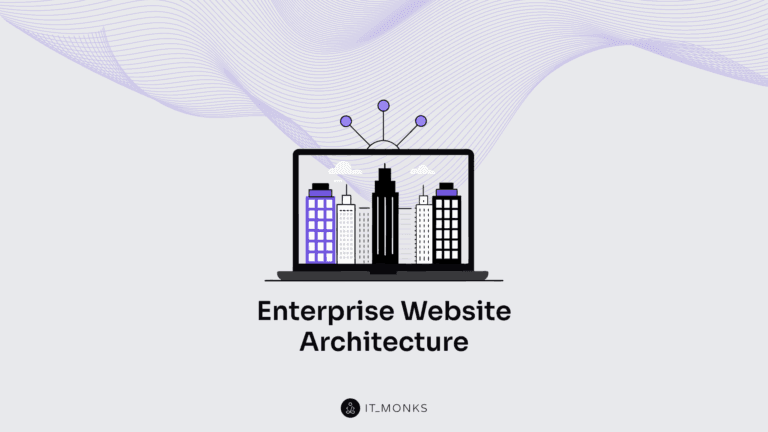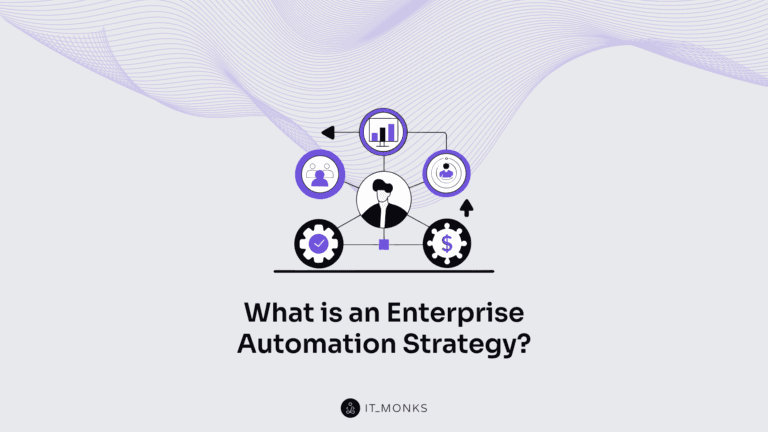How to Protect WordPress Admin Area: No Evident Tips
Table of Contents
With a growing number of content management systems and a wide choice of tools and extensions, getting started with personal or business sites has become easier than ever before. Today, you do not need to have any deep design or coding skills to build a competitive and safe website on your own. Platforms like WordPress are easy to handle for both inexperienced and experienced users. Creating layouts and managing designs is made simpler using visual page builders. Writing and editing content is not an issue with Gutenberg. And how do you protect WordPress admin area? That’s when the list of the following tips will come in handy for you.
If you are building a website with WordPress, security remains the highest priority for businesses related to different topics and industries. The login page that lets you access your site’s admin area should be carefully protected to avoid security breaches and hacking attempts. Being one of the most popular content management systems in the world, WordPress websites reported 90.000 security issues every 60 seconds in 2020. The CMS powers more than 40% of all websites that are available online today. More than 44% of cyberattacks target small businesses, and only 14% of websites are ready for such attacks.
The risk of facing security breaches gets even higher when we are talking about eCommerce projects. Such websites store sensitive information about online customers, including their names, contact details, banking information, addresses, etc. That’s why when you build a business or eCommerce project with WordPress, you should pay special attention to keeping the login page protected from attacks. Using the following tips on protecting the WordPress admin area, you can rest assured that nothing bad would happen to it when you are busy with other things.
Tip #1: Often Change WordPress Login Passwords
It’s one of the basic tips on how to protect WordPress admin area, which site owners often forget. While changing login passwords on your site, you can significantly decrease the risk of getting hacked. The tip is vital for every web-based project. Do you have profiles on Facebook or Twitter? Do you use strong passwords to protect your data? Whatever app you decide to install on your smartphone or laptop, make certain that your login page is well protected with a password that you change every once in a while. The same applies to your website. While changing passwords regularly, you can resist security breaches and keep your site protected.
Many WordPress users neglect one more point is changing the default admin account name from “admin” to a custom-made one. There are many options you can opt for. It includes your pen name, family name, or anything else that comes to your mind. While changing the login name, you can make things more difficult for hackers who want to attack your site. It will also give you more time to take additional measures for protecting your WordPress login page whenever you notice someone trying to access your dashboard.
How can you understand that the chosen password is strong enough? WordPress provides you with hints and suggestions on picking a strong password for your site’s admin area. When you create a new password, always follow WordPress instructions. They will notify you if the selected password is strong enough to protect the admin area or it needs further improvement.
Tip #2: Use Custom Login URLs
To access your site’s admin panel, you need to use the URL that ends either with /wp-admin/ or /wp-login/. However, these two are rather obvious options that put your site at the risk of being hacked. WordPress doesn’t feature the default option to customize the URL of your site’s login page. Luckily, you can add the respective functionality to your site with the help of WordPress plugins like WPS Hide Login.
To create a custom URL for the login page using WPS Hide Login, install and activate the plugin on your site. Once activated, open the plugin’s setting and fine the “login URL” field. Type in your custom URL and save the changes. Now you can log in to your site using the custom URL you’ve entered. You can also change the custom URL to a different one whenever you wish using the same settings panel.
Tip #3: Use SSL Login
If your site stores sensitive data or belongs to the eCommerce niche, implementing a secure socket layer is a must-have feature for your site. With the SSL login page used on your site, you activate the HTTPS protocol that guarantees a secure connection from the server to the web browser.
Depending on the web hosting service that you choose for your site, you may expect the SSL certificate to be included in the package. If not, you should consider adding it you your site on your own. The point is especially relevant to eCommerce projects and those websites that use the social media login feature to let customers access their accounts on your site. When a user logs in to your site through a public network, your site might be exposed to be a “man-in-the-middle attack.” Hackers may access your HTTP request while listening to your site’s traffic. An SSL login page can prevent it from happening.
If your wordPress site already uses a SSL certificate, then edit the wp-config.php file with the following code:
// Use SSL (HTTPS) for the login page.
define(‘FORCE_SSL_LOGIN’, true);
// Use SSL (HTTPS) for the whole admin area.
define(‘FORCE_SSL_ADMIN’, true);Where FORCE_SSL_LOGIN ensures that the login page opens only on HTTPS and FORCE_SSL_LOGIN puts in 2nd place secure connection throughout the WordPress admin area.
Tip #4: Restrict the Number of Login Attempts
By limiting the number of login attempts, you can protect WordPress admin and prevent the risk of potential brute force attacks. While trying to attack your site, scammers will bombard your site’s login page with many different combinations of characters until they find the one that grants them access to your site’s admin area. By limiting the number of login attempts, you can protect your site from attacks of this nature.
However, not all repetitive login attempts to your site are performed by attackers. Suppose you run a website that invites a user to complete registration to access your services. In that case, people might be blocked after several login attempts just because they forgot their login details.
The best way to separate malware attacks from non-malicious login attempts performed by your customers is by using a network intrusion detection system that can detect the origin of login attempts, track and record them.
Tip #5: Add CAPTCHA to the Login Page
CAPTCHA prevents automated login attempts to your site, thus reducing the possibility of hacking attacks on the admin area of your site. Traditionally, you can add the respective functionality to your site using a dedicated WordPress plugin. To add one, navigate to your site’s dashboard, click Plugins > Add New, and enter CAPTCHA in the search bar. You will see a list of WordPress plugins that let you add CAPTCHA to the login page.
There are many CAPTCHA plugins available for free download at wordpress.org. Some of the most popular solutions include Really Simple CAPTCHA, reCaptcha by BestWebSoft, Captcha Code, and more. While adding plugins to your site, you can add an extra level of protection by blocking the automated scripted brute force attacks. Before installing a plugin on your site, look at its features and how often the plugin is updated.
Tip #6: Use Two-Factor Authentication
Two-factor authentication is one of the best ways to protect your personal information on the modern-day web. It’s used everywhere – in your online banking service, email, business software, and the login page of your site.
While adding the two-factor authentication to your site, you keep the admin area protected while running additional checks of users trying to access your WordPress dashboard. Besides asking a user to enter a password to log in to your site, you will ask them to verify their login attempts while entering a unique code sent to the user’s smartphone.
Adding the two-factor authentication to your site is made easy using such plugins as WP 2FA, Google Authenticator – Two Factor (2FA), 2FAS Prime, etc.
Tip #7: Allow Only Specific IPs to Log In
This tip will be especially useful to those who use static IP addresses. If you know your IP address or the rest of your team members, whitelist it in the .htaccess file from your wp-admin folder.
To allow a static IP address, use the following code:
order deny,allow
# Replace 99.99.99.99 with the desired IP address
allow from 99.99.99.99
# Allow more IP addresses to access the wp-admin area by uncommenting the line below and editing the IP address
# allow from 98.98.98.98
deny from all
Tip #8: Using IAM Software
One more effective way to protect WordPress admin area and limit the number of remote workers from accessing your dashboard is by using identity and access management software. IAM solutions are the win-win options for inexperienced business owners and newcomers in the field. There are many IAM solutions that you can find in the market today.
Advanced Access Manager for WordPress is one of the most popular extensions that let you control every aspect of your site. With more than 100K active installations, this WordPress plugin allows you to define who, when, how, and under what conditions your website resources can be accessed.
Tip #9: Don’t Show the Error Message
WordPress will commonly display an error message when you enter a wrong login or password on the login page. It’s a good hint for you or your colleagues. However, the hacker can easily identify where they hit the right point on seeing the error message. That’s why it would be a clever decision to remove the error message from the login page completely. To do it, open your functions.php located in your theme folder and paste the following code:
add_filter(‘login_errors’,create_function(‘$a’, “return null;”));
Logically, some plugins let you achieve a similar result without modifying the code. One of the most common solutions is iThemes Security.
Tip #10: Use One-Time Passwords
WordPress plugins like Passster let you log in to your website using a one-time password that expires after its usage. It lets you keep the login page to your WordPress admin area protected, even when you work in public places on free WiFi.
Tip #11: Update Plugins Frequently
In a study conducted by WordFence, it was found out that about 52% of WordPress security issues were caused by plugins that are either outdated or use malicious code. Based on this knowledge, one of the first steps that every site owner should take is to keep all WordPress plugins installed on their websites always updated.
Do you need all plugins that are installed on your site? Take a look at the list of plugins that your site features and eliminate those that you don’t use. Are there any outdated plugins? Keeping them on your site poses a direct threat to your site’s security. The wisest solution would be to uninstall outdated plugins and get rid of weak and malicious code on your site.
Tip #12: Have a Backup
Even if you do everything right and take all measures to protect the admin area of your site, everything can happen. Hackers may find another way to attack your site and apply changes to the code, delete or edit your site’s data, etc. Whatever happens, you can fix the situation rather quickly and effortlessly when you have a backup version on your site.
It’s useful to make backups regularly to have a working version on your site when you add new functionality to it. Backups will also help you restore your site’s data if your site becomes a victim of a security breach or whatsoever.
How can you understand that your website became a target of security attacks? Several signs point it out. It includes cases when you cannot log in to the admin area; when your site redirects you somewhere else; if your site starts running slower than usual; you noticed that some plugins or content disappeared, etc.
When you identify a malware attack, the fastest way to get your site back on track would be restoring its working version. It lets you get back to the normal and secure version of your site when everything work working properly and all pieces of content were in the places where they were supposed to be.
Tip #13: Use the Latest WordPress Version
Similar to keeping all plugins that are installed on your website always updated, it’s vital to keep the WordPress version also updated to the latest version. Due to the growing number of attackers trying to hack the CMS and websites using WordPress in their core, it’s essential to keep your site’s admin area bugs-free while using the latest WordPress version.
Bottom Line
WordPress is the number one choice for millions of businesses worldwide. It’s convenient and easy to use. It provides a plethora of content editing opportunities even for an absolute rookie. The impressive demand in using WordPress also makes it an appealing target for hackers. Your site will be hacked unless you take the necessary steps that we have discussed in this article. They are easy to follow and can be handled without any design or coding skills. Implement them into your site and feel safe that your login page is protected from malware of any kind.
Contact

Send a Project Brief
You are currently viewing a placeholder content from Facebook. To access the actual content, click the button below. Please note that doing so will share data with third-party providers.
More InformationYou are currently viewing a placeholder content from Instagram. To access the actual content, click the button below. Please note that doing so will share data with third-party providers.
More InformationYou are currently viewing a placeholder content from X. To access the actual content, click the button below. Please note that doing so will share data with third-party providers.
More Information