Adding Amazon Affiliate WooCommerce Products Step-by-Step
Table of Contents
Amazon is the largest marketplaces where you can find literally all types of products that you may need to use in your household, business, hobby, or any other purpose. The online platform includes multiple digital and physical goods delivered by manufacturers from all over the world. Amazon has brought a true revolution to the eCommerce world, with thousands of websites looking for a chance to redistribute Amazon products to their audiences. If you have a WordPress-based project and want to multiple your earnings as an Amazon referral partner, then the following guidelines will come in handy to you. Today, we are going to discuss how to build an Amazon affiliate WooCommerce store.
Amazon lets you join their affiliate program to start selling products from the marketplace on your store. If you run a WordPress site and want to benefit from Amazon affiliate marketing, the first thing you should do is setting up your web store with the WooCommerce plugin. You may also benefit from installing a pre-designed WooCommerce theme on your website. It should save a lot of time on the creation of product pages and the rest of the eCommerce elements for your site from scratch.
How Does Amazon Affiliate Marketing Program Work
Amazon’s affiliate marketing program is called Amazon Associates. With its help, content creators, publishers, and bloggers can monetize their traffic while promoting millions of products available on the eCommerce platform. To join Amazon Associates and start monetizing your WooCommerce site, you need to take the following steps:
- Register in the Amazon Associates Program.
- Share the selected products with your Amazon ID, which will help you earn commissions, track your sales and clicks.
- Every time a customer purchases a product featuring your Amazon ID, you can earn up to 10% in associate commissions.
Amazon Associates doesn’t differ a lot from other affiliate marketing campaigns that you can find on the web. The main difference is that the eCommerce marketplace offers a wider choice of products that you can promote on your site.
In the step-by-step guide that we offer below, you can see how to set up the WooCommerce plugin on your site and integrate Amazon affiliate products to your store’s pages.
How to Install WooCommerce Plugin
Step 1: First, install the WooCommerce plugin to your site:
Sign in to your WordPress dashboard and hover to plugins in the left sidebar.
Click on “Add New.”
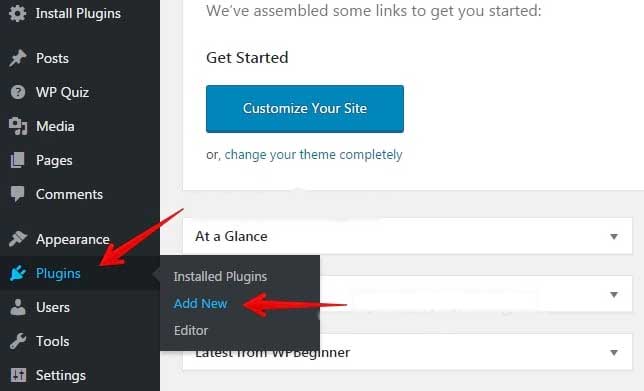
Step 2: Find, Install and Activate WooCommerce:
- In the search area, look for WooCommerce. The plugin will show up first on the list.
- Click “Install Now.”
- Activate the plugin after it’s successfully installed on your site.
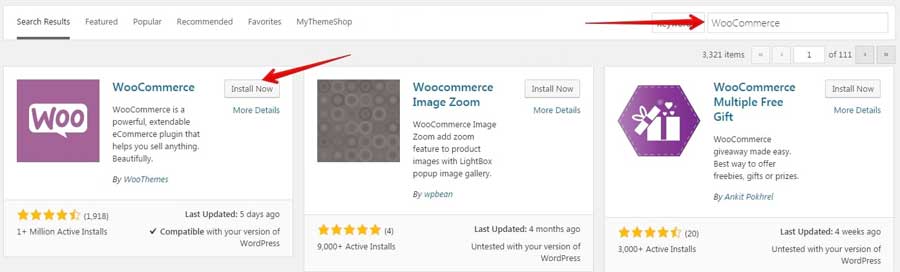
That’s all that you need to do to add WooCommerce to your site. Next, install the WooCommerce theme of your choice, and you can proceed to add Amazon affiliate products to your online shop.
How to Manage Amazon Affiliate WooCommerce Shop
The choice of Amazon products that you will sell on your WooCommerce store mainly depends on the main topic of your website. If you run a fashion store, it’s logical to assume that you would be selling clothing, shoes, accessories, and other products of this kind. If you run an educational web store, then selling Amazon books would be a better choice for you.
Whatever type of Amazon products you decide to sell on your website, the following steps describe how to get started with Amazon affiliate WooCommerce site.
- Sign up for Amazon Associates or login to your account if you have already registered.
- Start searching for products that you want to promote on your WooCommerce store. You can use generic names like “t-shirt” or “jeans,” or use something more specific, like “casual men’s t-shirt.”

Choose a relevant product that you want to add to your WooCommerce store and hit “Get link.”

- In a new window, you will be given several options to pick a relevant product link that would contain text and image, text only, or image only. The choice depends on the way you will use Amazon products on your site. If you’d like to share them in the form of banners, then text and image link should be the best choice for you. If you add a product to your store, you will need to add more product details.
- To add an Amazon affiliate product to WooComerce, you need to sign in to your website’s dashboard. Hover to the drop-down menu “New” and click on “Product.”
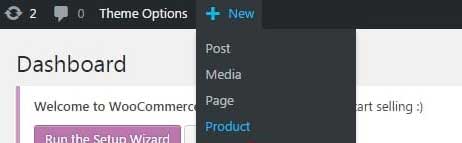
You’ll be taken to a screen that looks similar to the interface where you write and edit WordPress blog posts. In the respective fields, you’ll be asked to enter the following details:
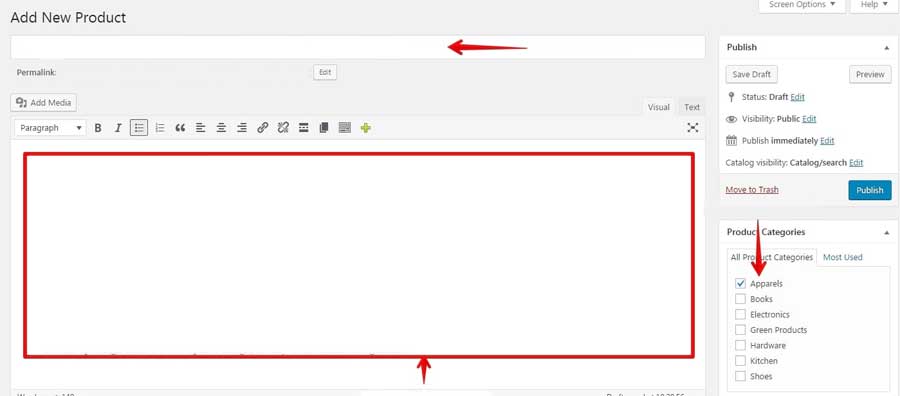
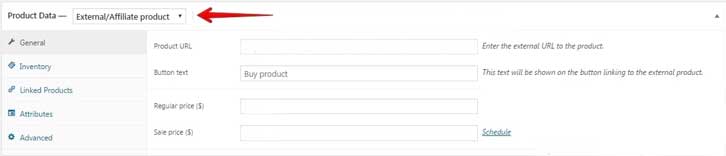
- Product name (make it unique and SEO-friendly);
- Product description;
- Product Category;
- Product image;
- In the Product data field, choose the “External/Affiliate product” as you add an Amazon affiliate product;
- Product URL (which is your affiliate product link);
- Product gallery, which would reveal your product from different sides and help your customers better understand what Similarly, you can add more products to your online store and earn good commissions by promoting them.
- Once done, double-check everything carefully. Proofread your texts. Preview the product page on different devices. Check in the affiliate link works properly.
- Publish the changes if everything is adjusted just the way you wish.
That’s pretty much it. You may sell as many Amazon products on your WooCommerce site as you wish. After sharing affiliate products on your web store, do not forget about giving a boost to your site through a wise online marketing campaign. Spread the word in social media, emails, put some product banners on your site, etc. There’s a lot you can do. Be creative and success will come.
Contact
Don't like forms?
Shoot us an email at [email protected]



