How to Duplicate a Page on WordPress
Table of Contents
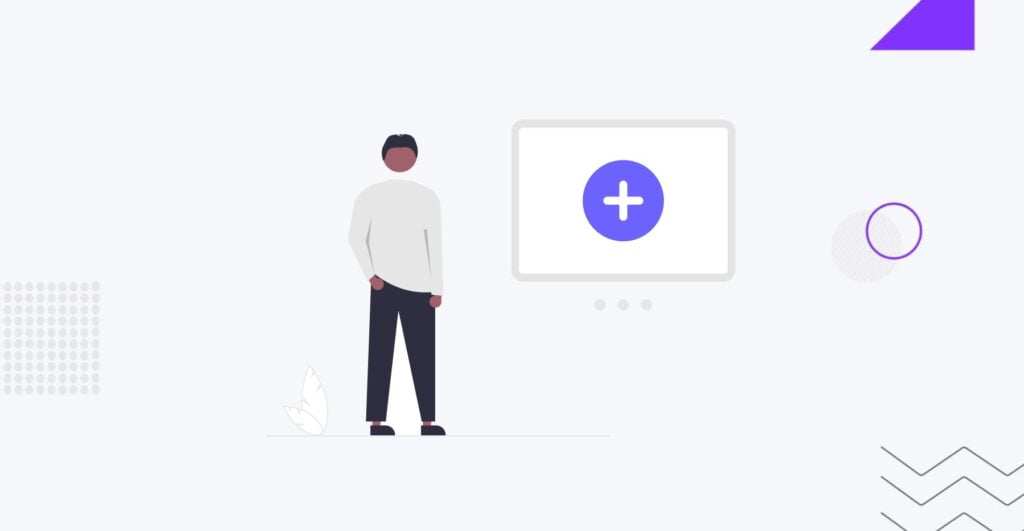
Are you a WordPressWordPressOpen-source content management system (CMS) that allows users to create and manage websites and blogs.
More About WordPress user looking to duplicate a page on your website? If so, you’re in the right place. WordPress is a powerful platform for creating and managing websites, but duplicating a page or post may not be as straightforward as expected. In this article, we’ll explore three simple methods to duplicate a page on WordPress, empowering you to manage your website content efficiently. So, let’s dive in and discover how to make the most of this popular content management system!
Why You Need to Duplicate a Page
There are various reasons why someone might need to duplicate a page on WordPress.
For instance, you may have created a fantastic landing pageLanding PageA standalone web page created specifically for a marketing or advertising campaign.
More About Landing Page for a new product launch and now want to conduct A/B testingA/B TestingA method used to optimize websites and improve user experiences by comparing two or more variations of a web page to determine which one performs better.
More About A/B Testing for Facebook ads promoting the product. Instead of starting from scratch, duplicating the page, making slight adjustments, and saving precious design time is a much more efficient approach.
Another scenario where duplicating a page is beneficial is streamlining the design process. In the case of a large website, duplicating multiple pages to add content for team members can be a time saver. Recreating each page individually could slow the design process, leading to missed deadlines and potentially disgruntled teammates.
How to Duplicate a Page on WordPress Step-by-Step
To manually duplicate a page in WordPress, you can start by entering the page and copying its content. Next, paste the content into a newly created page. Here are the step-by-step instructions.
1. Open the Page to Duplicate
Begin by logging into your WordPress admin dashboard. Navigate to the “Pages” section and find the page you want to duplicate. Click on the page to open it in the editorEditorThe interface that allows you to write and format text, add images, embed media, and much more.
More About Editor.
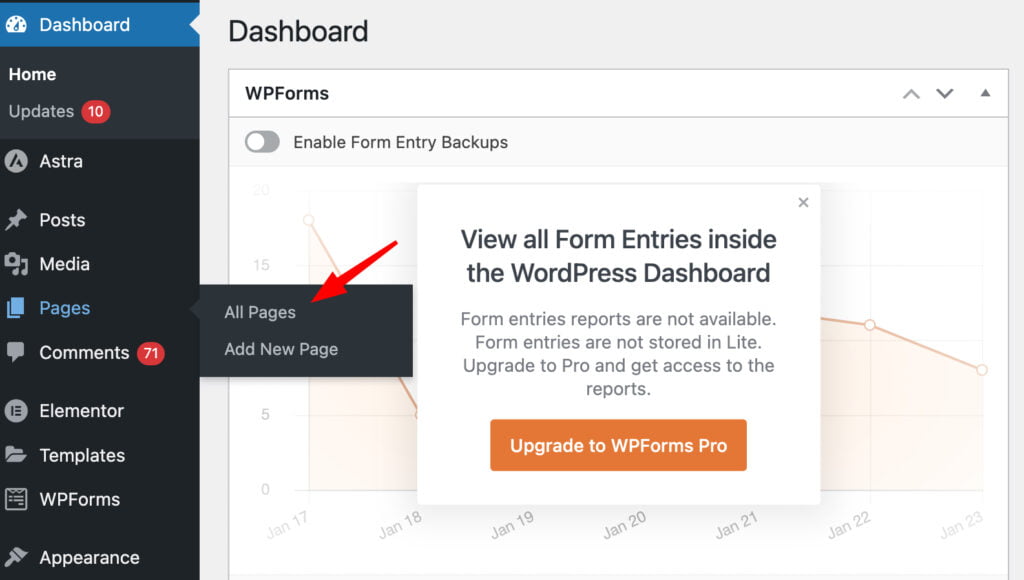
2. Copy Content
Select all the content you wish to duplicate on the page. You can do this by clicking and dragging your cursor over the content or using keyboard shortcuts (Ctrl + A on Windows or Command + A on Mac to select all, and Ctrl + C or Command + C to copy).
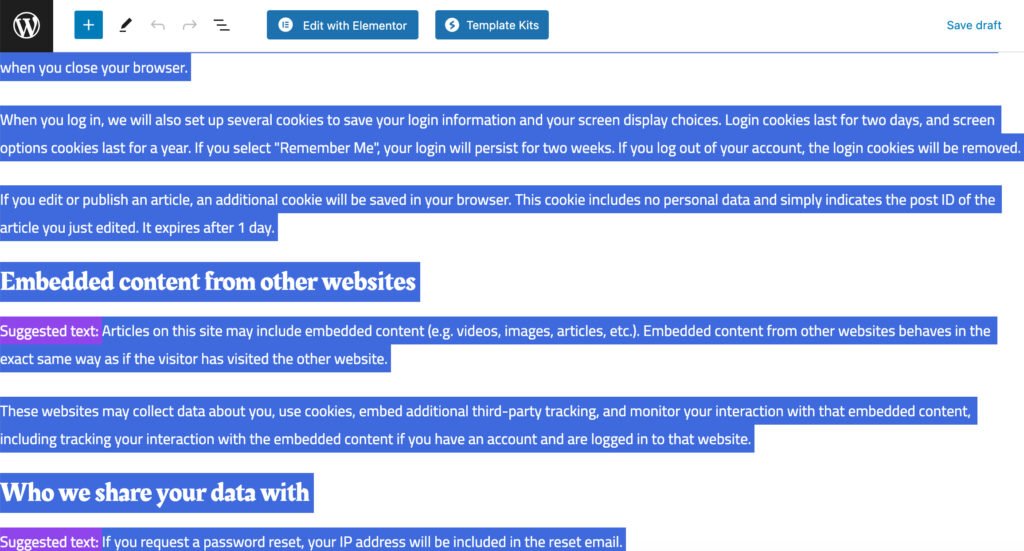
3. Create a New Page
Return to the “Pages” section in your WordPress dashboard. Click on “Add New” to create a new page. This will open a blank page in the editor.
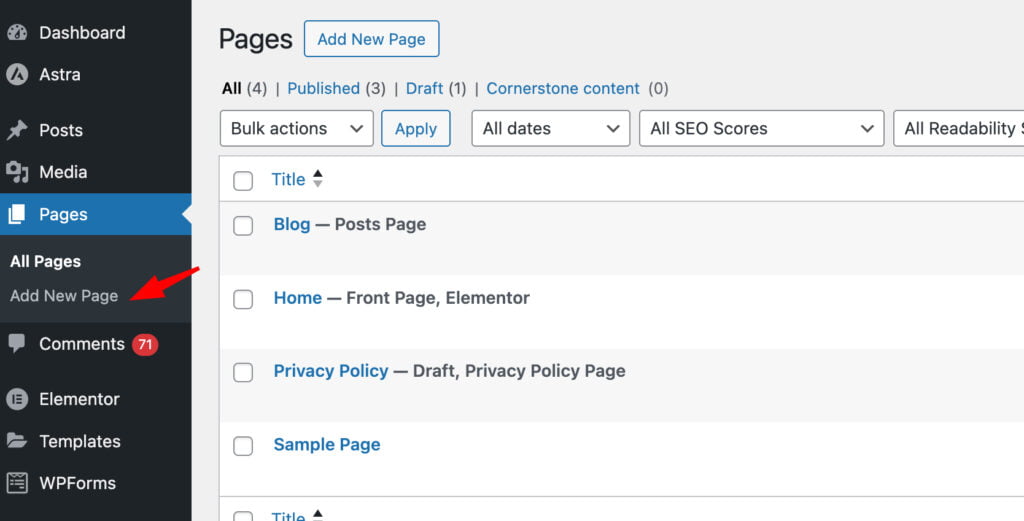
4. Paste Content
In the new page editor, paste the content you copied in Step 2. You can do this by clicking in the editor and using keyboard shortcuts (Ctrl + V or Command + V). The content from the original page should now appear on the new page.
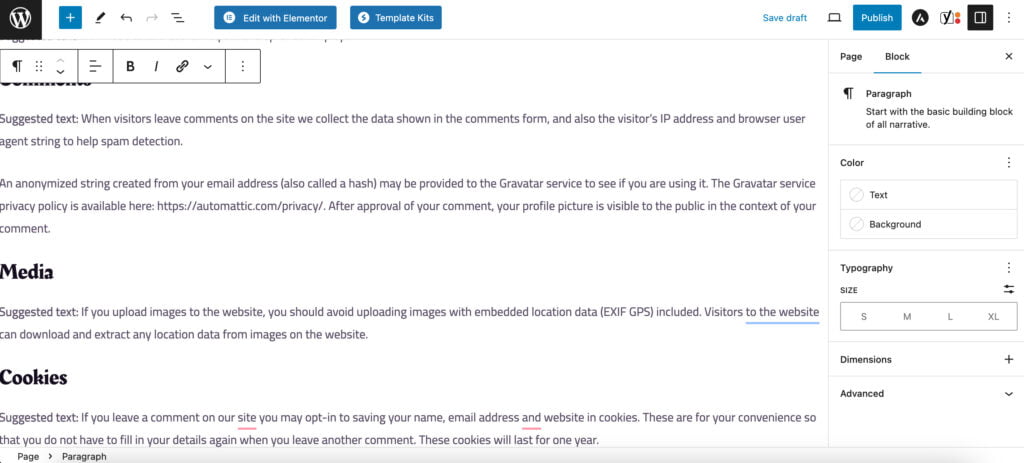
5. Adjust Settings
Review and adjust the settings of the new page as needed. This may include updating the page titleTitleA text that appears at the top of a web page or within a section of content.
More About Title, permalink, featured image, and other relevant settings. Make any necessary modifications to ensure the duplicated page suits your requirements.
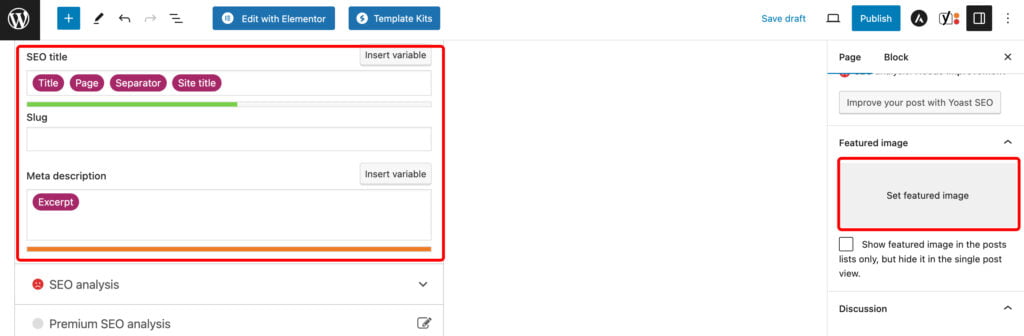
6. Update or Publish
Once you are satisfied with the duplicated page and have made any necessary adjustments, click the “Update” button if the original page has already been published. If it’s a new page, click “Publish” to make it live on your WordPress site. Your duplicated page is now accessible with the changes you’ve made.
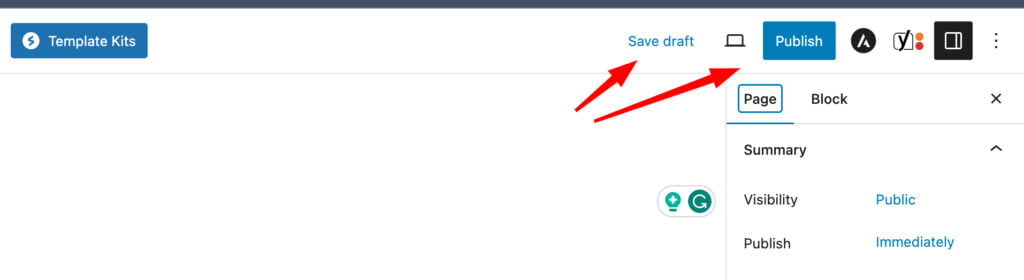
By following these steps, you can easily duplicate a page on WordPress and customize it according to your needs without starting from scratch.
How to Duplicate a Page on WordPress With Pugin
If you want to duplicate a page or post in WordPress using a pluginPluginA piece of software that can be easily installed and activated on a CMS platform to enhance its capabilities.
More About Plugin, it’s a straightforward process that can be done directly in your dashboard. Using a WordPress plugin is also the safest method for duplicating a post or page, as it avoids directly modifying your site’s code.
There are several plugins available for this purpose, and here are four worth considering:
1. Duplicate Post
This popular plugin is user-friendly and duplicates everything from the content to the associated comments. It also provides options for adding a prefix or suffix to differentiate the original post from its clone.
To duplicate a WordPress post using this tool:
- Install and activate the plugin.
- In your WordPress dashboard, navigate to Posts > All for posts, or Pages > All for pages.
- Locate the original page or post you want to copy, and click on Clone to duplicate it.
- Multiple pages or posts can be selected, and you can clone them all at once using Bulk Actions.
2. Duplicate Page and Post
This lightweight plugin focuses on speed and simplicity, offering a quick way to clone a post or page without adding unnecessary features to your site.
To clone a page or post using this plugin:
- Install and activate the plugin.
- Go to Posts > All or Pages > All, depending on what you want to duplicate.
- Hover over the page or post you want to clone, and click on the Duplicate option.
3. Duplicate Page
This plugin provides additional features like duplicating posts, pages, and custom post types. Additionally, it allows you to save the resulting copies as drafts, pending, public, or private.
To duplicate a page using this tool:
- Install and activate the plugin.
- Configure its settings according to your requirements.
- Go to Pages > All or Posts > All to locate the content you want to duplicate, and click on the Duplicate This option.
4. Post Duplicator
This plugin creates an exact duplicate of any post or page, including custom post types, fields, and taxonomies. It’s a quick and easy tool that doesn’t add much weight to your site.
To duplicate content using this tool:
- Install and activate the plugin.
- Navigate to Posts > All or Pages > All to find the content you want to clone, and then click on the Duplicate Page or Duplicate Post option.
Be Aware of Duplicate Content
Whether identical or substantially similar, duplicate content can appear in multiple locations within the same website or across different websites. This can include verbatim text, images, or other multimedia elements. In the digital landscape, duplicate content is generally discouraged for several reasons:
- SEOSEOSearch Engine Optimization involves optimizing various website elements to make it more attractive to search engines like Google, Bing, and Yahoo.
More About SEO Issues. Search engines strive to offer users diverse and relevant results. When they encounter duplicate content, it becomes challenging to determine which version to display in search results. This can lead to a dilution of search rankings and visibility for the affected pages. - Ranking Ambiguity. Duplicate content can confuse search engines about a page’s most authoritative or relevant version. As a result, search engines may not rank duplicate versions as high as they would if the content were unique. This can impact the overall search engine rankings of a website.
- User Experience Concerns. Encountering duplicate content can be frustrating for website visitors. It provides little value and may create a perception of redundancy or lack of originality. Users are likelier to engage with a website that offers fresh, unique content.
- Crawling and IndexingIndexingOrganizing and categorizing vast amounts of information, such as web pages, documents, or even books, to allow quick and accurate retrieval.
More About Indexing Challenges. Search engines use bots to crawlCrawlThe process where search engine bots systematically browse through the web to find and analyze web pages.
More About Crawl and index web pagesWeb PagesHTML documents accessed via the internet.
More About Web Pages. Duplicate content can cause these bots to spend unnecessary resources crawling multiple versions of the same content, leading to inefficient use of resources and potential delays in indexing new or updated content. - Potential Penalties. While unintentional duplicate content issues may not lead to severe penalties, deliberately engaging in practices like content scraping or duplicating large portions of content to manipulate search rankings can result in search engine penalties.
To avoid these issues, website owners and content creators are advised to produce original, high-quality content and implement best practices such as using canonical tags to indicate the preferred version of a page, setting up 301 redirectsRedirectsA way to send users and search engines from one URL to another.
More About Redirects for duplicate URLs, and ensuring proper indexing instructions through tools like robots.txtRobots.txtA text file that webmasters create to instruct search engine robots or crawlers on how to interact with their website.
More About Robots.txt. By doing so, they can maintain a positive online presence, enhance SEO efforts, and provide a better experience for search engines and users.
Conclusion
In summary, mastering the skill of duplicating pages on WordPress is crucial for effective content management and time-saving tactics. Whether you choose manual duplication or use plugins, our step-by-step guide ensures a smooth process for users of all skill levels. As you strive to enhance your WordPress experience, consider the expertise of IT Monks Agency.
If you need professional help in launching a custom website or expert website maintenanceWebsite MaintenanceRegular tasks and activities required to keep a website functioning at its best.
More About Website Maintenance services, IT Monks is your trusted partner. Simply complete the brief form below, and our team will promptly reach out to bring your digital aspirations to life. Count on IT Monks for innovative solutions and a remarkable online presence.
FAQ
- How to Duplicate a Page on WordPress Multiples Times?
You can duplicate a page on WordPress in a couple of ways. One standard method is using a WordPress plugin like “Duplicate Page.” After installing and activating the plugin, you’ll see a ‘Duplicate This’ button in your WordPress dashboard under each page. Clicking on it will create a replica of your chosen page as a new draft.
Another method is to manually create a WordPress copy page and paste the entire contents of a page into a new page. Open the page you want to duplicate in the editor, click the ellipses (three dots) menu in the top-right corner, and select ‘Copy all blocks’. This will copy all the blocks to your device’s clipboard. Then, create a new page and paste the copied blocks.
- Can You Duplicate a Page on WordPress?
You have several options to duplicate a page on WordPress. Here are three methods you can use:
- Manually create a WordPress copy page and paste code to duplicate a page;
- Duplicating a page using a WordPress plugin. (There are various WordPress plugins available for duplicating pages. Consider the features, ratings, and reviews before installing a plugin on your WordPress website);
- Duplicating a page in WordPress manually: WordPress copy page and paste content.
- Why Can’t I Duplicate a Page on WordPress?
You might encounter difficulty when attempting to duplicate a page on WordPress for various reasons.
- WordPress Version. It’s vital to ensure you are using an updated version of WordPress. Keeping your WordPress installation up-to-date is crucial.
- Plugin Compatibility. If you are using a plugin to duplicate pages, it may not be compatible with your WordPress version or other installed plugins. Always verify that the plugin you are using is compatible with your WordPress version and is regularly updated.
- User Permissions. Having the appropriate user role to duplicate pages is essential. Verify that you have the necessary permissions.
- Page BuilderPage BuilderA tool letting users create and design web pages code-free.
More About Page Builder Plugin. If your website utilizes a page builder plugin, the option to duplicate pages may not be readily available. However, the plugin may offer its own functionality to copy pages and posts. - Technical Challenges. There may be technical issues with your WordPress installation or web hosting service. If you have checked the above considerations and are still experiencing difficulties, consider contacting your web host or a WordPress expert for assistance.




