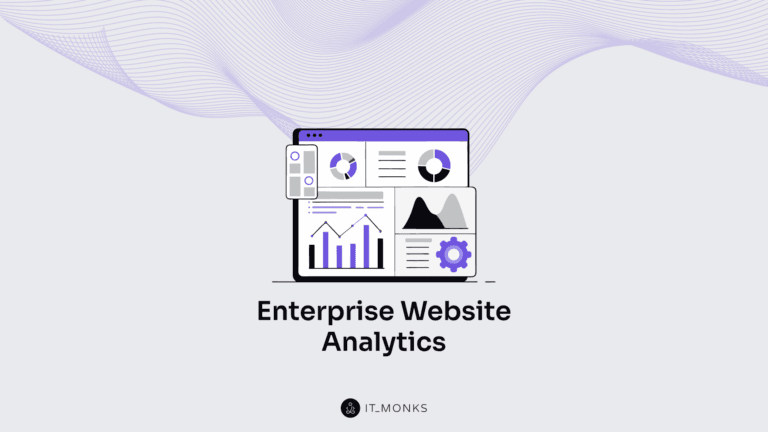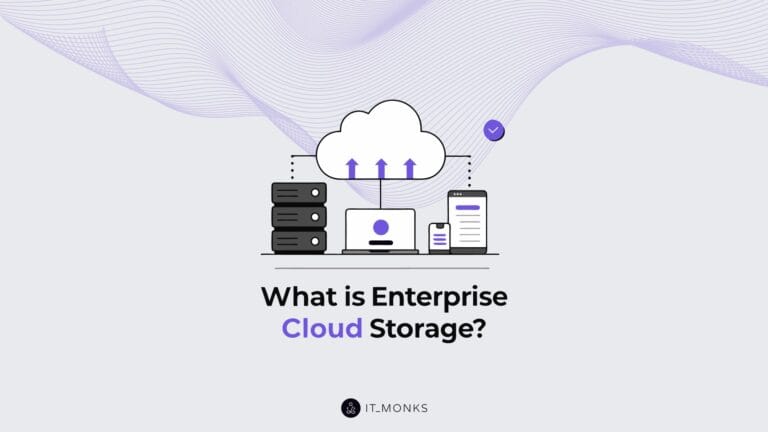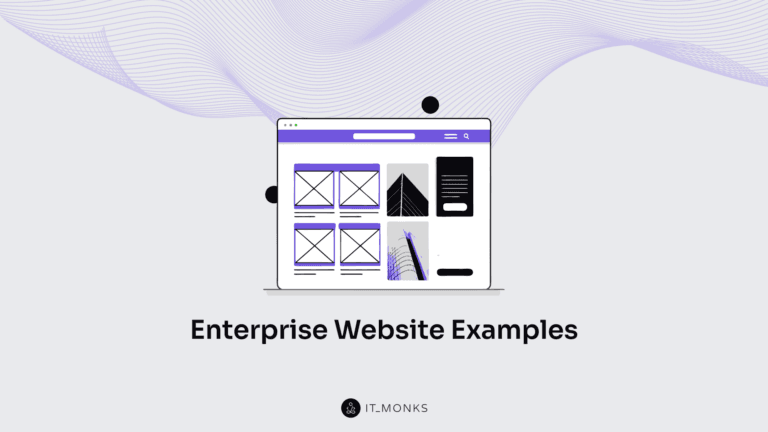Integrate Ecommerce Into Existing Website
Table of Contents

Adding ecommerce functionality to a website is a strategic move that can significantly boost your business. Doing so lets you turn your website into a dynamic platform that facilitates online transactions, enhances customer engagement, and drives revenue growth. This guide will take you through the essential steps and considerations for successfully adding ecommerce to website. Let’s dive in!
Pre-Integration Considerations
Before adding ecommerce to your website, it is essential to evaluate your current website’s readiness to handle e-commerce functionalities. This ensures a smooth transition and prevents potential issues from disrupting your online store.
Assessing Your Current Website’s Readiness for Ecommerce
Before adding ecommerce to your website, it is crucial to assess whether your current website is prepared to handle ecommerce functionalities. It means you need to run site performance analysis, design, user experience, and technical capabilities.
- Performance: Ensure your website can handle increased traffic and data processing. Ecommerce sites typically require more resources, so it’s important that your site loads quickly and performs efficiently under stress.
- Design and User Experience: Your website’s design should be intuitive and user-friendly. A well-designed site enhances the shopping experience, making it easy for customers to navigate, find products, and complete purchases.
- Technical Capabilities: Verify that your current website infrastructure can support e-commerce functionalities. This includes checking compatibility with ecommerce plugins and ensuring your website’s code is clean and optimized.
Hosting Requirements
Ecommerce websites typically require more resources than standard websites due to increased traffic, transactions, and data processing. It’s important to check if your hosting for ecommerce website can support these demands before adding ecommerce to a website.
- Upgrade Hosting Plan: If your website is hosted on a basic shared hosting plan, consider upgrading to a more robust solution. Options such as VPS (Virtual Private Server) or dedicated hosting offer better performance, scalability, and reliability for e-commerce sites.
- Performance and Uptime: Ensure your hosting provider guarantees high uptime and fast performance. Downtime and slow loading times can lead to lost sales and a poor customer experience.
Security Considerations
Security is paramount when dealing with online transactions and customer data. Enhancing security for ecommerce website protects your store and builds trust with your customers.
- SSL Certificates: SSL (Secure Sockets Layer) certificates encrypt data transmitted between your website and users, protecting sensitive information such as credit card details. Ensure your website has an active SSL certificate, indicated by a padlock icon in the browser’s address bar and “https://” in the URL.
- Secure Payment Gateways: Use reputable, secure payment gateways that comply with PCI DSS (Payment Card Industry Data Security Standard) requirements. Popular options include PayPal, Stripe, and Square, which offer secure and reliable transaction processing.
Backup Your Existing Site
Before making any major changes, it is vital to back up WordPress website and database. Regular backups give you a clue on how to restore a wordpress website from backup copy if something goes wrong during integration.
- Importance of Backups: Backups protect your data and provide a safety net in case of errors, hacks, or technical failures. You can avoid losing important data and facing significant downtime with a backup.
- Backup Solutions: Use reliable backup solutions to back up your website regularly. Options include plugin-based solutions like UpdraftPlus, BackupBuddy, and WPvivid or third-party services that offer automatic and scheduled backups.
Need to secure your store?
Installing and Setting Up WooCommerce
What does WooCommerce do? WooCommerce is a powerful and widely-used ecommerce plugin for WordPress, enabling you to transform your existing website into a fully functional online store. With its extensive features and user-friendly interface, WooCommerce provides everything you need to manage and grow your ecommerce business.
An ecommerce plugin is a software add-on that integrates with your website to provide ecommerce functionalities like product listings, shopping cart management, secure payment processing, and order tracking. WooCommerce is one of WordPress’s most popular ecommerce plugins, offering a comprehensive suite of tools to create and manage an online store.
Follow these simple steps to install and set up WooCommerce on your WordPress website:
- Install WooCommerce Plugin: Log in to your WordPress dashboard, navigate to Plugins > Add New, and search for “WooCommerce.” Find the WooCommerce plugin by Automattic, click “Install Now,” and then “Activate” to enable the plugin on your website.
- Run the WooCommerce Setup Wizard: After activation, the WooCommerce setup wizard will launch automatically. Follow the on-screen instructions to configure your store settings by entering your details.
- Configure Payment Options: Select the payment methods you want to offer your customers, such as PayPal or Stripe. Enter the necessary details to set up each payment gateway and save your settings.
- Set Up Shipping Methods: Define your shipping zones based on geographical regions, add shipping methods such as flat rate, free shipping, or local pickup for each zone, and configure shipping rates and options according to your business needs.
- Add Products to Your Store: Go to WooCommerce > Products > Add New. Enter the product name, description, and other relevant details, set the product price, SKU, and stock status, and upload product images to showcase your items effectively.
- Customize Your Store Design: Navigate to Appearance> Customize to customize your store’s appearance. Modify the layout, colors, and typography to match your brand.
- Install Essential Plugins: Enhance your store’s functionality with essential plugins like Yoast SEO, Jetpack, and WooCommerce Services.
- Test Your Store: Conduct thorough testing to ensure all store components function correctly. Place test orders to verify the checkout process, payment gateways, and shipping methods, and fix any issues that arise to provide a seamless shopping experience for your customers.
Want to launch a WooCommerce store?
Adding Products to Your Store
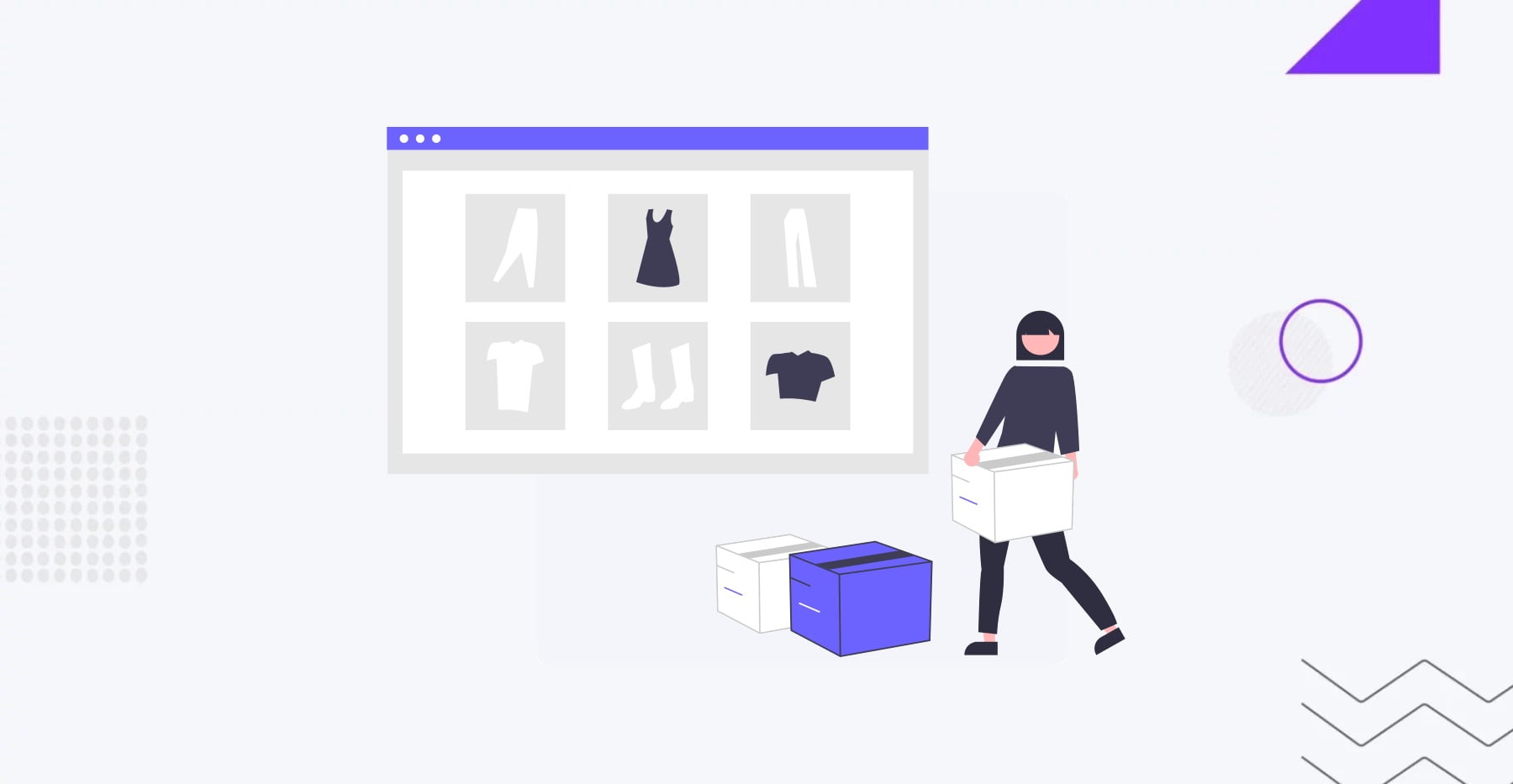
Adding products to your WooCommerce store is crucial in setting up your ecommerce business. Whether selling physical or digital products, the process is straightforward and can be customized to fit your needs.
How to Add Physical and Digital Products
Go to your WordPress dashboard and navigate to WooCommerce > Products > Add New to add a product. Enter the product name and description. In the “Product Data” section, you can select whether the product is physical or digital (downloadable).
For physical products, input details such as price, SKU, stock status, and shipping information. For digital products, provide the download link and any relevant information, such as file size and format. Don’t forget to upload high-quality images to showcase your product effectively.
Setting Up Product Categories and Tags
Organizing your products using categories and tags enhances the shopping experience.
- Logical Structure: Create a clear and logical hierarchy of categories. For example, if you sell clothing, your main categories might include Men, Women, and Kids. Subcategories could be Shirts, Pants, and Accessories.
- Descriptive Tags: Use tags to highlight specific product features, styles, or uses. This helps customers filter and find products more easily. For instance, a tag like “Summer Collection” can help customers quickly locate seasonal items.
Managing Product Inventory
Effective inventory management ensures that your store runs smoothly and that you can meet customer demand.
- Stock Levels: Regularly update stock levels to reflect accurate inventory. This prevents overselling and helps maintain customer trust.
- Notifications: Set up low-stock and out-of-stock notifications in WooCommerce to stay informed about inventory levels. This allows you to restock items promptly and avoid missing out on sales.
- Inventory Management Tools: Use tools and plugins to automate and streamline the process. These tools can provide real-time updates and insights into your stock levels, helping you make informed decisions.
Tips for Creating Compelling Product Descriptions and Images
Creating engaging product descriptions and high-quality images can significantly impact your sales. Consider implementing the following tips for an effective product page optimization while adding ecommerce to your website:
- Clear and Concise Descriptions: Write concise descriptions highlighting key features and benefits.
- High-Quality Images: Use high-resolution images that showcase the product from multiple angles.
- SEO Optimization: Incorporate relevant keywords into your product titles and descriptions to improve search engine visibility.
- Consistency: Maintain a consistent style and tone across all product descriptions and images.
- Customer Reviews: Encourage customers to leave and showcase reviews on your product pages.
Design and Customization
Design and customization play vital roles in creating an attractive and user-friendly ecommerce store. By adding ecommerce elements to your existing website theme and customizing various pages, you can provide a seamless shopping experience for your customers.
Seeking expert UI/UX services?
Integrating Ecommerce Elements into Your Existing Theme
When integrating ecommerce elements into your existing theme, ensure that the design is cohesive and consistent with your brand identity. Start by adding ecommerce features such as product listings, shopping cart icons, and call-to-action buttons to your site’s existing layout. Use your theme’s customization options to adjust colors, fonts, and layouts to match your brand’s aesthetics.
Customizing the Shop, Product, and Checkout Pages
Customizing key pages in your WooCommerce store is essential for improving user experience and boosting conversions.
- Shop Page: Display your products in a grid or list format, allowing customers to filter and sort items by category, price, or popularity. Include clear product titles, prices, and add-to-cart buttons.
- Product Page: Ensure that product pages are detailed and informative. Include high-quality images, product descriptions, specifications, and customer reviews. Make sure the add-to-cart button is prominent.
- Checkout Page: Simplify the checkout process by minimizing the number of steps and required fields. Offer multiple payment options and provide clear instructions and error messages. Ensure that the checkout page is mobile-friendly and loads quickly.
Recommendations for Ecommerce-Friendly Themes
If a redesign is necessary, consider using ecommerce-friendly themes that offer enhanced functionality and visual appeal. Some popular WooCommerce-compatible themes include:
- Storefront: Developed by WooCommerce, Storefront is a free theme designed specifically for WooCommerce stores. It offers deep integration with WooCommerce and a range of customization options.
- Flatsome: A versatile and highly customizable theme focusing on user experience. It includes a drag-and-drop page builder and various pre-built templates.
- Astra is a lightweight and fast theme offering extensive customization options and WooCommerce-specific features. It is highly compatible with popular page builders like Elementor and Beaver Builder.
Payment Gateways and Shipping Methods
Setting up WooCommerce gateways and shipping methods is crucial for processing transactions and delivering products to your customers.
Ecommerce businesses widely use several popular payment gateways due to their reliability and security. These include:
- PayPal: A widely recognized and trusted payment gateway that allows customers to pay using their PayPal balance or credit/debit cards.
- Stripe: A versatile payment gateway that supports various payment methods, including credit/debit cards, digital wallets, and local payment options.
- Square is a user-friendly payment gateway that offers online and in-person payment solutions.
How to Set Up and Configure Payment Options in WooCommerce

To set up WooCommerce payment processing in WooCommerce, navigate to WooCommerce > Settings > Payments in your WordPress dashboard. You can enable and configure the payment gateways you want to use from here. Enter the required details for each gateway, such as API keys and account information. Customize the payment settings to match your business needs, such as setting transaction fees and enabling payment notifications.
Setting Up Shipping Zones, Methods, and Rates
Setting up shipping options ensures customers receive their orders promptly and at reasonable rates. To configure shipping settings, go to WooCommerce > Settings > Shipping.
- Shipping Zones: Define shipping zones based on geographical regions. Each zone can have its shipping methods and rates.
- Shipping Methods: Add shipping methods such as flat rate, free shipping, and local pickup to each zone. Configure the details for each method, including costs and conditions.
- Shipping Rates: Set up shipping rates based on weight, dimensions, and order total. Consider offering multiple shipping options to accommodate different customer needs.
Security and Maintenance
Maintaining a secure and well-functioning ecommerce site is vital for protecting customer data and ensuring long-term success. Here’s how to keep WooCommerce secure:
- SSL Certificates: Ensure your website has an active SSL certificate to encrypt data transmitted between your site and customers.
- Regular Updates: Keep your WordPress core, themes, and plugins updated to protect against vulnerabilities.
- Security Plugins: Use plugins like Wordfence or Sucuri to monitor and protect your site from threats.
- Strong Passwords: Enforce strong passwords for all user accounts and enable two-factor authentication where possible.
- Regular Backups: Perform regular site backups to safeguard against data loss.
Conclusion
Adding ecommerce to your website can open up new revenue streams and enhance customer engagement. By carefully planning and following the steps outlined in this guide, you can create a seamless and efficient online store that meets your business needs. From assessing your current site’s readiness to implementing security measures and customizing your store, each step is crucial for a successful ecommerce integration.
Whenever you need help adding ecommerce to your website or launching an ecommerce store from scratch, feel free to rely on the IT Monks team! We’ve been building websites for over 12 years, and we’ll easily find a solution that perfectly fits your brand and business needs. Launching a user-friendly, fast, and secure web store is more effective when you rely on pros. Contact us to discuss your project details!
Contact

Send a Project Brief
You are currently viewing a placeholder content from Facebook. To access the actual content, click the button below. Please note that doing so will share data with third-party providers.
More InformationYou are currently viewing a placeholder content from Instagram. To access the actual content, click the button below. Please note that doing so will share data with third-party providers.
More InformationYou are currently viewing a placeholder content from X. To access the actual content, click the button below. Please note that doing so will share data with third-party providers.
More Information