How to Delete a WordPress Site
Table of Contents
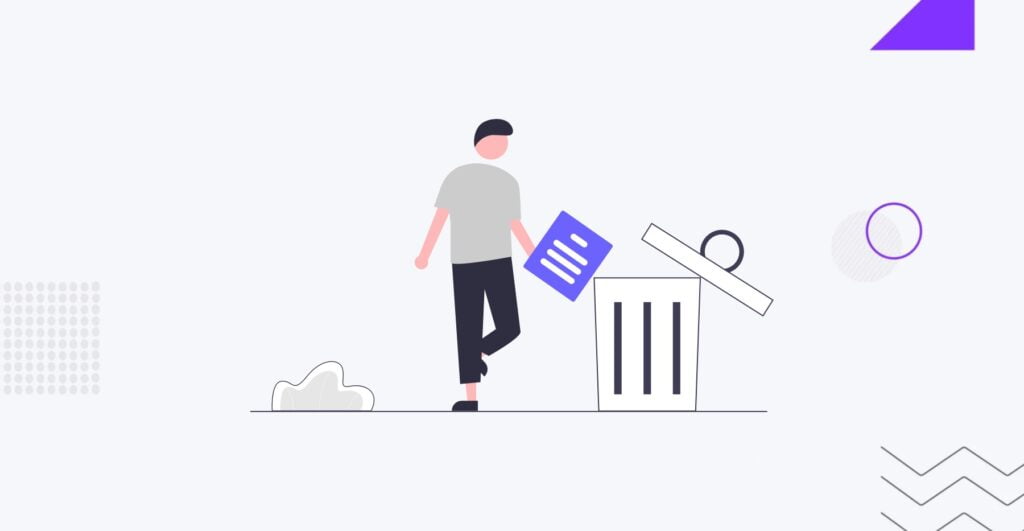
In the dynamic world of website management, there may come a time when deciding how to delete a WordPress site becomes a necessary consideration. This could be prompted by various reasons, such as rebranding, project conclusion, or shifting to a new platform. However, it is crucial to approach this decision with utmost caution, as the action is irreversible and has profound consequences.
Deleting a WordPress site involves more than just clicking a button—it requires careful planning and execution to avoid unintended repercussions. This guide is crafted to provide a meticulous, step-by-step process, ensuring that users navigate the complexities of site deletion with confidence and precision. Whether you are a seasoned developer who provides WordPress development services or a novice site owner, understanding the intricacies of this irreversible action is paramount, and this guide is here to assist you throughout the entire journey. Let’s delve into the process, ensuring each step is approached thoughtfully and purposefully.
Before we discuss how to delete a WordPress site, it’s important to highlight that although it might seem like you don’t need advanced coding skills for these tasks, there’s always a risk of making a mistake. Therefore, at IT Monks, we highly recommend collaborating with skilled web developers and designers when making changes to your website or deleting it altogether. If you need help with your WordPress website, we’re here to assist you. With over a decade of experience, we have the knowledge to select the right approach for your project and make it a reality.
Pre-Deletion Checklist
Before embarking on the irreversible journey of deleting a WordPress site, it is crucial to undertake a thorough pre-deletion checklist. This checklist safeguards against potential data loss and streamlines the entire process. Here are key considerations to remember:
1. Backing up the Website
In website management, data is paramount. Before initiating the deletion process, creating a comprehensive backup of your WordPress site is strongly advised. This backup should encompass the website’s core files and the database. Various backup methods exist, from reliable plugins to manual methods via hosting platforms. This precautionary measure ensures you have a snapshot of your site’s current state in case of unforeseen issues or the need to reinstate the website.
2. Verify and List Down Essential Details
Compiling a list of critical details is essential to seamlessly navigate the site deletion process. This includes but is not limited to login credentials, administrative usernames and passwords, and FTP details. Access to such information is pivotal during the deletion process and facilitates a smooth transition. Additionally, verifying the accuracy of these details before proceeding ensures no impediments during the site deletion procedure.
3. Exporting Content and Downloading Media Files
Beyond safeguarding core website data, preserving the content that contributes to your site’s identity is equally important. Exporting content, including posts, pages, and custom post types, ensures that valuable information is not lost during the deletion process. Furthermore, downloading media files—images, videos, and documents—secures your site’s visual and multimedia components. This step is especially crucial for those intending to repurpose or migrate content to another platform.
Backing Up WordPress Site
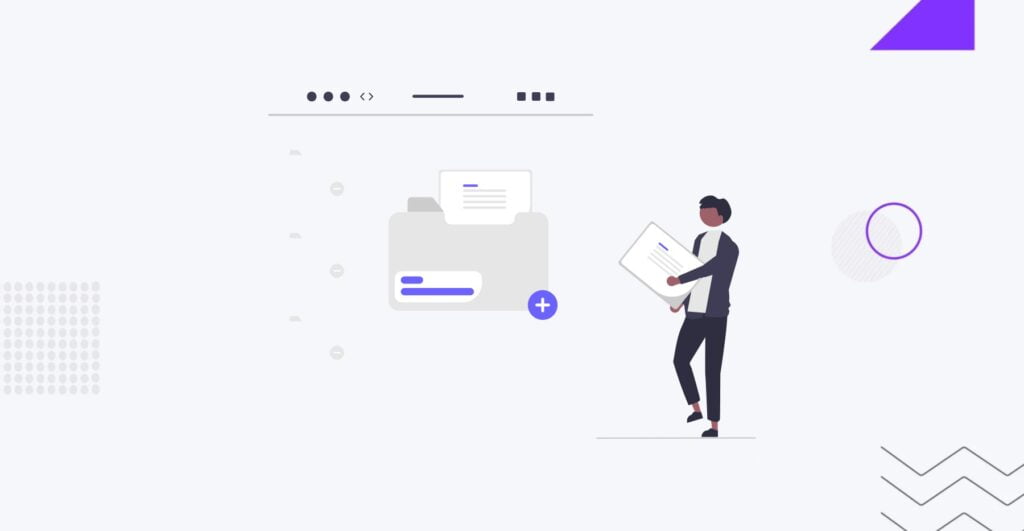
As you delete your WordPress site, the importance of a robust backup cannot be overstated. This phase is not only a precautionary measure but a lifeline in the event of unexpected complications or the desire to reinstate your website in the future. Let’s delve into the comprehensive process of backing up your WordPress site:
1. Utilizing Plugins for Backup
One of the most user-friendly methods to create a backup is through reliable WordPress backup plugins. Several plugins are designed explicitly for this purpose, offering automated and manual backup options. Popular choices include UpdraftPlus, Duplicator, and BackWPup.
Steps for Using a Backup Plugin:
- Install and activate your chosen backup plugin from the WordPress dashboard.
- Navigate to the plugin’s settings and configure the backup frequency and destination.
- Initiate a manual backup or allow the plugin to automate the process based on your settings.
2. Manual Backup Methods
Manual methods are available for users who prefer a hands-on approach or want more control over the backup process. This typically involves accessing your website’s files and database through FTP (File Transfer Protocol) and phpMyAdmin.
Steps for Manual Backup:
- Use FTP to download all website files to your local computer or a designated storage location.
- Access phpMyAdmin through your hosting provider’s control panel to export the entire WordPress database.
Options for Storing Backups Securely
After successfully creating a backup, the next critical consideration is where to store these invaluable files securely. Here are options to ensure the safety of your backups:
- Cloud Storage. Leverage reputable cloud storage services like Google Drive, Dropbox, or Amazon S3. Many backup plugins seamlessly integrate with these platforms, offering a secure and easily accessible repository for your backup files.
- Local Servers. Store backups on local servers or external hard drives. While this provides immediate access, ensuring these physical storage devices are secure and regularly maintained is essential.
Step-by-Step WordPress Site Deletion Process
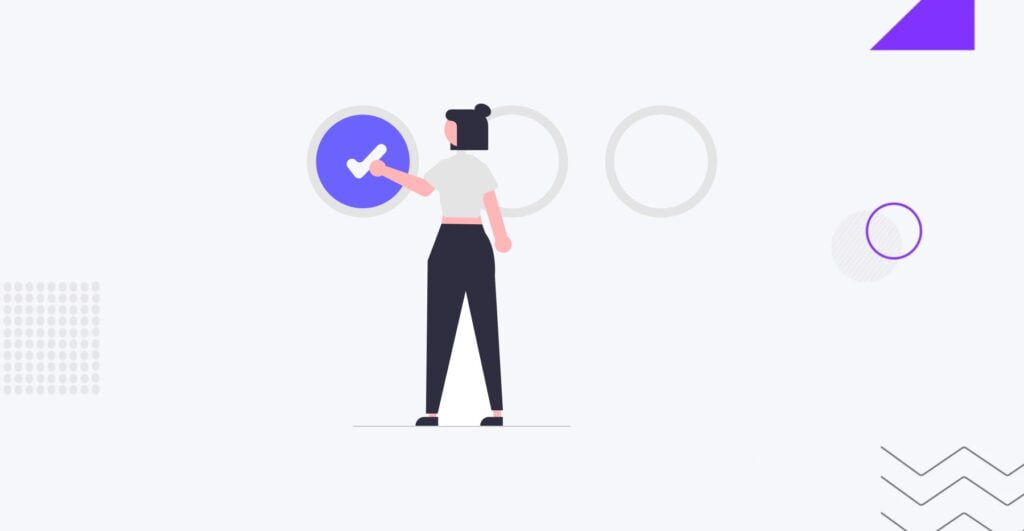
As you embark on deleting your WordPress site, it’s crucial to tread carefully, understanding the irreversible nature of this action. The following step-by-step guide ensures a methodical approach to the deletion process, emphasizing the importance of each decision made:
1. Accessing the WordPress Dashboard
Begin by logging into your WordPress admin dashboard using your administrative credentials. This is typically done by appending “/wp-admin” to your website’s URL and entering your login credentials.
2. Navigating to Site Deletion Settings
Once within the dashboard, the route to site deletion settings may vary slightly based on your WordPress version or theme. However, a common path is to navigate to “Settings” in the left-hand menu. Within the settings, look for options like “General,” “Reading,” or “Privacy.” Some WordPress installations may have a dedicated “Tools” section where deletion options are available.
3. Initiating the Deletion Process
Site Deletion in Settings:
- If within “Settings,” explore sections related to site privacy or general site information.
- Look for an option that mentions site removal, deletion, or deactivation.
- Depending on your WordPress version, you may encounter a checkbox, radio button, or a dropdown menu allowing you to confirm your intention to delete the site.
- Follow any on-screen instructions, including confirming your decision by entering your password.
Site Deletion in Tools:
- If under “Tools,” check for options related to exporting or deleting content.
- Look for a feature specifically designated for site removal.
- Follow any prompts or confirmations that emphasize the irreversible nature of the action.
4. Confirmation Prompts
WordPress will typically present one or more confirmation prompts regardless of your path. These prompts serve as final checkpoints, ensuring the decision to delete the site is deliberate and understood.
5. Final Confirmation
A final prompt or confirmation button will typically be presented once you’ve navigated through the settings or tools and provided the necessary confirmations. This step is the last checkpoint before the irreversible deletion is executed.
6. Post-Deletion Recommendations
After the deletion is complete, it’s advisable to clear caches, update permalinks, and notify relevant stakeholders about the site’s status change. Consider implementing 301 redirects if you plan to redirect your site’s URL to another location.
Handling Domain and Hosting
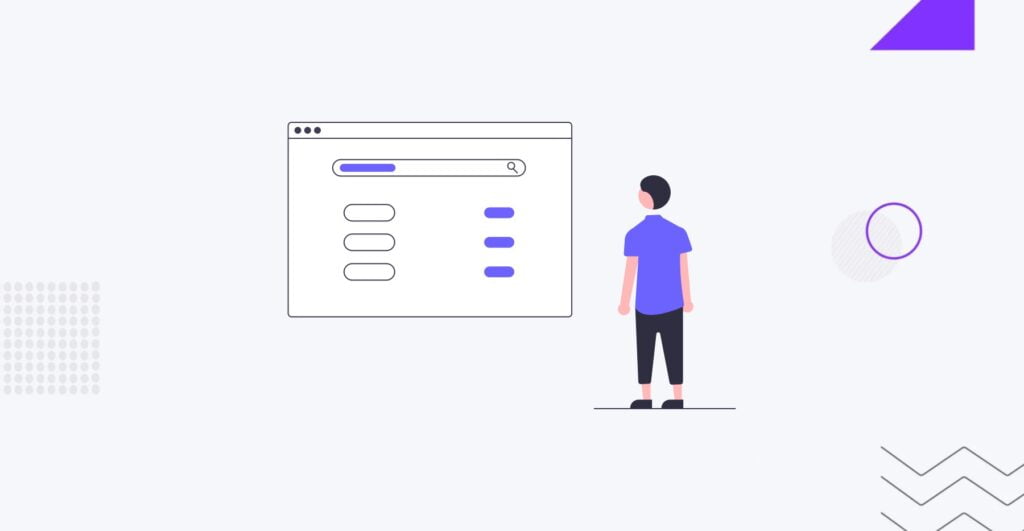
After successfully deleting your WordPress site, the next crucial steps involve managing the domain and hosting services associated with the now-deactivated site. Here’s a guide on handling these aspects with precision:
Canceling Domain and Hosting Services
Once your WordPress site is deleted, you may cancel the associated domain and hosting services. This involves accessing your domain registrar and hosting provider accounts and following their respective cancellation procedures. Remember the following considerations:
Domain Cancellation:
- Log in to your domain registrar’s platform.
- Navigate to the domain management section.
- Locate the option for canceling or deleting the domain.
- Follow the registrar’s specific steps for domain cancellation.
- Be aware of any refund policies or implications for canceling your domain.
Hosting Service Cancellation:
- Access your hosting provider’s dashboard or control panel.
- Explore the hosting plan or account management section.
- Look for the option to cancel or deactivate your hosting service.
- Follow the provider’s instructions for cancellation.
- Take note of any cancellation fees or refund policies.
Considerations for Domain Ownership Transfer or Cancellation:
You may need to consider domain ownership transfer or cancellation depending on your circumstances. Here are key considerations for each:
Domain Ownership Transfer:
- If you wish to transfer domain ownership to another party, initiate the transfer process with your domain registrar.
- Follow the specific steps provided by the registrar for transferring domain ownership.
- Ensure that both parties (current and new domain owners) complete any required verification or authorization steps.
- Be mindful of any associated costs or fees for domain ownership transfer.
Domain Cancellation:
- If you decide to cancel the domain, understand the consequences and potential impact on services associated with that domain.
- Be aware of any grace or redemption periods during which you can reinstate the domain.
- Confirm that canceling the domain does not affect other services, such as email accounts or subdomains.
Deleting Database
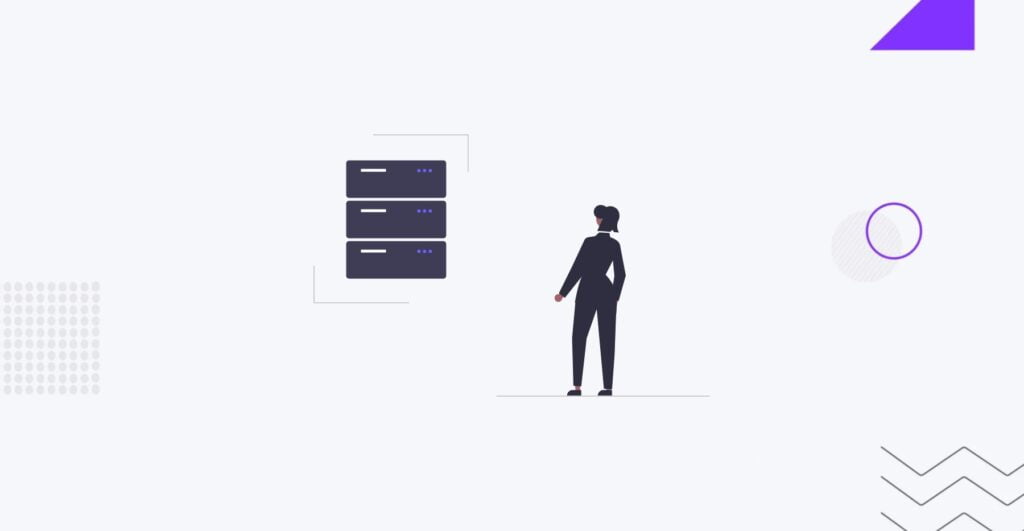
Deleting the database associated with your WordPress site is a critical step that demands careful execution. To initiate this process, you’ll typically use tools like phpMyAdmin or an equivalent database management tool provided by your hosting provider. Accessing phpMyAdmin, navigate to the database section, where you will find a list of databases associated with your hosting account. Identify the database linked to your WordPress site by referencing the name in your site’s wp-config.php file. Exercise caution at every stage, as database deletion is irreversible and can result in permanent data loss.
Once inside the database management tool, locate the option to drop or delete the database. Depending on the tool’s interface, this may involve selecting the database and choosing a “Drop” or “Delete” option. Confirm the action and the tool will execute the deletion process. It’s paramount to emphasize that deleting the database removes all data, including posts, pages, user information, and settings. This step is irreversible, and there is no straightforward method for recovering the data once the database is deleted.
Before proceeding with database deletion, consider creating a backup to safeguard against accidental data loss. Many database management tools provide options for exporting or backing up the database. Additionally, check with your hosting provider for any specific guidelines or considerations related to database deletion. By following these careful steps and understanding the gravity of the action, you ensure a methodical approach to deleting the database associated with your WordPress site.
Post-Deletion Steps
After the deletion of your WordPress site, it’s crucial to take a few post-deletion steps to confirm the process’s completeness and consider options for the domain’s future use.
Verification of Complete Removal
- Check Search Engine Results: Verify that your deleted site no longer appears in search engine results. Use search engines to search for your site’s domain and key content to ensure they are no longer indexed.
- Visit URLs: Manually visit URLs associated with your deleted site to confirm that they display the expected error messages or do not resolve, indicating the removal of content.
- Review Server Logs: If accessible, review server logs to ensure there are no attempts to access content on the deleted site. This step helps confirm that the site is no longer receiving traffic.
Repurposing the Domain or Disassociation
- Domain Repurposing: If you plan to repurpose the domain for a new website, ensure that the domain registration is up to date. Consider updating domain records, such as nameservers, to point to the new hosting provider or website.
- Domain Disassociation: If you do not intend to use the domain immediately, consider disassociating it from the deleted site. This involves updating domain records to disconnect from any previous hosting accounts. This step prevents accidental redirects or associations with the deleted site.
Troubleshooting and Common Issues in WordPress Site Deletion

Despite the straightforward nature of deleting a WordPress site, users may encounter challenges along the way. Addressing potential issues promptly ensures a smooth deletion process without lingering traces. Here’s a guide to troubleshooting common problems:
1. Incomplete Removal
- Issue: Some files or database entries may persist after deletion.
- Solution: Double-check your deletion steps, ensuring all files, plugins, and themes are removed. Access the database to confirm the absence of residual entries. Repeat the deletion process if needed.
2. Search Engine Persistence
- Issue: Search engines may still index the site post-deletion.
- Solution: Use Google Search Console or similar tools to request removal. Ensure the robots.txt file doesn’t block crawlers from accessing the noindex meta tag. Be patient, as deindexing may take some time.
3. Domain Association
- Issue: The domain may remain associated with the deleted site.
- Solution: Update domain records to disassociate from the deleted site. Check domain registrar settings to ensure the domain is not pointing to any remnants of the deleted site.
4. Server Errors
- Issue: Users might encounter server errors or broken links.
- Solution: Monitor server logs for errors. If possible, set up redirects for any URLs that may still receive traffic. Update internal and external links to prevent broken connections.
5. Backup Restoration
- Issue: Difficulties in restoring the site from backups.
- Solution: Ensure backups are accessible and compatible. Follow backup restoration procedures carefully. Seek assistance from hosting support if needed.
6. Domain Transfer Issues
- Issue: Challenges in transferring domain ownership.
- Solution: Communicate with your domain registrar for guidance on ownership transfer processes. Verify all necessary documentation and authorization steps.
In conclusion, the decision to delete a WordPress site is a significant one, requiring careful consideration and a systematic approach. Throughout this guide, we’ve emphasized the irreversible nature of this action and provided a comprehensive step-by-step process to guide users through the deletion journey. From the pre-deletion checklist, which underscores the importance of backups and essential information, to the detailed steps on backing up the site and accessing the database, every stage aims to empower users with the knowledge needed for a secure deletion process. We’ve also covered post-deletion steps, ensuring users verify the complete removal of their site and consider the next steps for domain repurposing or disassociation.
Troubleshooting common issues adds an extra layer of support, acknowledging that challenges may arise and offering solutions to mitigate potential problems. Whether dealing with incomplete removal, lingering search engine traces, or domain association issues, users can confidently navigate these hurdles.
Contact
Don't like forms?
Shoot us an email at [email protected]




