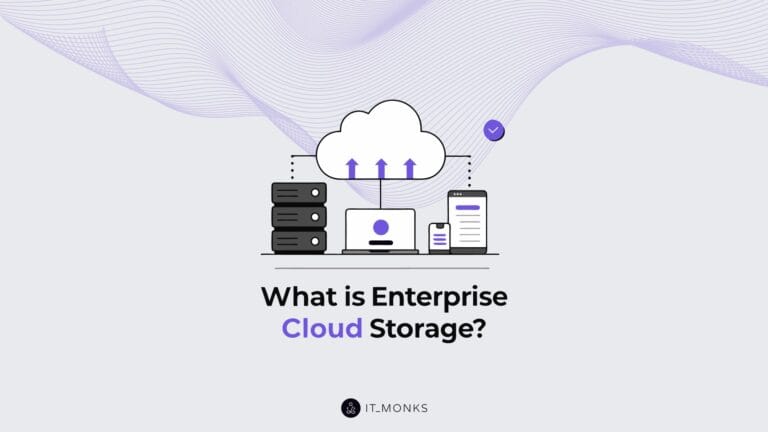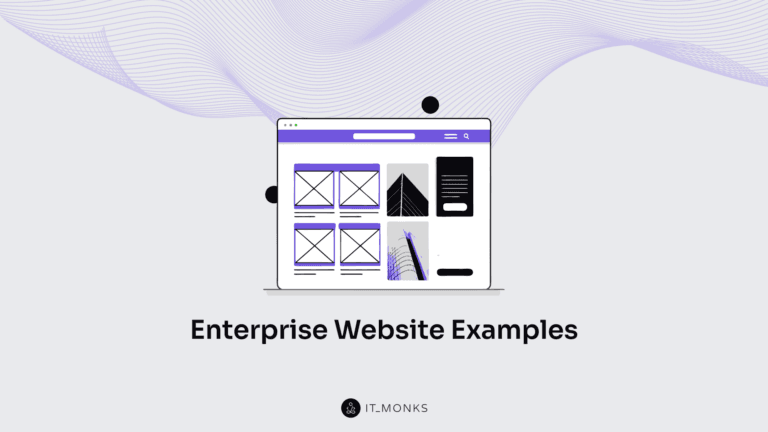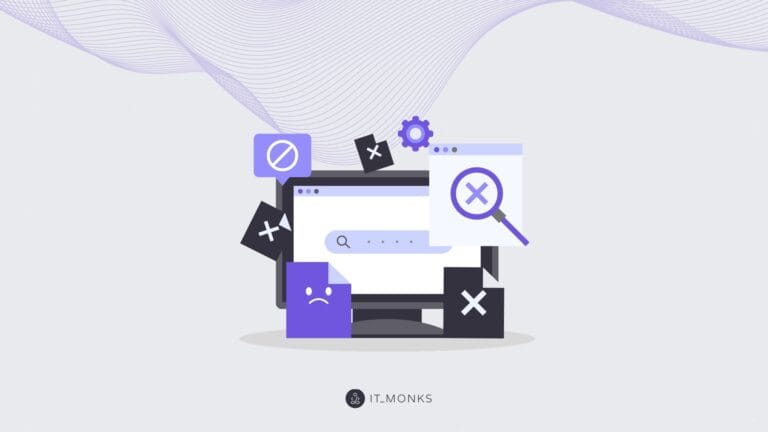The Ultimate Guide to the WordPress Admin Dashboard: Demystifying the Most Confusing Features
Table of Contents
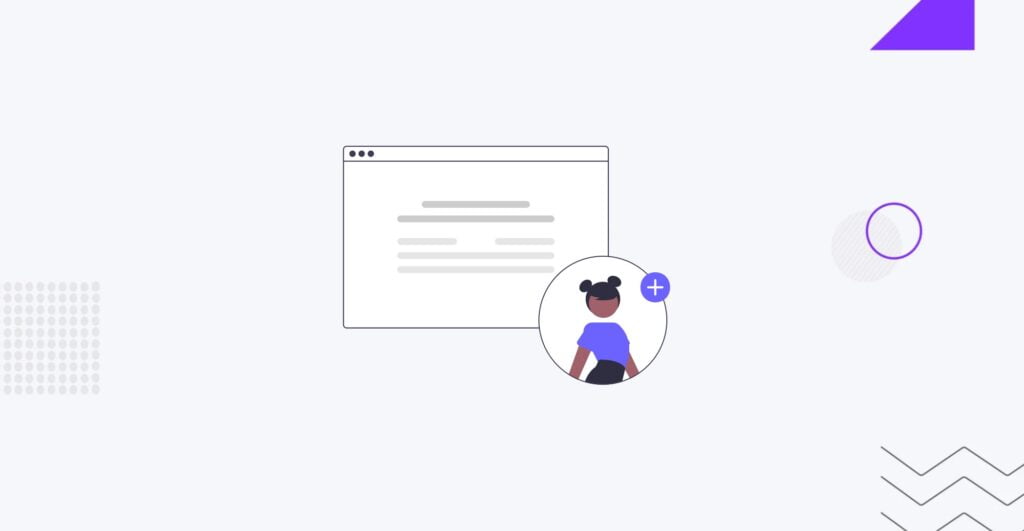
The WordPress Admin Dashboard can be overwhelming for beginners and even experienced users. Its many features and options make it easy to get lost or confused. Initially, it can be called WordPress Admin Dashboard, WordPress Admin UI or even WordPress Control Panel. However, understanding it is crucial for effectively managing and customizing your website.
In this ultimate guide, we will demystify the most confusing features of the WordPress Dashboard and provide you with a comprehensive understanding of navigating and utilizing its powerful tools. Whether you’re a beginner or a seasoned WordPress user, this guide will help you master and confidently take control of your website.
Understanding the WordPress Admin Dashboard
The WordPress Admin UI is the dashboard or control panel where you can manage and customize your WordPress website. It serves as the central hub for all your website management needs. You can access many features and tools that make managing your website a breeze.
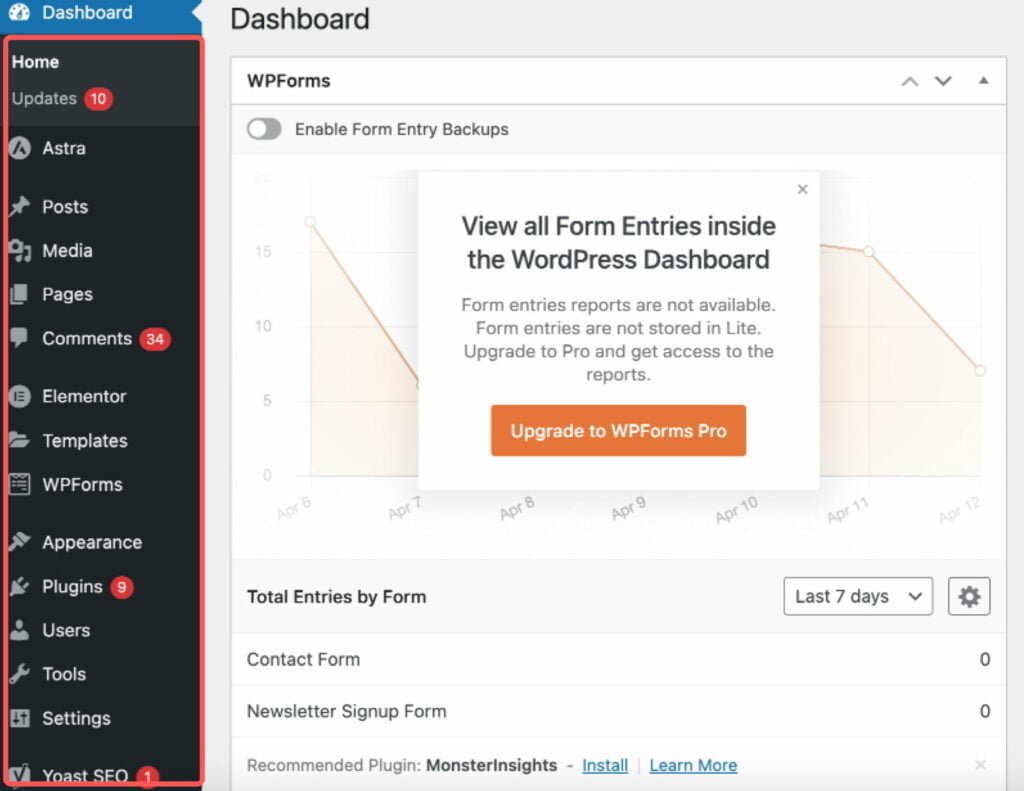
One of the critical functions of the WordPress Admin UI is the ability to create and edit posts, pages, and media files. Whether publishing a blog post or updating your website’s content, this user-friendly interface allows you to make changes seamlessly.
The WordPress Admin UI provides access to various settings and options to configure your website’s appearance, functionality, and security. You can easily customize your website’s theme, install plugins, and optimize your site for better performance. The WordPress Admin UI allows you to install, activate, and manage plugins and themes effortlessly. This means you can easily enhance your website’s functionality and design by navigating this intuitive UI.
Navigating the Dashboard
The Dashboard in the WordPress Admin UI offers a comprehensive overview of your website’s performance and key metrics. It provides valuable insights into the number of published posts, comments, and the current status of your theme and plugins. Keeping an eye on these metrics can help you gauge the success of your website and make informed decisions.
Another helpful feature in the Dashboard is the Activity section, where you can monitor recent changes made to your website. This includes tracking published posts, comments, and even plugin updates. Seeing these changes at a glance lets you stay updated and ensure everything runs smoothly.
Additionally, the Dashboard offers the Quick Draft feature, perfect for those moments when inspiration strikes. This feature lets you quickly jot down ideas and save them as draft posts without navigating to the full post editor. It’s a convenient tool that helps you capture ideas on the go.
The Dashboard provides access to essential settings that allow you to customize your website. From general site settings to reading and discussion settings, you can manage all these aspects from one central location. It simplifies configuring your website and ensures you have complete control over its functionality and appearance.
Customizing the Dashboard Layout
One of the handy features of the WordPress Admin UI is the ability to customize the layout of the Dashboard. By rearranging the position of widgets and adjusting their visibility, you can create a more personalized and efficient user experience. Widgets in the Dashboard provide quick access to various features and information, such as At a Glance, Quick Draft, and Recent Comments.
To customize the Dashboard layout, you can drag and drop widgets into desired positions, collapse or expand widget sections, and remove unwanted devices. This allows you to tailor the Dashboard according to your specific needs and preferences, enhancing your overall workflow and productivity.
Managing Posts and Pages
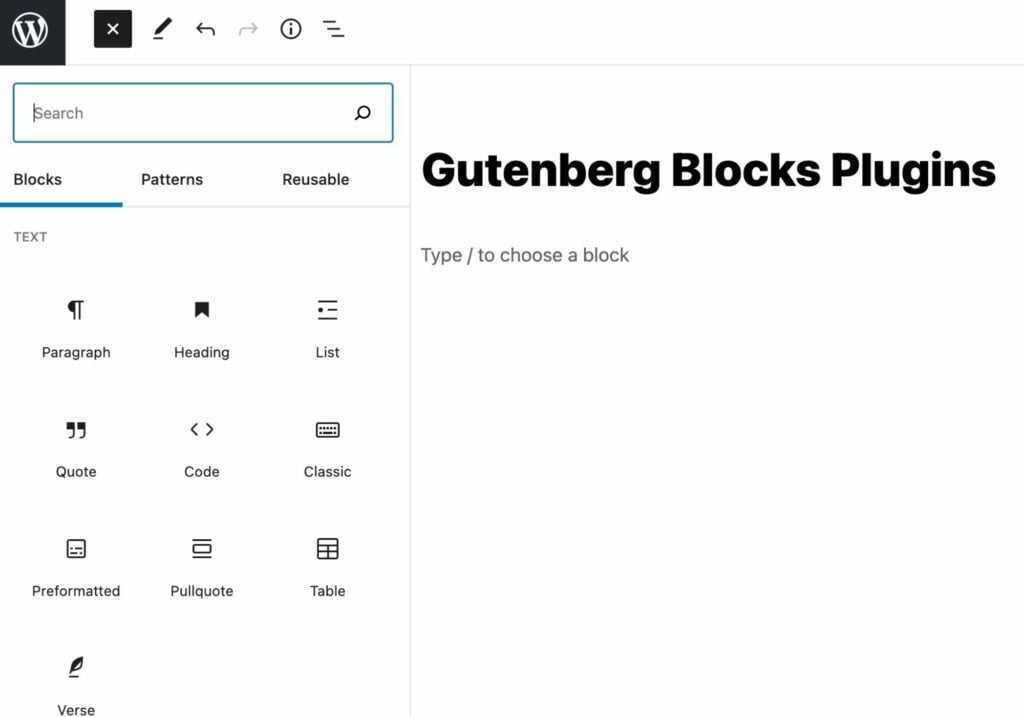
Managing posts and pages is a fundamental aspect of running a WordPress site. With the WordPress Admin UI, you have the power to create, edit, and publish your content seamlessly. The built-in editing tools make it incredibly easy to update the content of your posts and pages. Whether you want to make minor changes or completely revamp your content, the WordPress admin UI provides all the necessary features.
Moreover, the WordPress admin UI makes organizing your posts and pages effortless. You can categorize them, add tags, and use featured images to enhance visibility. Additionally, you have complete control over the visibility of your posts and pages. Depending on your requirements, you can set their status as drafts, pending review, or published. This flexibility ensures you can manage your content effectively and deliver it to your audience at the right time.
Creating and Editing Posts
Creating a new post in WordPress is a breeze with the WordPress admin UI. You can start writing and filling in the title and content fields by clicking the’ Add New’ button. The post editor offers many options to format your text, add media files, and customize the post settings. It’s a powerful tool that allows you to create visually appealing and engaging content.
Furthermore, editing existing posts is made easy with the WordPress admin UI. You can change the content, title, featured image, and other settings with a few clicks. This flexibility ensures you can keep your content up-to-date and make necessary adjustments.
Managing revision is a valuable feature of WordPress. It allows you to track changes made to your posts and revert to previous versions if needed. This is especially handy when collaborating with others or when you want to undo any unintended changes. The WordPress admin UI provides all the necessary tools to streamline the post-creation and editing process, making it a user-friendly platform for content management.
Organizing Content with Categories and Tags
Categories and tags are essential elements in organizing your content on WordPress. Categories provide a hierarchical way to group your posts based on familiar topics or subjects. At the same time, tags are non-hierarchical keywords that help you organize them based on specific topics or themes. Using categories and tags effectively makes navigating and finding relevant content on your site easier for readers. Fortunately, managing and assigning categories and tags to your posts is a breeze with the WordPress admin UI. You can create and manage these taxonomies effortlessly, ensuring your content is classified correctly and easily accessible to your audience.
Exploring Plugins and Themes
WordPress offers a wide range of plugins and themes that can enhance the functionality and appearance of your website. These plugins are add-ons that can be installed to extend the features of your WordPress site, such as contact forms, social media integration, and e-commerce functionality. They provide additional tools and options to improve the user experience and optimize your website for different purposes.
On the other hand, themes determine your website’s overall look and feel, including layout, color schemes, and typography. You can customize your website to meet your needs and create a unique online presence by exploring different plugins and themes. Whether you want to showcase your portfolio, run an online store, or create a personal blog, WordPress’s vast collection of plugins and themes allows you to build a website that reflects your brand and engages your audience effectively.
Installing and Activating Plugins
Installing plugins in WordPress is a straightforward process that can significantly expand the functionality of your website.
To get started, navigate to the Plugins section in your WordPress admin dashboard and click ‘Add New.’ From there, you can search for the desired plugin, and with just one click, you can easily install it.
Once the plugin is installed, you’ll need to activate it. Again, go to the Plugins section, locate the newly installed plugin, and click the ‘Activate’ button.
It’s essential to update your plugins to ensure compatibility and security regularly. WordPress provides regular updates for plugins, so stay on top of them. Exercise caution when installing plugins from third-party sources, as they may contain malicious code that can harm your website.
Choosing and Customizing Themes
To choose a theme for your WordPress website, you can easily navigate to the Appearance section in your WordPress admin dashboard and click on ‘Themes.’ From there, you can explore and browse the vast array of options. When selecting a theme, it’s essential to consider design, responsiveness, and compatibility with plugins. You want to choose a theme that appeals to your aesthetic preferences and ensures a seamless user experience across different devices and browsers.
Once you select a theme, you can customize it by accessing its settings or utilizing the WordPress theme customizer. This allows you to adjust various aspects, such as colors, fonts, and layouts, to align with your brand and style. You can dive into the CSS code or utilize a page builder plugin to create unique and visually appealing layouts for more advanced customization options. With WordPress’s versatile theme options, you can create a website that truly stands out.
Troubleshooting Common Issues using WordPress Admin Dashboard
The Dashboard also shows the issues and mistakes that can appear on your website. Let’s check the most common issues you can struggle with.
But before that, as a WordPress Development Agency, we must notice that fixing any issue with your trusted partner and web developer is better and more effective. But first, you must come to track the issue.
Help with logging in
One common issue that WordPress users may face is needing help to log in to their admin dashboard. This can happen due to a forgotten password or incorrect login credentials. Fortunately, resolving this issue is quite simple. Users can reset their password by clicking the ‘Lost your password?’ link on the login screen. This will prompt them to enter their email address, and they will receive a password reset link via email. Users can quickly regain access to their WordPress admin dashboard by following the instructions in the email.
The Media Library does not load correctly
Sometimes, users may face issues with the media library not loading correctly in the WordPress admin UI. This can result in the inability to upload or access media files, hindering website functionality. If users experience this issue, a simple solution is to clear the browser cache and disable any conflicting browser extensions. Clearing the cache helps eliminate any temporary data causing the problem. Additionally, disabling conflicting browser extensions ensures that they don’t interfere with the proper functioning of the media library.
Fixing Plugin Conflicts
When encountering plugin conflicts in WordPress, there are several ways to resolve the issue. One approach is to deactivate all plugins and then reactivate them individually to identify the conflicting plugins. By systematically enabling plugins, you can pinpoint the one causing the conflict and take necessary actions, such as updating it to the latest version or finding alternative plugins with better compatibility.
Additionally, checking the error logs can provide helpful information about the exact cause of the conflict. These logs may contain error messages that can guide you toward a solution. If the conflict involves specific plugins, contact the plugin developers for support or consult the WordPress Development Agency. In some instances, disabling the conflicting feature or functionality provided by the plugin settings may serve as a temporary workaround until a more permanent solution is found.
Fixing the “White Screen of Death”
White Screen of Death is another common issue when the website appears completely blank. This can be a frustrating experience for users, but a plugin conflict usually causes it.
To solve this issue, users can disable plugins individually to identify the problematic ones. By systematically deactivating plugins, users can pinpoint the one causing the conflict and either update, replace, or remove it to restore the website’s functionality.
Resolving Theme Compatibility Problems
Resolving theme compatibility problems is essential to ensure a smooth user experience on your WordPress website. The first step in tackling these issues is to ensure that your theme and WordPress version are current. Outdated themes or WordPress versions can often cause compatibility conflicts, so updating them is crucial. Another helpful strategy is checking for error messages in the developer console. These error messages can provide valuable insights into the specific compatibility problem, pointing you in the right direction to resolve it. If you’re facing a theme compatibility issue on a particular page or post, consider temporarily switching to a different theme. Doing this lets you determine if the problem is specific to the theme or a general compatibility conflict.
And, if you still need help fixing the issue, feel free to contact IT Monks and receive the robust Maintenance Services.
Conclusion
Understanding the WordPress Admin Dashboard is essential for effectively managing your website. Navigating the dashboard allows you to access and customize various features, giving you complete control over your site’s layout and functionality. WordPress makes Working posts and pages simpler.
Troubleshooting common issues, such as plugin conflicts and theme compatibility problems, can be done by updating everything and seeking assistance from WordPress Development Agency or your web developer. By mastering the WordPress Admin UI, you can optimize your website’s performance and provide an engaging user experience for your audience. Whether you’re an Owner or a Content Manager of the website, you must understand that WordPress Admin Dashboard is your primary tool while doing everything around your website. This so-called “backyard of the website” has to be fully understood by you, so do not just feel free to bother your web developer and get all the information you need from them, but feel obligated to do so. Anyway, here at IT Monks, we are pleased and ready to be bothered by any help you need with your website.
Frequently Asked Questions
- What is the WordPress Admin Dashboard?
The WordPress Admin Dashboard, or the UI or Control Panel, is where you have complete control over your WordPress website. Serving as the backend of your site, it allows you to manage and customize every aspect of your site.
From adding and editing content to installing themes and plugins, the WordPress Admin Dashboard provides a user-friendly interface with menus and sections, making navigating through the various features and functionalities easy.
To access the WordPress Admin Dashboard, add “/wp-admin” at the end of your website’s URL and log in with your credentials.
- Are there any hidden or lesser-known features in the WordPress Admin Dashboard that I should know?
Yes, several hidden features in the WordPress Admin Dashboard can enhance your experience.
One lesser-known feature is the Screen Options tab at each page’s top. It allows you to customize the elements displayed on your screen. This means you can show or hide specific information according to your preferences, making focusing on the most critical elements easier.
Another hidden gem is the Distraction-free Writing mode, which provides a clutter-free environment for focused content creation. This mode hides all unnecessary distractions, such as menus and sidebars, allowing you to fully immerse yourself in your writing.
You can create keyboard shortcuts in the WordPress Admin Dashboard. This is a powerful feature that can significantly speed up your workflow. You can quickly perform tasks without navigating multiple menus by assigning shortcuts to frequently used actions. These hidden features are just a few examples of how the WordPress Admin Dashboard can be customized to suit your needs and enhance your overall experience.
- Can I customize the layout of the WordPress Admin Dashboard?
Yes, you can easily customize the layout of the WordPress Admin Dashboard to make it your own. There are different themes and plugins available that allow you to personalize the appearance and functionality of the admin dashboard. In addition, you can rearrange and customize the dashboard widgets according to your preferences and needs.
Want to give it a unique look? No problem! The WordPress Dashboard is highly flexible, allowing you to personalize the color schemes and fonts and add branding. And if you’re a coding whiz, you can take it a step further by utilizing custom CSS to modify the appearance of the WordPress UI to match your website’s design. The possibilities are endless when it comes to customizing the WordPress Admin UI.