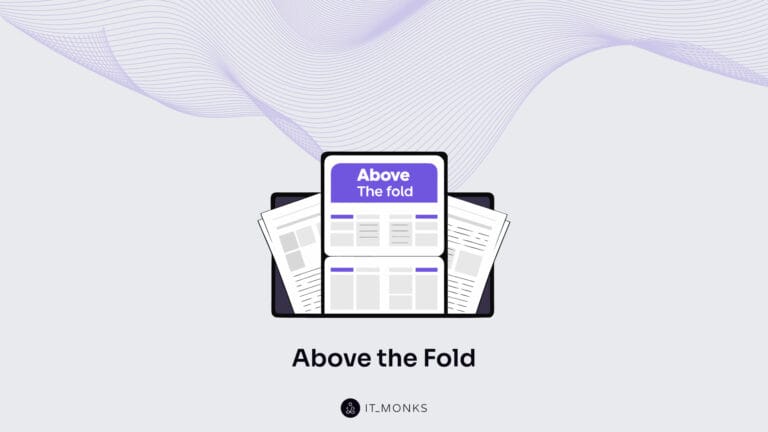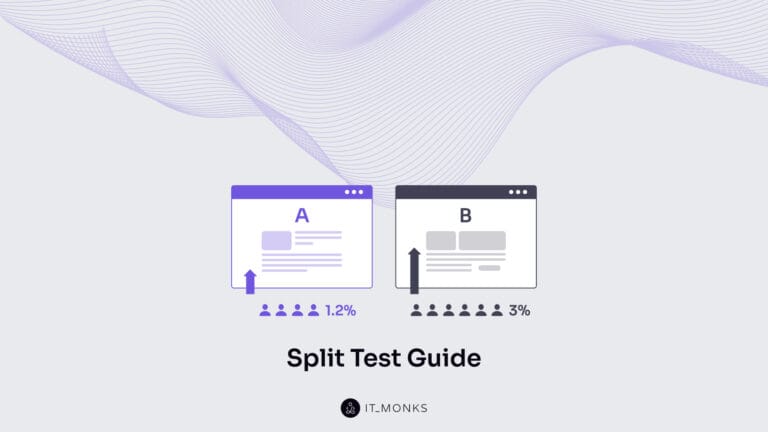3 Ways to Create WooCommerce Product Bundles
Table of Contents
The most common reason why WooCommerce site owners group their products in bundles is to provide a slight discount while convincing customers to spend more money on the website during one visit. WooCommerce supports several ways for bundling products on your web store, and this article covers the three most common ways to sell your products as packages. We’ll consider free and premium techniques that prove to be the most effective for creating WooCommerce product bundles.
Before we dig deeper into the step-by-step instructions, let’s better understand what bundled products are and why we should consider featuring them on websites.
What Are Product Bundles
Product bundles are sets of individual products or services sold as packages. As a rule, bundles include complementary products matching one category of items. For example, these may be beauty products, sports gear, outfits, etc. The cost of bundles is cheaper than the price of each item separately.
Both shop owners and customers can benefit from using product bundles. Customers can buy different items they are interested in at a lower price, and site owners can increase the average ticket of each transaction.
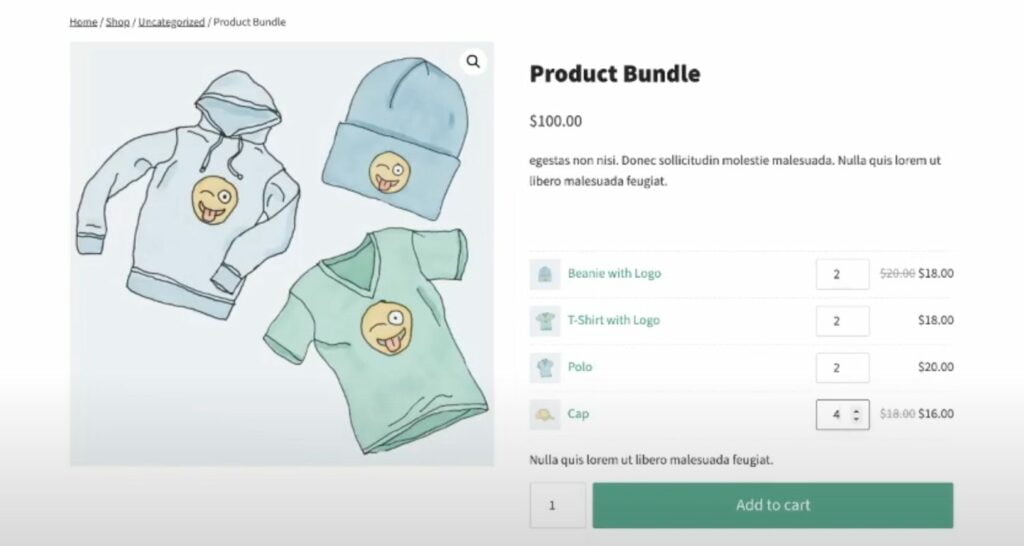
Reasons to Use WooCommerce Product Bundles
While creating product bundles, eCommerce site owners can open new ways to promote and sell items from their inventories. You can make more lucrative deals while adding complementary or related items to your bundles. You can also play with the margins you get from each sale. When a client buys from you and enjoys the quality of products or services you provide, they will likely come back to your store to make more orders in the future.
Besides, WooCommerce product bundles let you save time for both you and your client. On a web store selling beauty products matching a certain skin type, you can create bundles of cosmetics featuring eye and face creams, face cleaning products, serums, etc. Thus, you can provide your customers with a whole solution and reduce the time to find each of these products separately.
Web developers creating themes or plugins can create bundles of products solving related issues.
Whatever industry or micro-niche your eCommerce site belongs to, the following techniques to create WooCommerce product bundles should provide your company with short and long-term benefits. It includes sales boost, the increased number of first-time clients who become your loyal fans, etc.
With that said, let’s consider the three most common ways to create WooCommerce product bundles.
3 Ways to Create WooCommerce Product Bundles
Now, we’ll take a closer look at different ways to create product bundles in WooCommerce. More specifically, we’ll see how to create bundles:
- From the WooCommerce dashboard;
- Using plugins;
- With the help of coupons.
How to Create WooCommerce Product Bundles with Grouped Products
It’s the default settings available on all WooCommerce sites. To create a Grouped product, you need to create a single product by clicking on Products > Add New. Give your product a name and, after that, choose the Grouped product in the Product Data section.
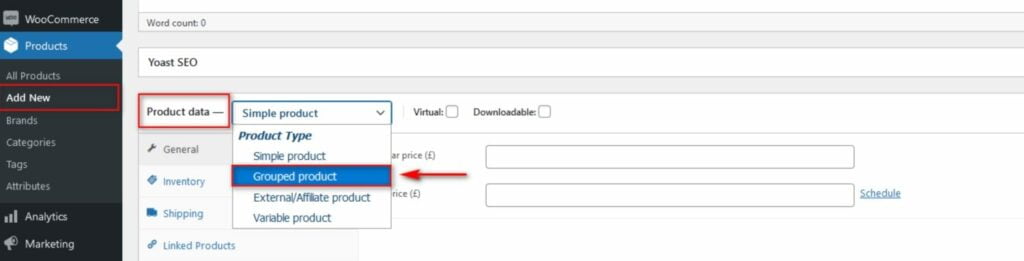
Now your product is set up as a product bundle. However, it contains only one item. To add more items to the bundle, click on the Linked Products tab under the Grouped Product option, and add more items to the bundle. All products should be created in advance, before adding them to your bundle.
Right after that, you can start adding product images and descriptions, gallery images, product bundle categories, etc. Once you finish filling in the required information, publish the changes and check the front end to ensure everything is correct and your customers can easily understand what products are featured in the bundle.
It’s the easiest way to create WooCommerce product bundles from your site’s dashboard. Yet, there are several limitations you should keep in mind. For example, the default WooCommerce functionality lacks the possibility to set and display individual bundle prices, there are no fixed discount options for each product under the bundle, etc. If you need more advanced settings, you will need to install a dedicated WooCommerce product bundles plugin.
How to Create WooCommerce Product Bundles with a Plugin
WPC Product Bundles for WooCommerce is the most popular tool suited for creating grouped products on your store. The plugin is available for free. You can find it and install it right from your WooCommerce dashboard.
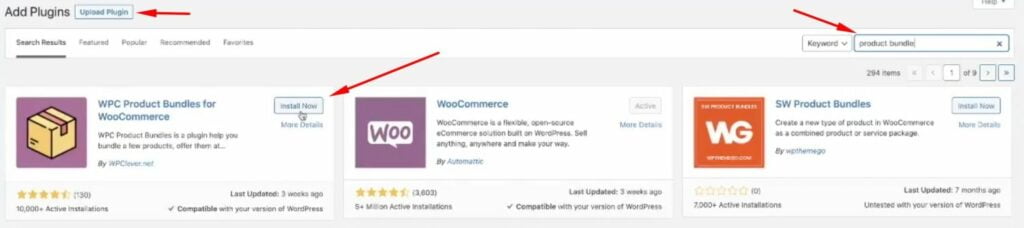
It supports several ways of creating smart deals on your site. For example, it lets the site owner decide how many items will be added to the bundle or let customers choose how many products they want to buy as a group. The plugin also lets you set up multiple product prices, like fixed prices, sale pricing, etc. The plugin also lets you customize specific elements of the products bundle page, including the product bundle details, short descriptions, Add to Cart and Checkout texts, etc.
To create a product bundle with the plugin, click on Product > Add New. Anter the product bundle name and description. In the Product Data settings, click on Smart Bundle.
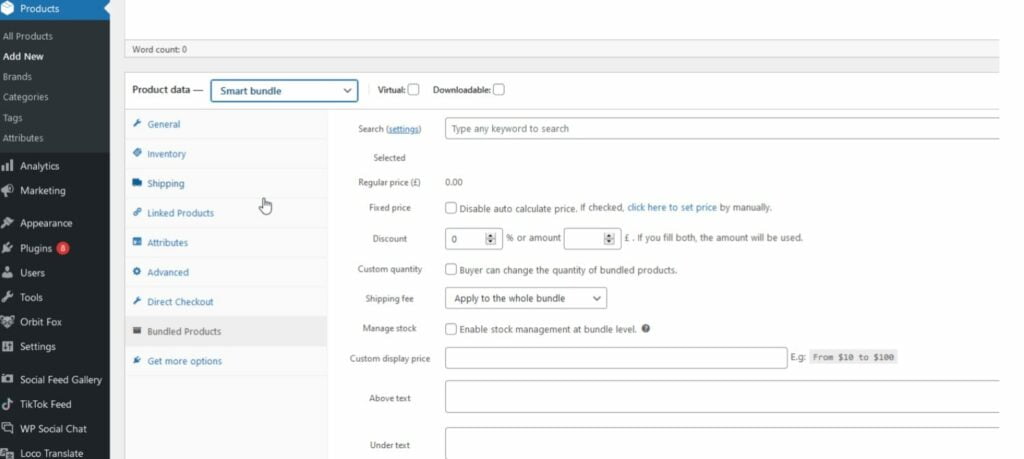
You will see additional options under the Bundled Products tab, like the search option that lets you easily find products you’d like to add to the bundle, the quantity selector to set the number of items you’d like to add to the bundle. The plugin automatically calculates the price of the bundle based on the number and quantity of items available in your bundle. The plugin also lets you set a percentage or a fixed discount for your bundle.
If you want to sell the bundle at a fixed price, you can set it up by enabling the Fixed price option. It will automatically disable the auto calculation method for the product bundle.
How to Create Product Bundle Using Coupons
While setting up coupons for bundles (which will only become valid when a customer adds a certain product to the cart or when the bundle reaches the minimum price) you can encourage users to buy multiple items in your store.
WooCommerce supports two major ways to create discounts for product bundles:
- Provide discounts on selected items when a user spends a minimum sum of money.
- Apply discounts to product bundles.
To create coupon codes with discounts that users can apply only to buy certain products when spending a certain minimum amount, take the following steps:
- Go to Coupons > Add Coupon.
- Give it a name and set such general data as coupon type, amount, expiry date.
- In the usage restrictionstab, set a minimum value a customer should spend to get the discount.
- Make sure that the coupon is available only for certain purchases. To do this, add the items you’d like to sell together to the Products field.
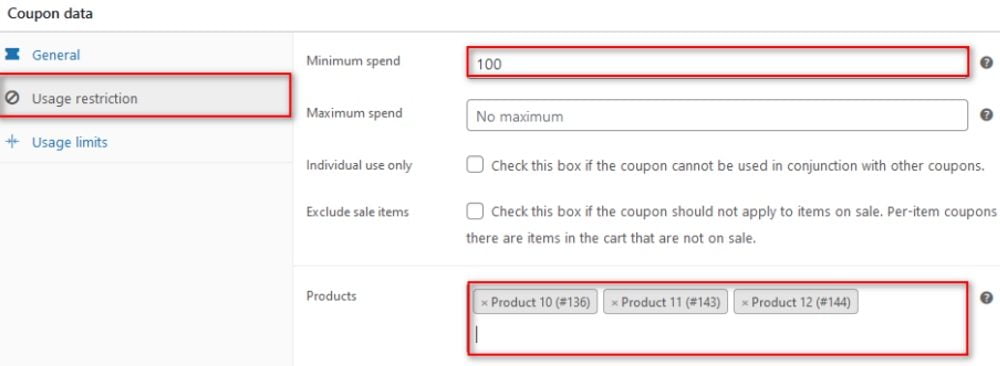
Hit the Publish button save the coupon. Test how it works while adding a WooCommerce product bundle to the cart.
To add a discount for bundled products, on the Products list, add the grouped products for your coupon. This way, the discount will only apply when a person buys the Product Bundle.
Creating WooCommerce product bundles is a great way to boost sales on your site and invite more customers to come and try your store’s special deals. By setting up coupon codes and discounts on your site, you can also multiple your web store’s revenue from each transaction or upon a condition that they buy complementary products at a lower price.
Contact
Don't like forms?
Shoot us an email at [email protected]