How to Change WordPress Site Domain Name: A Step-by-Step Guide
Table of Contents
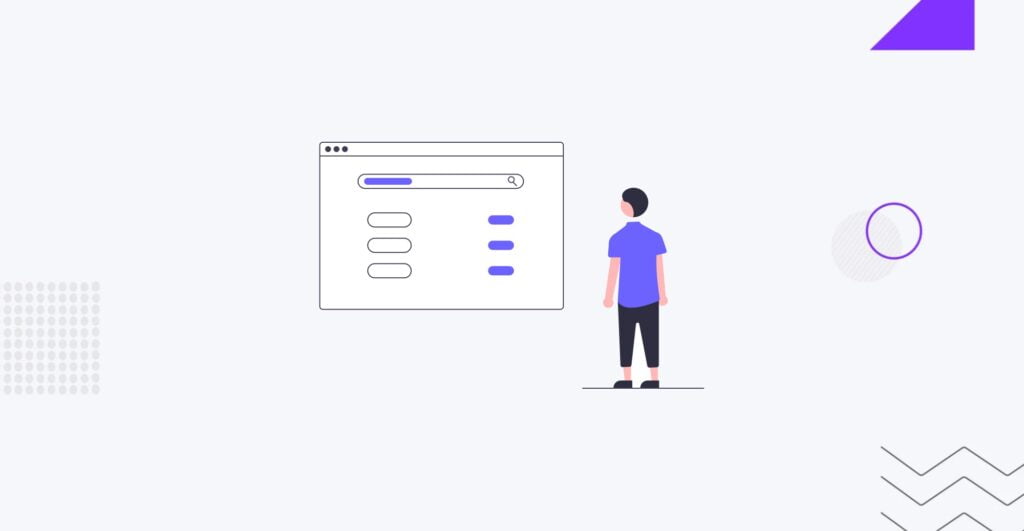
The digital landscape is increasing, with over 354.0 million domain name registrations in Q1 2023. WordPress domain change can be daunting as online presence becomes more important. However, it may be necessary for WordPress website owners looking to adapt to trends or rebrand. Changing a WordPress domain is possible but should be approached carefully. Doing it incorrectly can result in lost content, decreased traffic, and lower search engine rankings. One of the main challenges is finding a new domain name that aligns with your vision and goals. You could harm your site’s SEO or lose your content if unsure of the correct procedures.
However, not everyone may feel confident handling WordPress domain name changes independently. That’s where professionals like the IT Monks web development company can assist. We can ensure a seamless transition and mitigate risks. Our expertise extends beyond domain migration – we can help you choose a new domain name and reliable website hosting and create a custom WordPress or WooCommerce website. Our commitment is to create an excellent user experience and simplify content creation.
Whether you have basic WordPress skills or prefer to leave them to the professionals, our guide will provide the necessary insights. Welcome to mastering WordPress domain name changes.
Why You Might Need to Change WordPress Site Domain Name
You could change your website’s domain name for many reasons. It could be because your business goals have shifted, and it’s time for a fresh start. Alternatively, consider your web address, like changing from .net to .com or moving from a free website to a paid one with your branded domain address. For instance, look more professional by going from yourdomain.wordpress.com to yourdomain.com.
Steps to Take Before You Change WordPress Site URL
Several essential tasks must be completed before changing your website’s domain name. Here are the necessary steps:
- Choose a New Domain. Before starting the transition process, you must select and acquire your new domain name. You can find different domain registrars online, and some hosting services even offer free domain names. You can refer to our guide if you require guidance on how to move the WordPress site to a new domain.
- Backup Your Website. Creating a website backup is essential to prevent content loss during the domain switch. Although the process can be complex, backing up your website is a straightforward and efficient way to safeguard your work if anything goes wrong. Our detailed guide explores various plugins that can assist you in easily backing up your website.
- Notify Your Audience. Once you have decided on your new domain name, informing your audience about the upcoming changes is crucial. Let them know when they can expect to see the new domain, and assure them that they will continue to have access to your content throughout and after the transition.
How to Change WordPress Domain
Learning how to change a WordPress site domain name might get technical, but if you follow these steps closely, the process will be smooth. Here’s what you need to do:
Change the Domain in WordPress
- Log in to your WordPress account.
- From the dashboard, go to Settings > General.
- Modify both the WordPress Address and Site Address to your new domain name.
- Remember to save your changes.
Update the wp-config.php File:
- The wp-config.php file is vital to your WordPress setup as it contains important data and configuration information.
- To update it with your new domain, you’ll need to obtain your FTP credentials from your hosting provider.
- Once you have FTP access, navigate to public_html > wp-config.php.
- Right-click the file and select Edit.
You will see lines like:
define('WP_HOME','http://yoursitename.com');
define('WP_SITEURL','http://yoursitename.com');Replace ‘yoursitename’ with your new domain name, then save the file.
Update the WordPress Database:
- Access your hosting control panel and find phpMyAdmin.
- Locate wp_options and update ‘siteurl’ and ‘home’ with your new domain.
- Click Go to save the changes.
Redirect the Previous Domain:
It’s important to ensure that your old website redirects to the new one. Some visitors may still use your old URL or forget about the domain change.
- To set up these redirects (known as 301 redirects), go to your hosting control panel and select the file manager.
- Navigate to the .htaccess folder and right-click to edit.
- Add the following code at the top of the page, replacing ‘newdomain’ with your new domain:
#Options +FollowSymLinks
RewriteEngine on
RewriteRule ^(.*)$ http://www.newdomain.com/$1 [R=301,L]Notify Search Engines:
- Search engines, especially Google, have tools to update your site address.
- Make sure you meet Google’s requirements and then access the Change of Address tool.
- You’ll need to complete a simple form to inform search engines of the change so that they can direct search traffic to your new domain name.
Following these steps, you’ll successfully change your domain name on WordPress without a hitch.
Change WordPress Site URL Plugins
Numerous free plugins are available to move the WordPress site to a new domain. Migrating a website can be complex, but IT Monks web development company offers guidance and support to simplify the process. Feel free to get in touch with us to discuss your project requirements!
We have compiled a list of the most popular change WordPress site URL pligins for those looking for free WordPress domain migration.
Duplicator
This highly-rated plugin is perfect for WordPress migrations and backups. It allows you to easily back up your entire site, including plugins and themes, into a .zip file. It’s handy if you’re switching hosts during your domain change.
Redirection
As the name suggests, this plugin simplifies setting up 301 redirects. It also keeps track of any 404 errors to ensure your search rankings aren’t affected by broken links, whether related to your domain change or not. Additionally, it offers conditional redirects for added flexibility.
All-In-One WP Migration
All In One WP Migration is a top-notch plugin that enables fast and efficient website migration. Unlike other plugins with backup options, it offers many features designed explicitly for website migration.
UpdraftPlus
UpdraftPlus is primarily utilized as a backup tool, allowing for easy restoration of websites with a single click. It swiftly completes backups by utilizing cloud storage services such as Google Drive and Dropbox. While the free version offers the basic backup functionality, upgrading to the paid version provides access to premium features.
JetBackup
JetBackup is the ultimate solution for backing up and migrating WordPress. It provides a seamless and effortless method for backing up, restoring, and migrating your WordPress website or blog. With JetBackup, you can backup or migrate your files, database, or both.
Conclusion
Changing a domain name can be a daunting task. Finding a new domain and handling WordPress domain changes can be time-consuming and stressful. However, with proper preparation and guidance from experts like IT Monks web development company, you can navigate the process smoothly. Whether you do it manually or utilize a plugin, you can set up your new domain quickly. So, don’t let the fear of change hold you back. Embrace the opportunity to improve and transform your online presence with a new domain name.
FAQ – WordPress Domain Change Guide
- Why might I need to change my WordPress site’s domain name?
There are various reasons for changing a WordPress domain, such as shifting business goals, rebranding, or moving from a free domain to a personalized one for a more professional appearance.
- What steps should I take before changing my WordPress site URL?
Before changing your domain, crucial steps include choosing a new domain, backing up your website to prevent content loss, and notifying your audience about the upcoming changes.
- How do I change my WordPress site domain?
To change your WordPress domain, log in to your account, go to Settings u003e General, modify WordPress Address and Site Address, save changes. Additionally, update the wp-config.php file, the WordPress database, and set up redirects to the new domain.
- Are there plugins available to facilitate WordPress site URL changes?
Yes, several plugins simplify WordPress domain changes. Some popular ones include Duplicator, Redirection, All-In-One WP Migration, UpdraftPlus, and JetBackup. These plugins offer various features, from backups to efficient migration tools.
- Why should I consider professional assistance from IT Monks agency for WordPress domain changes?
Professionals can ensure a seamless transition, mitigate risks, and provide expertise beyond domain migration, including assistance in choosing a new domain name, reliable hosting, and creating custom WordPress or WooCommerce websites for an enhanced user experience.
Contact
Don't like forms?
Shoot us an email at [email protected]



