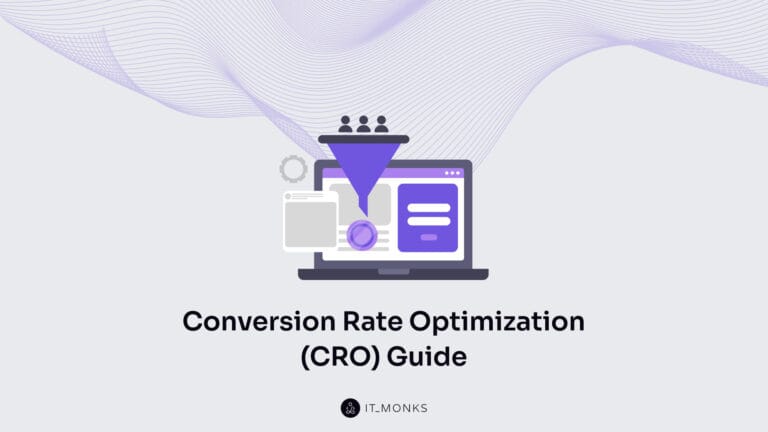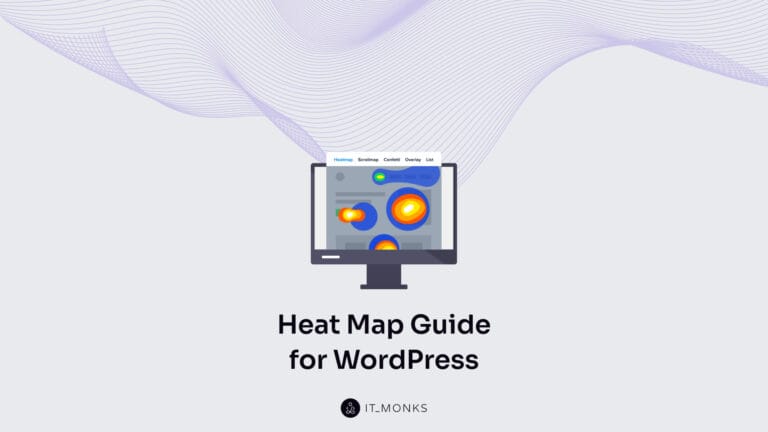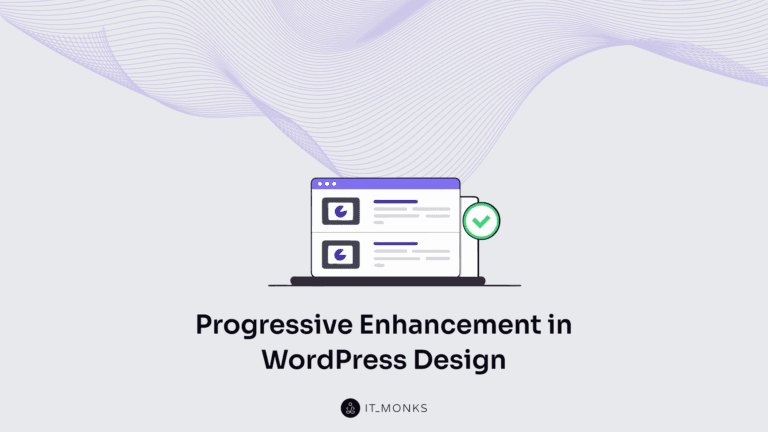What is a Shortcode in WordPress?
Table of Contents

Everyone working in the WordPress admin dashboard should be familiar with shortcodes. The name “shortcode” may not speak for itself at first. If you are wondering “What is a WordPress shortcode?” and “How to use WordPress shortcodes?” today’s blog post should be handy. We’ll dive into the discussion of the basics and provide several examples of using shortcodes in WordPress. We’ll also speak about custom WordPress shortcode development with the help of web development agencies and suggest plugins that should help you expand your shortcode choices.
What Are WordPress Shortcodes?
WordPress is an open-source content management system that allows you to customize it however you’d like. This includes adding new code to your website. However, if you are not tech-savvy, writing new code alone can be complicated. That’s when WordPress shortcodes come in.
WordPress shortcodes are small pieces of code written in [brackets], indicating a certain function of your website. You can add a shortcode to any place of your pages or blog posts, and it will add features like galleries, videos, playlists, etc.
Role of a Shortcode in WordPress
WordPress offers a selection of built-in shortcodes listed below:
[caption] – allows you to wrap captions around content
[gallery] – shows image galleries
[audio] – embeds and plays audio files
[video] – embeds and plays video files
[playlist] – displays a collection of audio or video files
[embed] – wraps embedded itemsThe role of most shortcodes on your website is very obvious. The shortcode adds an audio file to your post or page. You place it in the needed area on your post or page, and it will immediately appear on the front end.
How does the magic happen, you will ask? Behind the scenes, the shortcode tells WordPress to execute a longer code section within one of your site’s files. However, this process doesn’t require any input from you.
How Do Shortcodes Work?
So, what do shortcodes in WordPress look like? These are truncated bits of code that look like this in your WordPress admin panel:
[shortcode id=””]If you use Gutenberg editor, the easiest way to insert a shortcode into a WordPress page or post is by choosing the shortcode block or simply pasting the shortcode in the paragraph block while working on the content for your post or page.

The shortcode block does not offer any customizable settings. It consists of a single input box where you can enter a shortcode.
Plugins frequently utilize shortcodes, eliminating the requirement to create custom code. Essentially, they serve as shortcuts for incorporating more advanced content elements.
For example, many WordPress plugins enable you to add multiple elements to your website’s posts or pages using shortcodes. Contact Form 7 is one of them. In one of our previously published articles, we discussed how to add a simple WordPress contact form to your website with Contact Form 7 using a shortcode.
How to Use Shortcodes in WordPress
Now you know what a shortcode in WordPress is, let’s discuss how to use them. Let’s consider several ways of adding shortcodes to posts and pages.
How to Use Shortcodes in Gutenberg
- Open the editor and look for the “Shortcode” within the Gutenberg blocks menu.
- If you’re utilizing Gutenberg, navigate to the block section and locate the shortcode option to include it in your page or post.
- Paste the shortcode into the designated field where you want it to appear.
- For instance, you can use the WP Forms shortcode to integrate a contact form.
- Preview your edits to ensure that the shortcode is functioning correctly.

How to Use Shortcodes in Elementor
You can use page builders to add shortcodes to your WordPress posts and pages. Here’s an example of how you can do it with Elementor:
- Open your post or page in the Elementor editor.
- Look for the “Elements” section and search for “Shortcode.”
- Drop it to your desired location on the page.
- You can customize the Shortcode element by adding the specific shortcode you want to use.
- Save your changes and preview to ensure the shortcode works correctly.
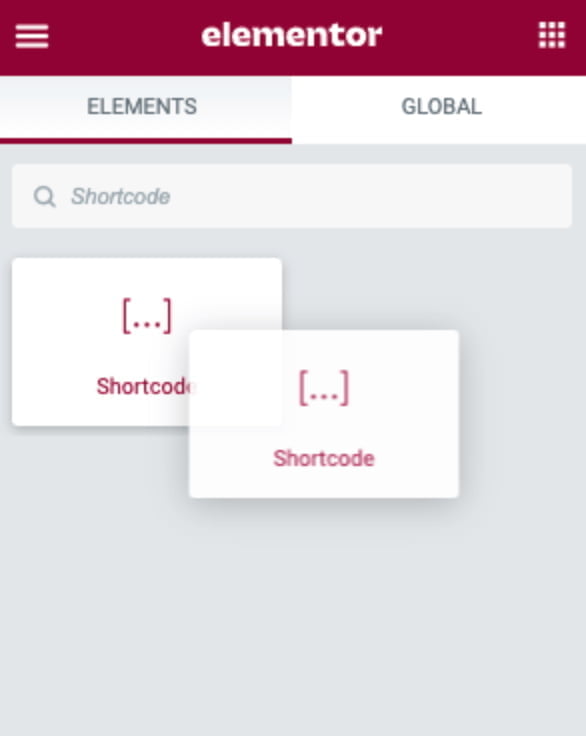
How to Use Shortcodes in WordPress Classic Editor
If you are a big fan of using the Classic Editor, you can find a respective block in Gutenberg or work in the Classic Editor itself. However, the Classic Editor will be supported only until 2024, according to its description. That is why our web development agency team enjoys working with Gutenberg and recommends you do the same. Adding a shortcode in the Classic Editor is easy. This can be done by taking the following easy steps:
- Navigate to the post or page you want to edit and choose “Classic Editor” in the editing options.
- Choose the area you want to add the shortcode and paste it there. For example, if you want to add a form to your page or post, simply locate the area and write something like [wpforms id=”5″].
- Save the changes and then preview it to ensure the shortcode works properly.

How to Add More Shortcodes to Your Site
You can choose from several options to add shortcodes to your WordPress site without creating them yourself.
The easiest way to get things done is to ask for professional help from a web development agency. IT Monks team can help you with the custom shortcode development for your project.
There is a vast array of possibilities when it comes to developing custom WordPress shortcodes. The use cases of custom WordPress shorcodes our web development agency has created unclude but are not limited to the following:
- Shortcodes with the ability to insert ad units within websites using a banner rotation system;
- The ones that enable the seamless embedding of Google Ads ad units, as well as marketing elements such as call-to-action prompts and forms (e.g. a form or a section featuring a button that directs users to the form or contact information can be easily incorporated);
- Custom WordPress shortcodes that facilitate the inclusion of curated lists of posts based on factors such as topic, date, or popularity (this functionality proves especially useful in scenarios where a comprehensive guide is available on a specific subject);
- Shortcodes for creating concealed or restricted content only accessible to registered users, effectively managing access privileges.
The potential for custom WordPress shortcode development is boundless, limited solely by your imagination and specific requirements.
In a Nutshell
WordPress shortcodes are a powerful system for creating dynamic content quickly. Whether you’re a beginner or an experienced user, there are multiple ways to add them to your site. Despite some limitations, the benefits of using shortcodes, especially in conjunction with Gutenberg blocks, outweigh any drawbacks.
Shortcodes are a fantastic way to enhance your WordPress site, whether you want to display a simple gallery or complex content. Give them a try and elevate your content to the next level!
FAQ
- Does WordPress have built-in shortcodes?
Yes, WordPress has 6 built-in shortcodes that enhance your website’s functionality. These are shortcodes for audio, caption, embed, gallery, video, and playlist.
- How can I use the default shortcodes in WordPress?
WordPress offers multiple ways to utilize the default shortcodes. You can employ them through the Gutenberg block editor, the Classic editor, or by directly inserting the shortcode within your code. Choose the method that suits your preferences and requirements to incorporate dynamic content and functionality into your pages and posts.
- What is the purpose of shortcodes in WordPress?
Shortcodes are a convenient way to add dynamic content and functions to your WordPress website. They enable you to integrate complex features or functionalities without extensive coding knowledge. With shortcodes, you can easily incorporate interactive elements such as multimedia, galleries, audio players, videos, and more into your pages and posts, enhancing the overall user experience.
Contact
Don't like forms?
Shoot us an email at [email protected]

Send a Project Brief
You need to load content from reCAPTCHA to submit the form. Please note that doing so will share data with third-party providers.
More InformationYou are currently viewing a placeholder content from Turnstile. To access the actual content, click the button below. Please note that doing so will share data with third-party providers.
More InformationYou are currently viewing a placeholder content from Facebook. To access the actual content, click the button below. Please note that doing so will share data with third-party providers.
More InformationYou are currently viewing a placeholder content from Instagram. To access the actual content, click the button below. Please note that doing so will share data with third-party providers.
More InformationYou are currently viewing a placeholder content from X. To access the actual content, click the button below. Please note that doing so will share data with third-party providers.
More Information