What is the WordPress Admin Dashboard?
Table of Contents
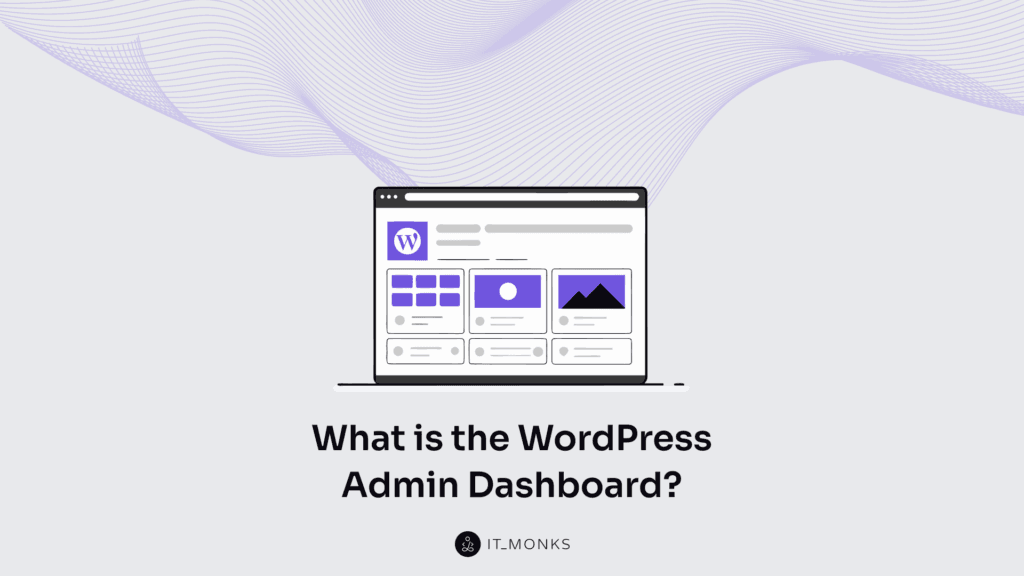
The WordPress Admin Dashboard serves as the central backend interface for a WordPress website, providing comprehensive control over its structure, behavior, and content. As the primary access panel available via the wp-admin URL, this backend environment enables site administrators to manage content creation, moderate user interactions, configure site appearance, and operate plugins and themes without impacting the site’s public-facing interface.
Positioned at the core of the WordPress CMS ecosystem, the dashboard serves as a semantic control center, centralizing administrative workflows that include publishing posts, customizing settings, and managing user roles. The interface tailors administrative access according to role-based permissions, granting editors, contributors, and administrators differentiated control over site operations.
By bridging technical management with editorial workflows, the admin area ensures a structured and scalable site governance experience.
How to Access the WordPress Admin Dashboard?
To access the WordPress Admin Dashboard, users must navigate to the /wp-admin URL of their site, which either loads the backend WordPress interface directly or redirects to the login screen depending on their current authentication status.
- Open a web browser on your device.
- Type the full WordPress site address into the browser bar, including the protocol (e.g., https://example.com), to initiate backend access.
- Append /wp-admin to the domain path (e.g., https://example.com/wp-admin) and press Enter.
- Wait for the page to load — if already logged in, the admin dashboard appears automatically.
- Watch for a redirect — unauthenticated users are sent to the login page at /wp-login.php, which also functions as a direct access route.
- Recognize that both /wp-admin and /wp-login.php serve as backend entry points, with interface access dependent on login status.
- Verify that the browser displays the admin dashboard or login screen, confirming successful navigation to the backend panel.
How to Log into the WordPress Admin Panel?
To log into the WordPress Admin Panel, users must authenticate through the wp-login.php form by entering valid login credentials, which the system verifies to determine access eligibility and permission scope based on their assigned user role.
- Open the WordPress login page by navigating to the wp-login.php URL in a web browser.
- Enter your username in the designated input field as the unique identifier for your account.
- Enter your password in the secure field below, ensuring it matches the credentials stored in the authentication database.
- Click the login button beneath the form fields to submit your credentials for verification.
- Receive the authentication response, which indicates whether your credentials are valid and whether your role permits dashboard access.
- Access the admin panel as the system redirects you to the WordPress Admin Dashboard upon successful login.
- Receive an error message if authentication fails, prompting the login form to reload with an access denial notice.
Admin Bar (Toolbar)
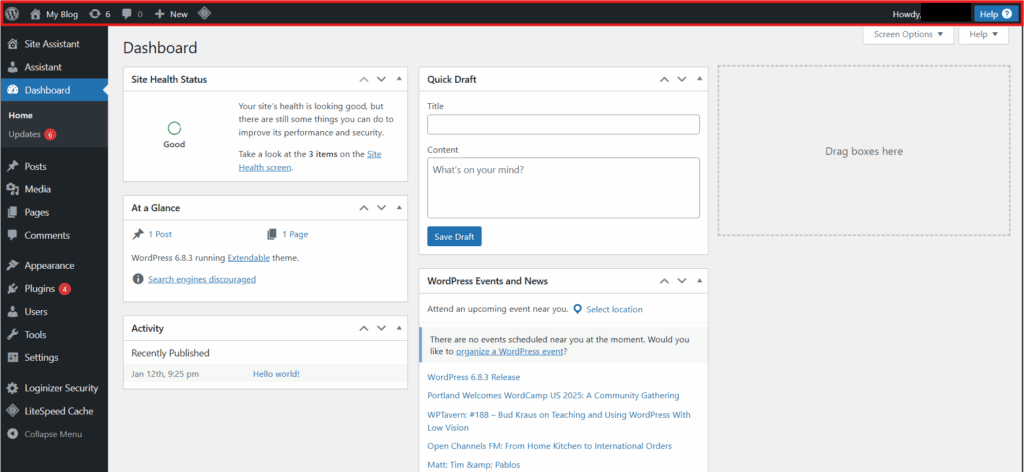
The WordPress Admin Bar, also known as the Toolbar, is a fixed, top-level interface element within the WordPress Admin Dashboard that appears consistently across the backend and the frontend for logged-in users, serving as a persistent overlay for administrative control.
Positioned at the top of the screen, it serves as a navigational ribbon and backend utility bar, providing admin-level access to core management areas while connecting dashboard contexts without being part of the public-facing theme.
Site Name and Frontend Preview Link
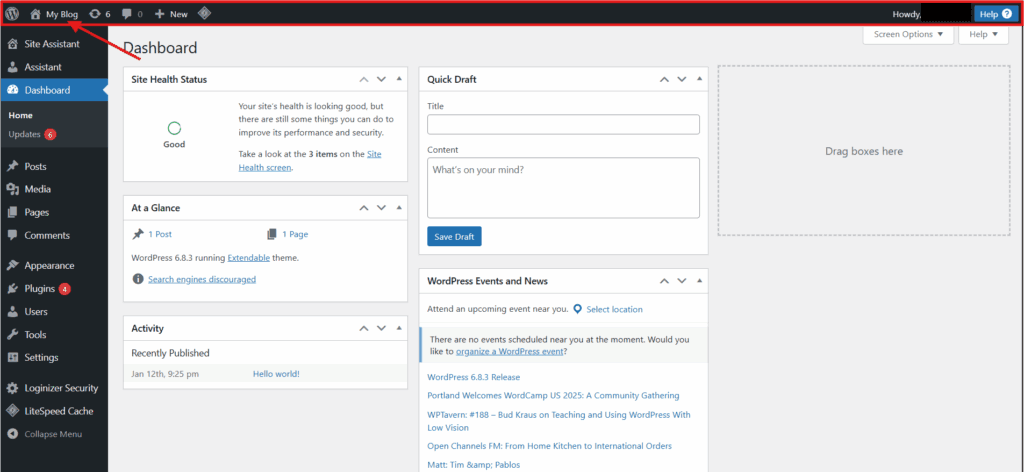
The Site Name is displayed in the WordPress Admin Bar as a semantic reference to the WordPress Website’s identity. It includes a frontend preview link that provides direct access to the public-facing homepage in a new browser tab.
This live preview reflects the current state of the website’s content and layout visibility, as seen by the logged-in user. This element is visible exclusively to logged-in users, maintaining its role as a backend utility. The Admin Bar includes this feature as a quick-access preview shortcut, enabling seamless navigation between backend tasks and the frontend representation.
Quick Add Links for Content Creation
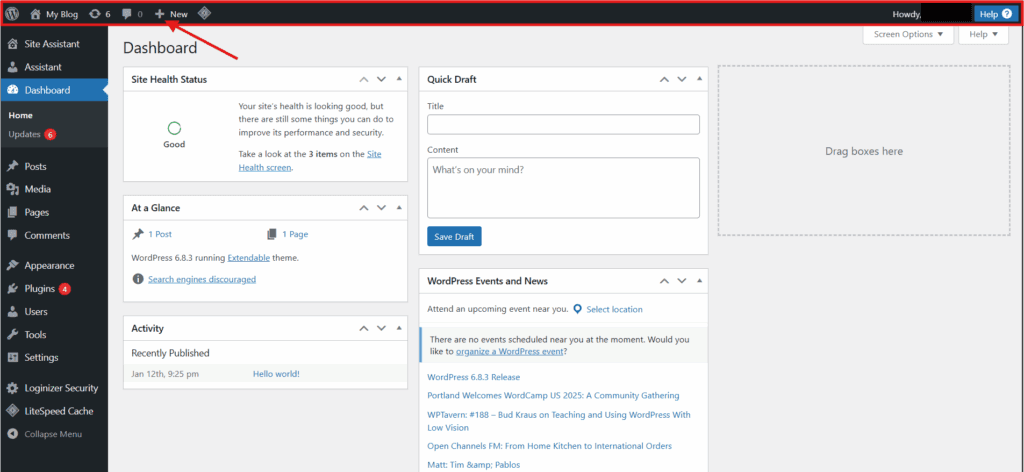
The Quick Add links, located under the “+ New” dropdown in the WordPress Admin Bar, provide direct access to content creation screens within the WordPress Dashboard, streamlining publishing by bypassing sidebar navigation and instantly opening the relevant editor interface.
Displayed only for enabled content types and roles with publishing rights, these entries function as dynamic editorial triggers that adapt to backend access rules rather than serving as static UI elements.
Comment Moderation Shortcut
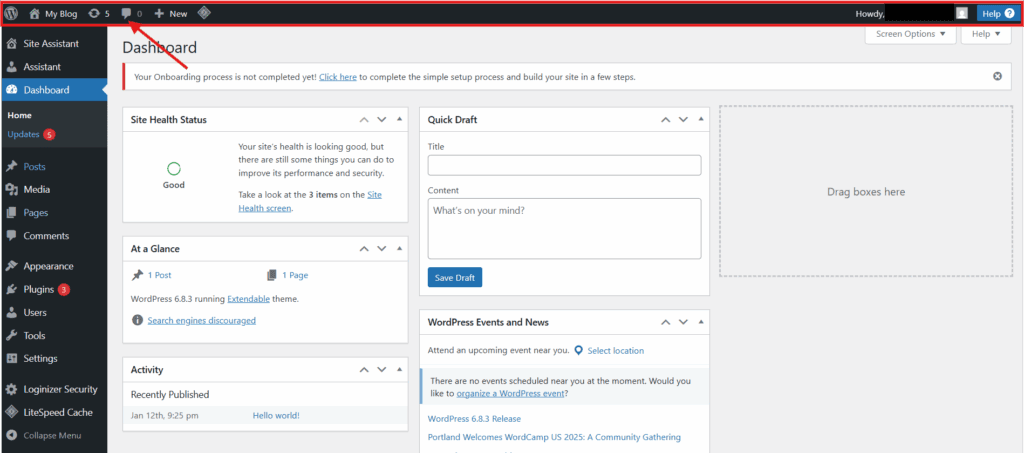
The Comment Moderation Shortcut in the WordPress Admin Dashboard’s Admin Bar provides direct access to the comment management interface. Positioned as a backend notification icon, it typically displays a comment bubble symbol and links to the WordPress comment queue.
This shortcut is visible to users with comment moderation permissions and displays a pending comment count when unapproved comments exist. It opens the full comment management interface directly, bypassing the main menu.
Profile Access and Logout
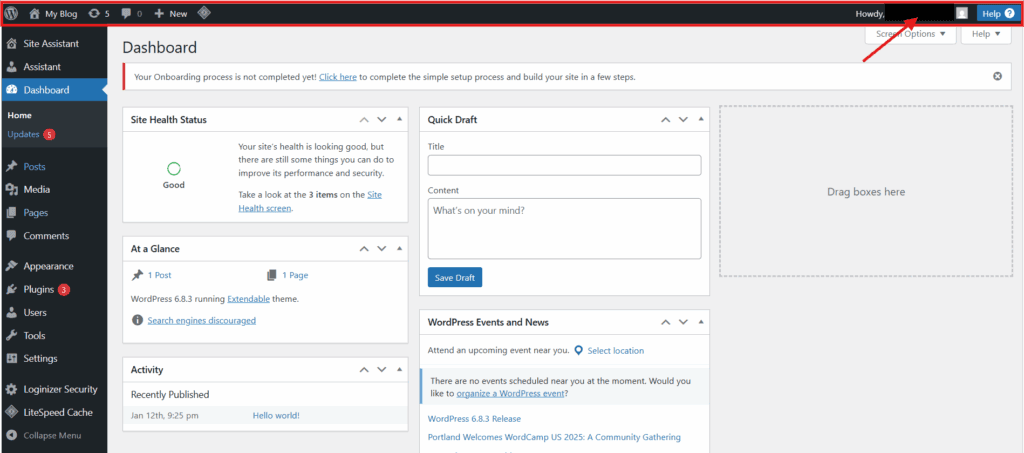
The Profile Access and Logout dropdown in the top-right corner of the WordPress Admin Bar is a user-specific component of the authenticated interface.
It displays the logged-in WordPress user’s name or username and, when clicked, reveals two links: one to the User Profile Editor, which opens the backend profile screen, and another to the Logout Function, which terminates the dashboard session and redirects to the login interface.
Together, these functions centralize account access and session control in a single interface point.
Update Notifications and Plugin Hooks
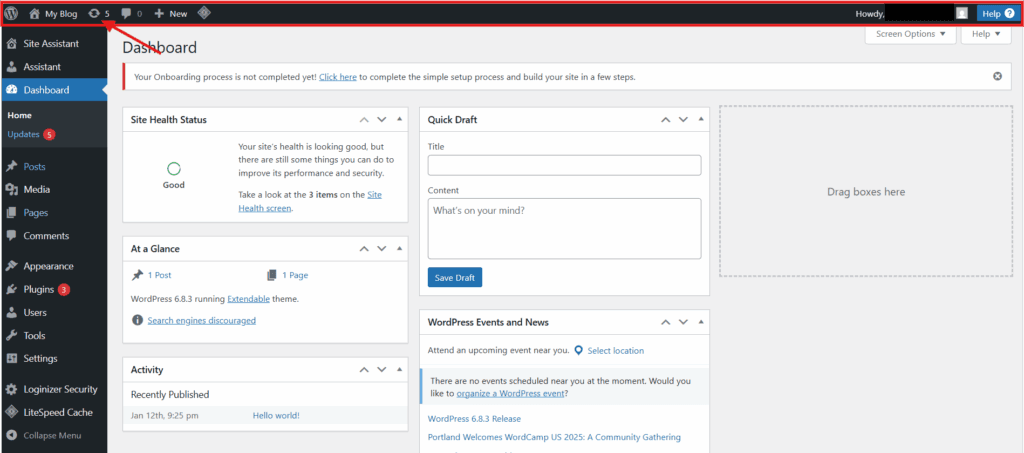
The Admin Bar serves as a backend alert layer within the WordPress Admin Dashboard, signaling available updates for plugins, themes, and the core through dynamic visual indicators displayed only to users with the appropriate permissions.
Such update prompts serve as real-time maintenance signals, while simultaneously allowing plugin hooks to inject interface nodes, such as actions, alerts, or shortcuts, into the same toolbar layer. This enables active plugins to extend the dashboard with modular, permission-aware enhancements.
Together, system notifications and plugin extensions share a unified top-level space, positioning the Admin Bar as both a status monitor and integration point within the administrative interface.
Main Navigation Menu (Sidebar)
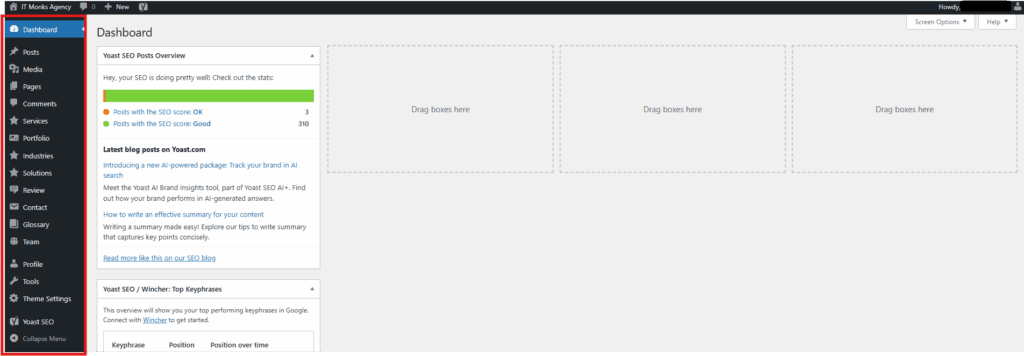
The Main Navigation Menu, also known as the Sidebar, is a vertical navigation system within the WordPress Admin Dashboard, organizing access to all backend sections through a hierarchical layout of grouped categories and expandable submenus. Consistently fixed on the left, it anchors the admin panel navigation, enabling contextual control and seamless movement across core site functions.
As a dynamic navigation hub, it adapts to user roles and installed plugins, aligning with the administrative scope. By organizing backend operations into logical tiers, the Sidebar defines the UI hierarchy and consolidates the framework of WordPress backend navigation.
Dashboard
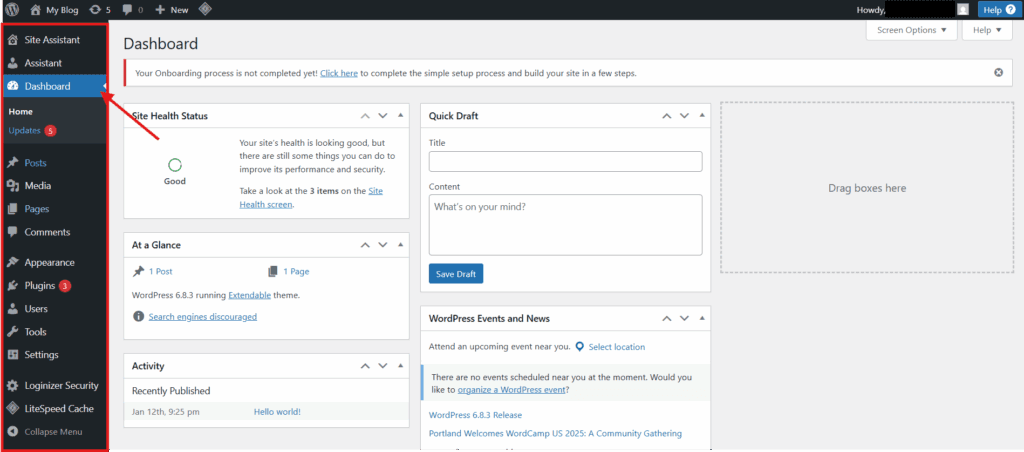
The Dashboard section, located at the top of the Sidebar within the WordPress Admin Dashboard, serves as the default landing screen for authorized users, presenting a read-only overview of recent site activity, system notifications, and key backend indicators.
Its modular widgets form the structural core and dynamically adjust in visibility or content based on user roles and active plugins, making it a non-editable but context-sensitive display area anchoring the admin interface.
Posts
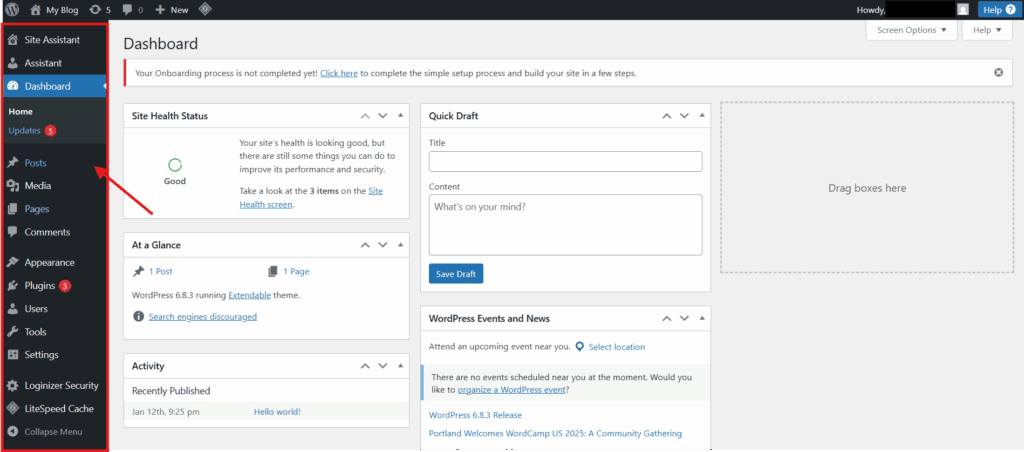
Within the Sidebar of the WordPress Admin Dashboard, the Posts section serves as a dedicated content management interface for publishable entries, such as blog posts and time-stamped site updates.
Listed directly in the menu, it opens an administrative area where users can access a post archive to view existing entries, create drafts, make revisions, and organize content by categories or tags.
Managing the default post type in WordPress, it structures a continuous editorial queue that outputs to the public site in reverse chronological order, forming a dynamic content feed reflective of the site’s latest activity.
Media
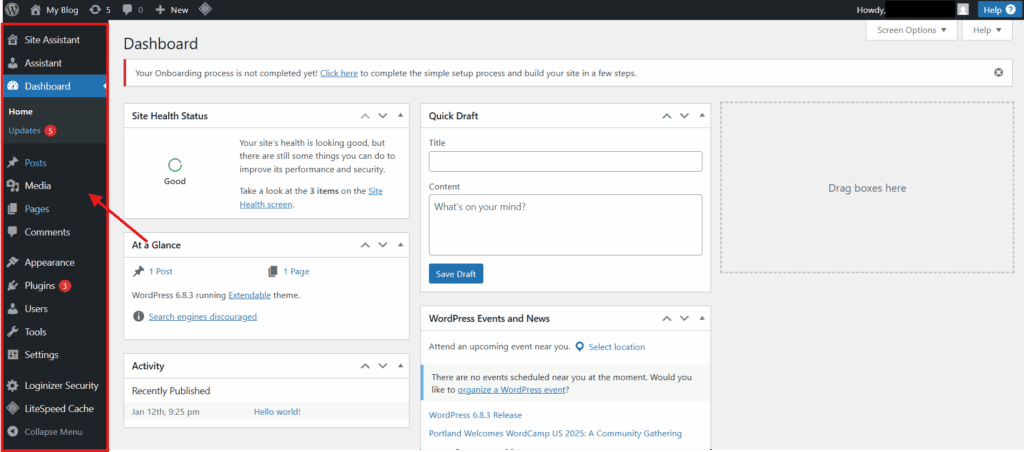
The Media section, located in the Sidebar of the WordPress Admin Dashboard, provides centralized access to the Media Library. This backend repository stores and organizes the digital assets uploaded to the site, including images, videos, audio, and documents used throughout the site’s content structure.
As part of the admin-level upload system, it consolidates file-based resources into a unified interface for backend management, distinct from any visual or frontend design elements.
Pages
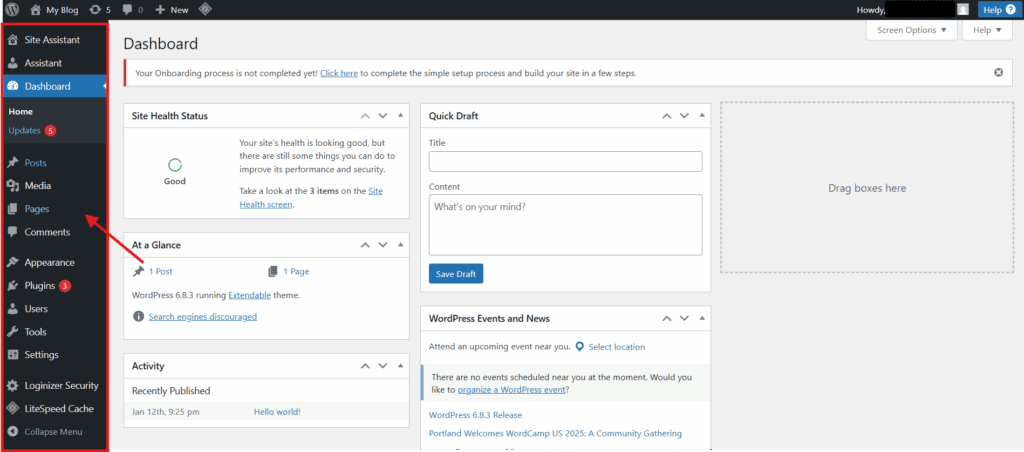
Located in the Sidebar of the WordPress Admin Dashboard, the Pages section serves as the central interface for managing static, hierarchical content that defines the site’s structural framework through top-level, standalone URLs.
Designed for evergreen use, it displays both published and draft entries, organizing them outside of time-based structures to support the navigational and architectural layout of the website within a unified backend view.
Comments
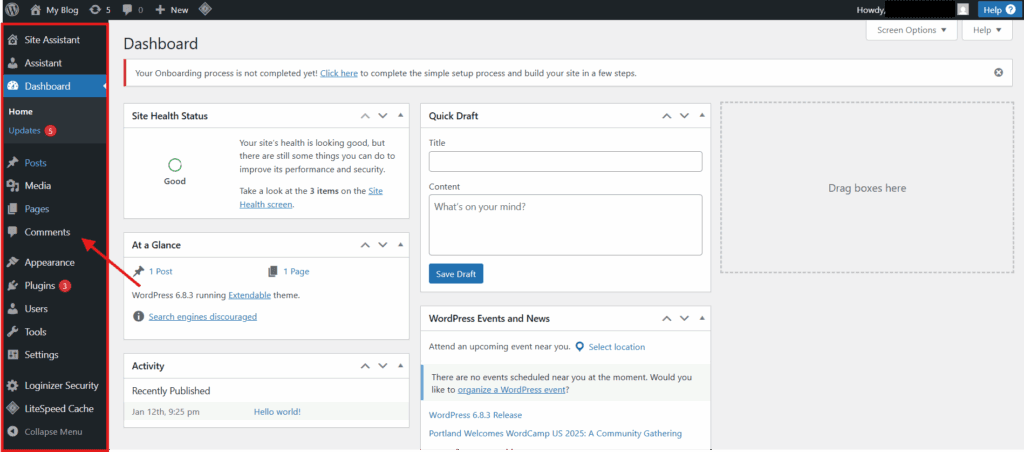
Within the Sidebar of the WordPress Admin Dashboard, the Comments section provides a centralized interface that displays user-submitted feedback from posts and pages, organizing it for editorial review and enabling moderation actions such as approving, marking as spam, or deleting without detailing the process.
Serving as a core element of the comment management system, it facilitates oversight of user interactions and supports consistent feedback governance across the site.
Appearance
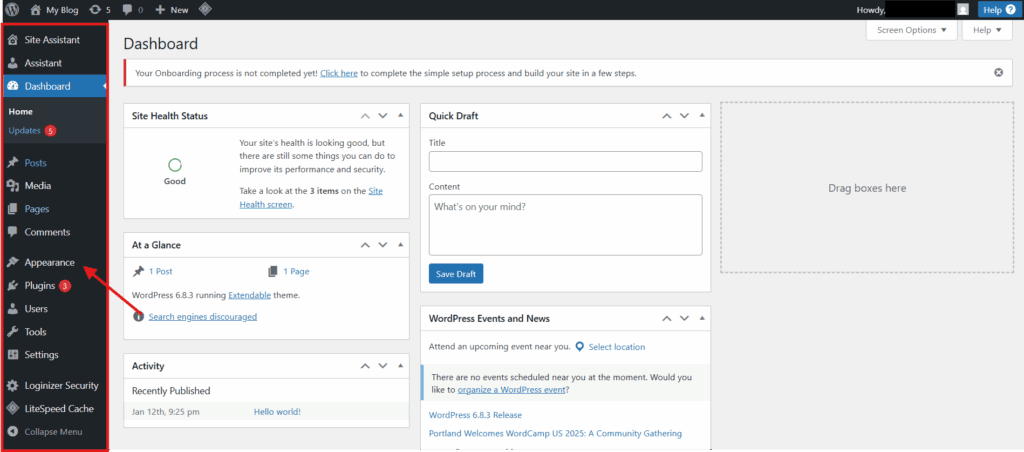
The Appearance section, located in the Admin Sidebar, serves as the structural control panel for configuring the website’s front-end layout through theme selection, menu organization, and widget area management.
Available tools vary by active themes or plugins but are consistently scoped to system-level visual structure, rather than content or aesthetic design.
Plugins
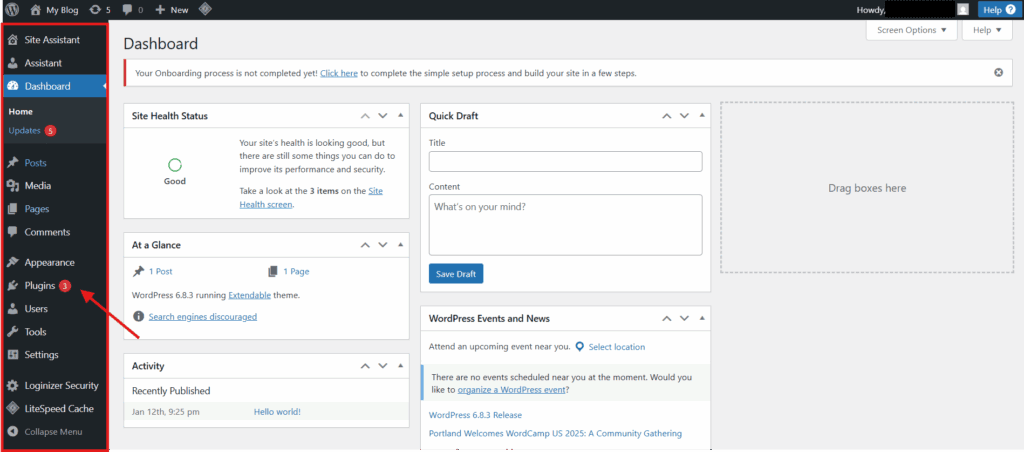
The Plugins section, found in the Sidebar of the WordPress Admin Dashboard, functions as the backend interface for managing installed modular extensions. It lists all active components tied to site functionality, enabling authorized users to activate, deactivate, delete, or install them based on user role permissions.
This control layer supports functional augmentation only and remains entirely separate from content or design elements.
Users
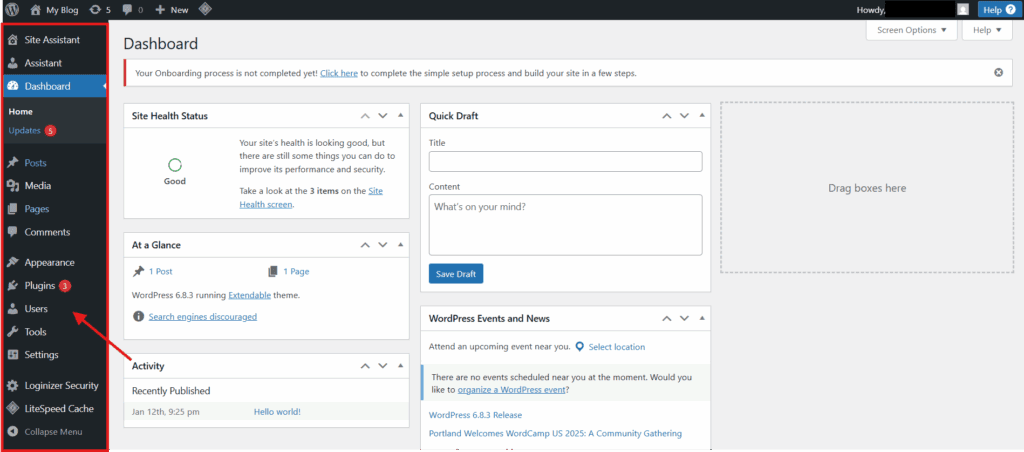
The Users section, located in the Sidebar of the WordPress Admin Dashboard, serves as the backend interface for managing user accounts through a role-based permission system. It lists all registered identities and provides access to the user directory for administrative oversight and structured identity governance.
Accessed directly via the Sidebar menu, it assigns each account a defined role that controls available actions, reinforcing permission-driven access across the platform. Functioning strictly as an administrative layer, it is not designed for interaction but anchors account control within WordPress’s role assignment framework.
Tools
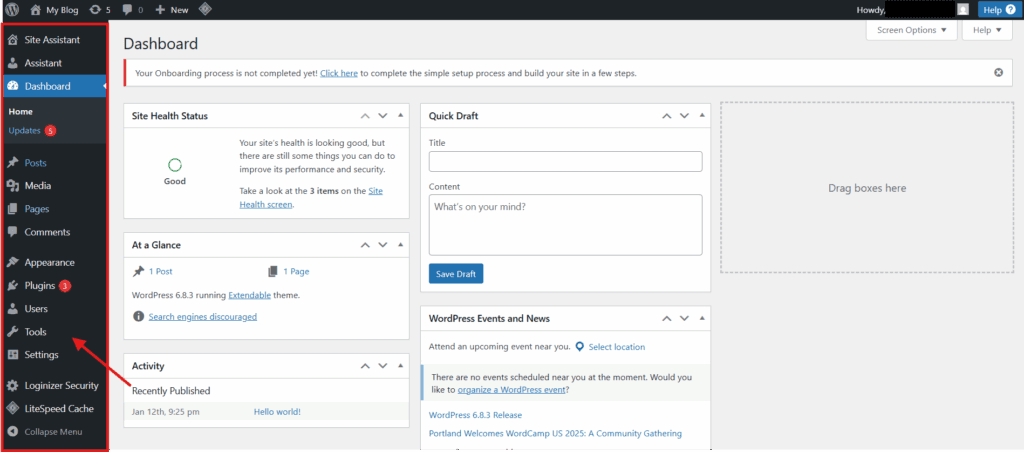
The Tools section in the WordPress Admin Dashboard’s sidebar serves as a backend interface for executing non-routine site administration tasks, such as data migration, import and export operations, and diagnostic utilities.
It supports system-level WordPress utilities rather than content creation or visual customization, with available options varying based on active plugins or site configuration.
Settings
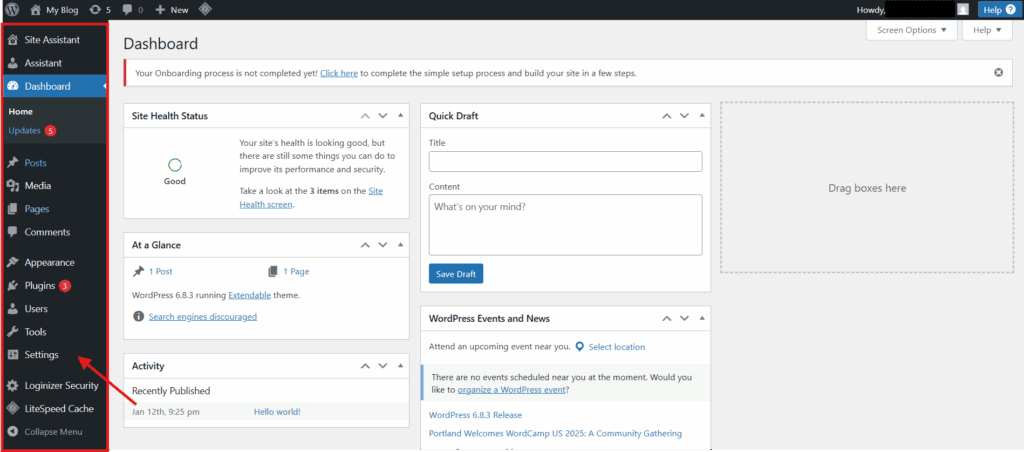
Within the Sidebar of the WordPress Admin Dashboard, the Settings section serves as the backend configuration layer that governs site-wide behavior by defining foundational defaults, operational parameters, and global preferences across system layers.
This administrative panel provides structured access to core configuration controls, managing key backend logic through multiple subsections that shape how the system processes, structures, and applies platform-wide defaults. Adjustments here recalibrate the operational framework of the entire WordPress Website at its core level.
Screen Options and Help Tabs
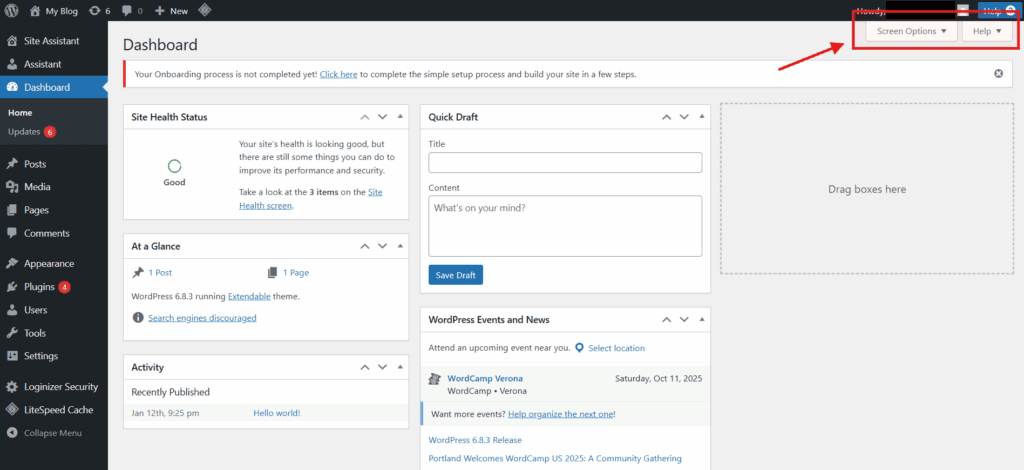
Screen Options and Help Tabs are context-sensitive UI elements embedded across multiple sections of the WordPress Admin Dashboard, consistently positioned in the upper-right corner of applicable screens.
These modular interface toggles serve distinct roles: Screen Options control the visibility of layout components based on the active admin page, while Help Tabs provide inline assistance through interface-level guidance specific to the current section.
As adaptive, page-level UI modifiers, they are excluded from the main navigation hierarchy but remain essential to the dashboard’s display configurability and contextual support system.
Footer of the Admin Interface
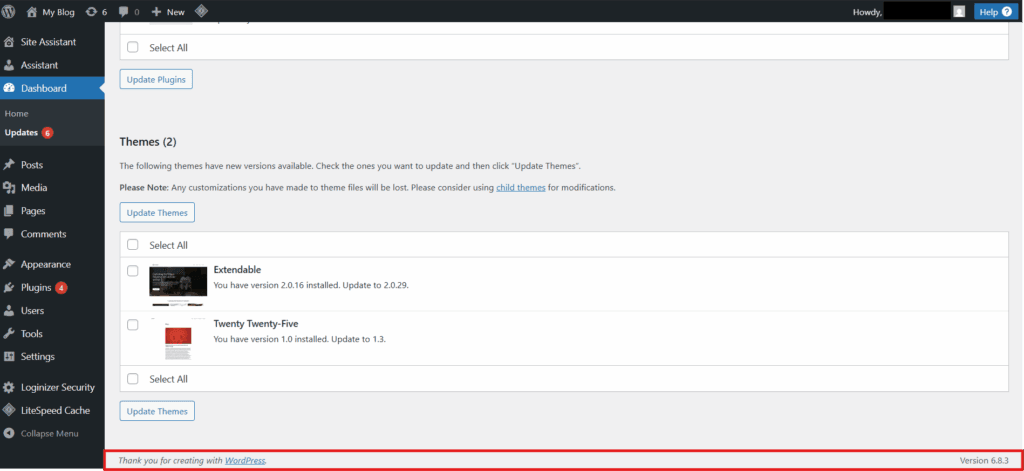
Located at the base of the WordPress Admin Dashboard, the admin footer serves as a terminal layer within the backend layout, anchoring the interface across all admin screens while displaying system metadata such as version details and, when applicable, passive plugin or theme outputs.
Though limited in scope, this interface footer functions as a non-interactive semantic zone, structurally reinforcing the dashboard’s layout schema without contributing to navigation or user interaction.
User Permission Features
User Permission Features in the WordPress Admin Dashboard constitute a role-based access control system that governs the visibility of backend functionality through a dynamic permission matrix, restricting or granting access to dashboard components based on user-specific capability assignments.
This structural enforcement layer determines which interface elements are rendered per session, ensuring that each user experiences a permission-defined dashboard layout aligned with their access privileges.
Admin-Level Security Functions
Admin-level security functions within the WordPress Admin Dashboard constitute a structural governance layer accessible solely through administrative access. They define privileged backend capabilities that enforce system-wide configuration authority, control plugin and theme permissions, regulate update behavior, and manage user role assignments.
Hard-coded into the platform’s architecture, these role-restricted actions are embedded protections central to access governance and site integrity. By enforcing critical operational controls, they sustain backend coherence and ensure that only authorized roles influence security-sensitive behaviors. WordPress encodes these admin-exclusive capabilities as foundational elements of its unified backend control model.
Dashboard Customization Options
Within the WordPress Admin Dashboard, Dashboard Customization Options serve as backend controls for adjusting the visibility and arrangement of interface widgets and modules on the main screen, using role-aware logic to manage screen preferences, module toggles, and layout structures per user.
Often referred to as wp-admin customization, these settings are accessed via Screen Options or widget-level controls. These settings apply only to the current user session and do not affect frontend output or global configurations. In contrast, User Role Permissions determine which customization tools and display elements are available within the admin interface.
Contact
Don't like forms?
Shoot us an email at [email protected]



