TOP WordPress Back-up Plugins
Table of Contents
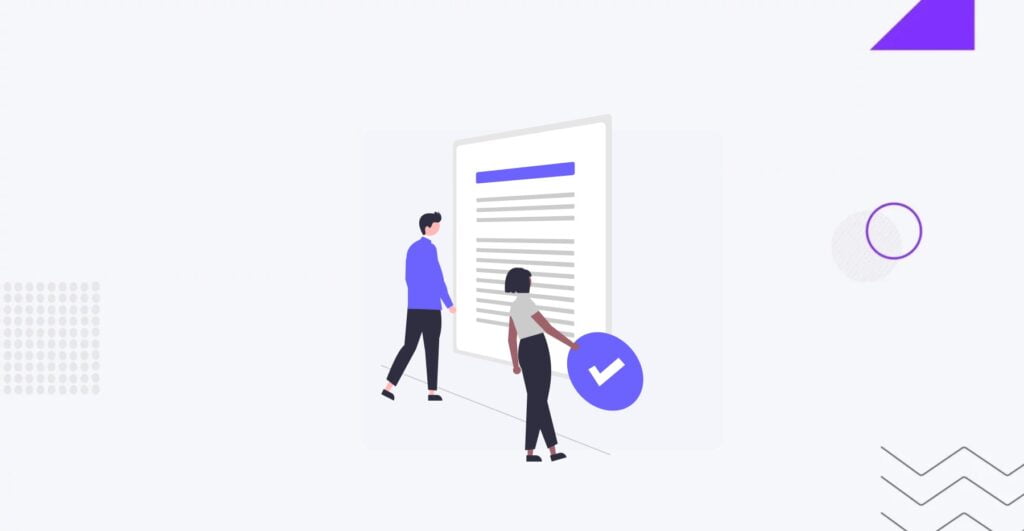
WordPress backup is a vital element of a monthly website maintenance checklist. You can back up your website manually or automatically, fully or partially, using your web host’s control panel or FTP clients. The possibilities are endless; choosing the best approach depends on your web development skills. Creating a WordPress backup using a plugin is a method that non-techies and advanced users enjoy. What are the best WordPress backup plugins in the market, the pros and cons of such functionality, and, most importantly, what’s the price of using a WP backup plugin? Let’s discuss.
Why Use a Plugin for Backup
One of the most significant advantages of using a WordPress plugin for website backups is that even a non-technical user can handle it. Creating a WP backup is streamlined and can be automated in most cases, making this method the preferred choice among webmasters of all skill levels.
Using a WordPress plugin for backups also brings other benefits, like:
- A plugin protects your website against data loss caused by a hacking attempt, user error, server crashes, etc.
- Using a plugin, you can quickly restore your website to the latest version before the malware or malfunction occurs.
- You can set up the plugin to create automatic backups regularly.
- Using a plugin, you take control of your website’s data personally.
- You can migrate or clone your website in minutes, depending on the chosen plugin.
In addition to the multiple advantages of using a WP backup plugin, you should also be aware of the drawbacks this method of creating a website copy may entail.
- Some backup plugins may not be compatible with your web hosting environment or server configuration, resulting in issues when restoring backups.
- Storing backups externally can involve additional costs.
- If your website gets hacked, stirring backups pose security risks.
Considering all the benefits and limitations of using WordPress backup plugins, let’s review the top 6 solutions to create a website copy.
BlogVault
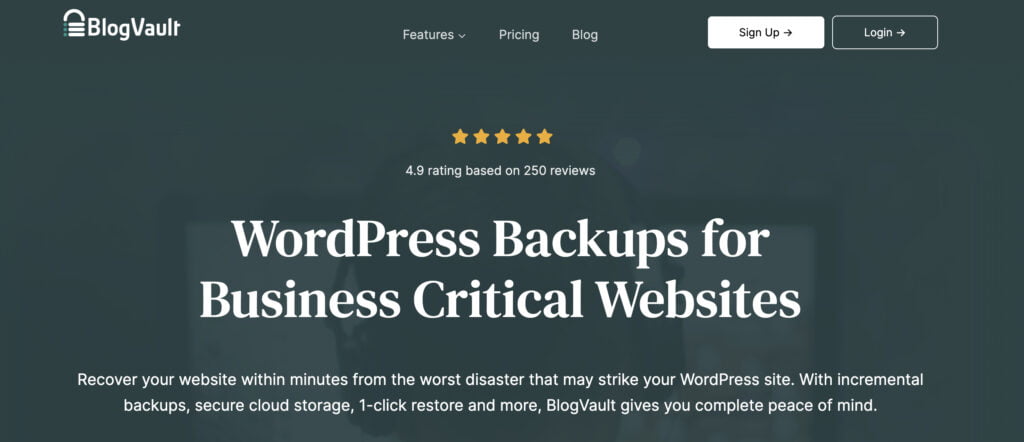
BlogVault is a popular WP backup plugin intended to provide seamless backup solutions for small and large websites, along with multiple storage options and backup schedules, with minimal impact on your website’s performance. With its help, you can set up automatic backups for your website and create unlimited on-demand backups. The plugin creates offsite backups independently on its servers, with zero load on your server. Using BlogVault, you can recover your website using a 90-day backup archive (on lower plans) or a 365-day backup archive on a more costly plan. The plugin also integrates with a staging site feature, providing seamless website testing. Additionally, they offer to migrate your website to another hosting provider.
Pros:
- Providing reliable backup solutions, even for large websites;
- Choose from various storage options according to your preferences and requirements;
- Schedule WordPress auto backup;
- By only backing up changes, the plugin minimizes the impact on website performance;
- One-click restoration.
Cons:
- There is no free plan available;
- A learning curve is required, especially if you are new to WP backup plugins.
Price: only premium plans are available, starting at $149/year for the Plus Plan 1 Site License for daily automatic backups
UpdraftPlus
UpdraftPlus is one of the most popular backup WP plugins worldwide. It is installed on over 3 million websites and is trusted by big names like Cisco, P&G, Microsoft, and NBA. It lets you create a full website backup and store it on the cloud or download it to your local machine. UpdraftPlus automatically loads your backups to Dropbox, Google Drive, S3, Rackspace, FTP, SFTP, email, and other cloud storage services. The plugin is easy to use. It offers both automatic and on-demand backups. Additionally, you can manually choose the files you want to backup.
Pros:
- Easy-to-use;
- Offers different storage options;
- Scheduled backups for automated protection;
- Incremental backups.
Cons:
- A free version of the plugin offers a limited number of features;
- You may need technical skills to configure more advanced features;
- It may take a longer period to restore large websites.
Price: Both free and premium plans are available; a premium subscription costs $70 per year for a single site license.
BackupBuddy
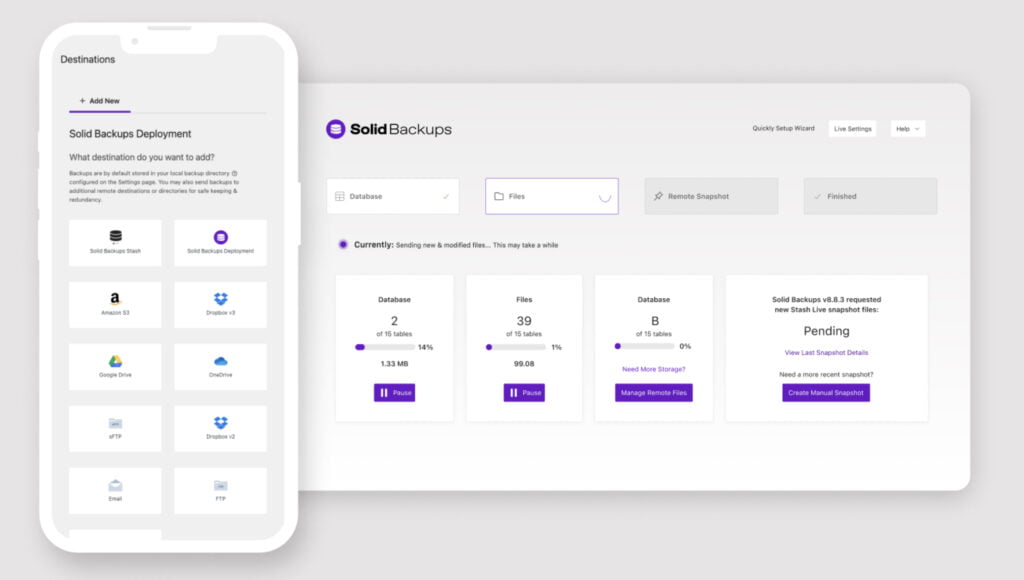
SolidBackups (previously BackupBuddy) is another popular WordPress backup plugin. It offers advanced backup customization settings, letting you choose what elements to save each time and even restore a specific plugin, theme, or image individually whenever needed. SolidBackups provides scheduled, automated, and real-time backups. It also integrates with Dropbox and Google Drive for offsite backup storage. Additionally, the plugin adds security features to your website and runs malware scanning.
Pros:
- Offsite backup storage;
- Options to manually decide which files to backup and restore;
- Different types of backups are available.
Cons:
- If your site is down, you cannot easily restore a backup;
- If you need more than 1 GB of storage, you need to buy a more costly plan;
- There is no support for WordPress multisite;
- A free plan is not available.
Price: several premium plans are available, starting at $80/year for the Blogget plan with 1 GB of storage space, allowing you to back up 1 site.
Duplicator
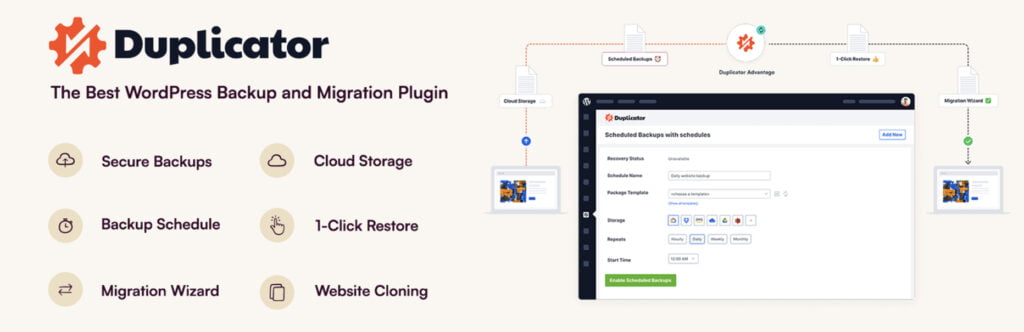
The Duplicator plugin is often used for website migrations. However, it’s also useful for website backups. It allows you to set up automatic backups to copy your website fully or partially, regardless of your website’s size. Duplicator offers flexibility in storing your backups using various storage options, like FTP/SFTP, Dropbox, Google Drive, and Amazon S3. The backup and migration processes typically have minimal impact on your website, ensuring your visitors can continue browsing content and using your site’s features while backing up your data. The only drawback is that working with the plugin requires some technical expertise, so it’s not the best choice for newbies.
Pros:
- Integration with cloud services;
- Automatic backups included;
- Ability to set up full and partial backups;
- Migration options.
Cons:
- Not beginner-friendly;
- Manual restore.
Price: a free plugin version is available; the premium version costs $69/year.
BackWPup
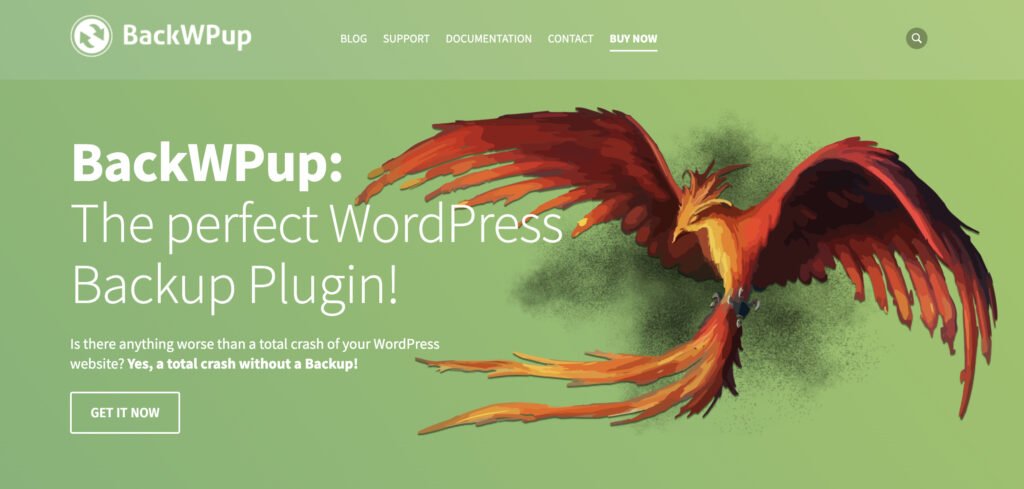
If you want a free backup for WP plugin, consider BackWPup. It lets you create a full WordPress website for free and store files a cloud storage (Dropbox, Amazon S3, Rackspace, etc.), FTP, email, or your local computer. The plugin also lets you schedule automatic backups and use incremental backup functionality, ensuring the plugin makes a copy of changes made since your website’s last backup. The plugin is designed to have minimal impact on your website performance (feel free to analyze page performance with your preferred tools), making all data and features available to the website visor while the plugin backs up your data.
Pros:
- Efficiently back up files of all sizes;
- Offers automated backups;
- Minimizes resource usage with incremental backups;
- Minimal impact on your website’s performance during backups.
Cons:
- Advanced features require technical knowledge;
- The free version offers limited support;
- You may encounter compatibility issues with specific server configurations.
Price: free; a premium version starts at $69/year.
VaultPress Backup
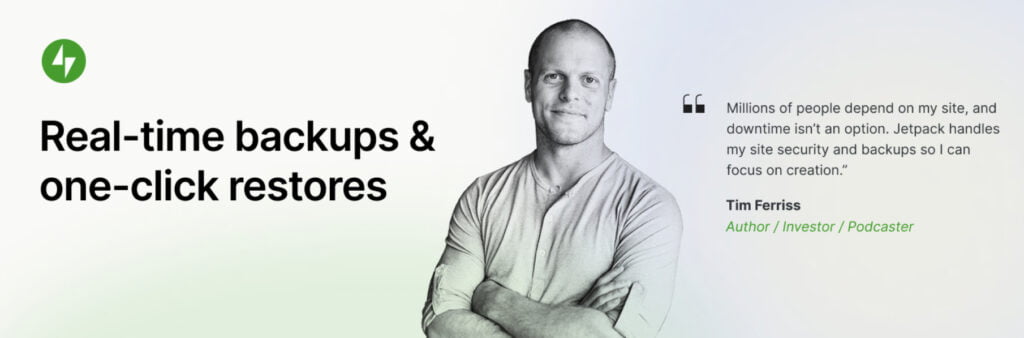
VaultPress Backup plugin offers automated real-time backups for WordPress websites. The plugin doesn’t impact your website’s performance while creating backups. The plugin can handle small and large websites alike. It offers secure offsite storage options, ensuring 24/7 availability of your backups. In addition to the possibility of creating automated website backups, the plugin offers automated file repair functionality and secure website migration.
Pros:
- Easy-to-use interface;
- Real-time backups;
- Automated file repairs;
- The plugin is built on WP’s world-class infrastructure, ensuring your site is safe and can be recorded at any time.
Cons:
- On lower plans, backups are stored for 30 days. If you want an unlimited backup archive, you will need to upgrade to a more expensive plan.
- Lacks backup configuration options provided by other plugins.
Price: only premium plans are available, starting at $4.95/mo (billed annually).
How to Choose WordPress Back-Up Plugin
While launching a WordPress website, enhancing it with plugins is crucial for improving your website’s functionality, usability, security, and longevity. When managing WordPress backups, you must select a reliable WordPress backup plugin that meets your project’s specific needs and offers a comprehensive list of features to ensure your data is backed up regularly and safely stored in the specified location.
Let’s consider the major considerations when choosing a reliable WP backup plugin.
Encrypted Backup
Encryption is an inevitable feature of a reliable backup plugin. With an encrypted backup in place, you can rest assured that your website’s files are converted into a code that you can access with a key and password. An encrypted backup keeps all your files scam-free. It means that even if someone gains access to your website backup, they won’t be able to read sensitive information.
Automated Backup
This is a handy feature that most of the WordPress backup files we’ve discussed above share. As the name suggests, an wordpress automatic backup creates copies of the files on the schedule that you’ve set without requiring you to do it manually.
Real-Time Backup
This feature is especially important for websites that update frequently, like e-commerce websites, ultimate-author blogs, marketplaces, etc. With a plugin that provides real-time backups, every change is automatically saved without the risk of losing data.
No Impact on Website Performance
It’s vital to ensure that the chosen WP backup plugin won’t slow down your website’s performance while creating opines of your files or database in the background. The functionality is essential for high-traffic websites, where any slowdown can significantly impact website performance.
Independent User Dashboard
Consider choosing a plugin with an independent user interface to manage all your backups. This essential feature provides access to your website’s data in case of hacking or other malicious activity. An independent user dashboard allows you to restore your website from backup without the need to access the WordPress admin dashboard.
Back-Up Time Storage
The feature refers to the period for how long your files are stored. Depending on the chosen plugin, the backup time storage could last from several days to an indefinite period. When choosing the best WordPress backup plugin, pick the one that offers a storage duration that fits your needs.
Offsite Back-Up Storage
With the off-site backup storage feature, your backup files are stored in a location different from your website server. This is an important feature. Whenever your website server goes down, you will have all your backup files accessible and ready to restore.
Conclusion
There are many ways on how to improve wordpress security and back up your website. Besides backing up your website’s data manually, you can rely on WordPress backup plugins for automated, real-time, and off-site backups. There are plenty of such solutions available. Our guide highlights the most popular and reliable WP backup plugins that won’t affect your website’s performance while making a copy of your content.
While relying on plugins is a popular solution for many website owners, we recommend you rely on expert help in everything related to website maintenance. Keeping your website updated, safe, and backed up are the services the expert IT Monks team provides. If you must ensure your website is always safe and up-to-date and all backups are made according to the schedule, contact us for a consultation. We are always willing to help you improve your website!
FAQ
- Which plugin is best for WordPress backup?
There are plenty of WordPress backup plugins available. UpdraftPlus, VaultPress Backups, BackWPup, BlogVault, and Duplicator are the most popular solutions. All of these plugins have unique features. Evaluate each one before selecting the best option for your website.rnrnAlthough there is a wide choice of premium and free backup plugins for WordPress, it’s always better to rely on professional WordPress developers’ help. You never know what may go wrong with your website. Teaming up with an expert team like IT Monks gives you peace of mind, ensuring your website is safe.
- Do I need a backup plugin for WordPress?
Installing a WordPress backup plugin adds an extra layer of confidence that none of your website’s vital files will be lost. Relying solely on the web host’s backups is unsafe since most hosting providers offer limited backup functionality. A dedicated plugin ensures that none of your website backups miss the schedule.rnrnHowever, if you are looking for the most reliable solution, it should be wise to choose professional backup services included in the website maintenance packages provided by the IT Monks team.rnrnBesides, relying on an expert can help you ensure that your website backups are correctly set up so that none of them miss the schedule and no files are lost.
- How to restore WordPress From Backup?
To u003ca href=u0022https://itmonks.com/blog/wp-development/restore-wordpress-from-backup/u0022 target=u0022_blanku0022 rel=u0022noopeneru0022u003erestore WordPress from backupu003c/au003e, you should decide which method is the most appropriate for your project. Generally, you can restore your website using cPanel, command line, or a WordPress plugin. Working with WordPress plugins should meet your request if you want an easier way to restore a website. If you prefer a more reliable solution, choosing expert website maintenance services from the IT Monks team should be the right move.
Contact
Don't like forms?
Shoot us an email at [email protected]




