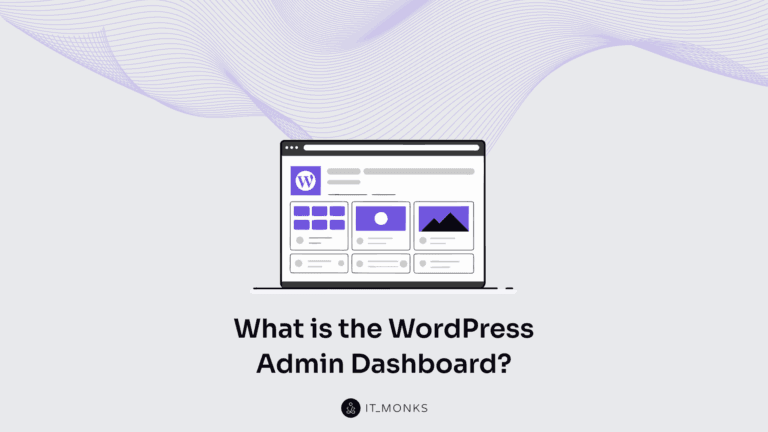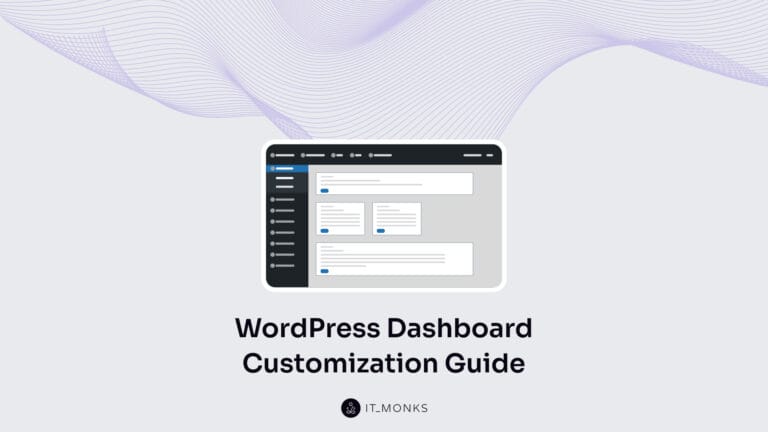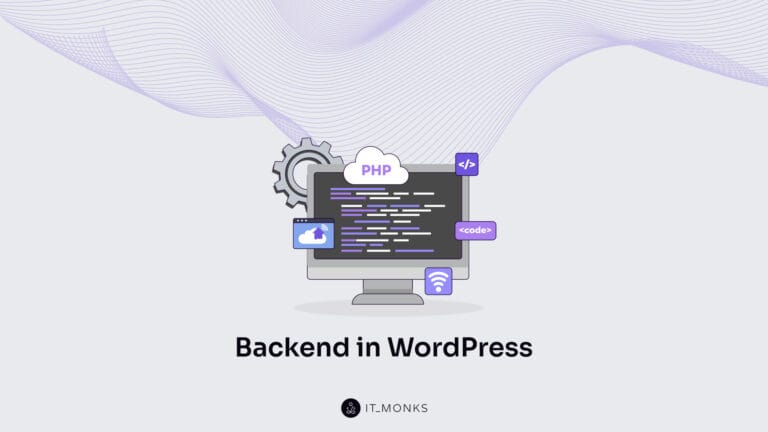Current WordPress Version Guide: How to Check and Update
Table of Contents
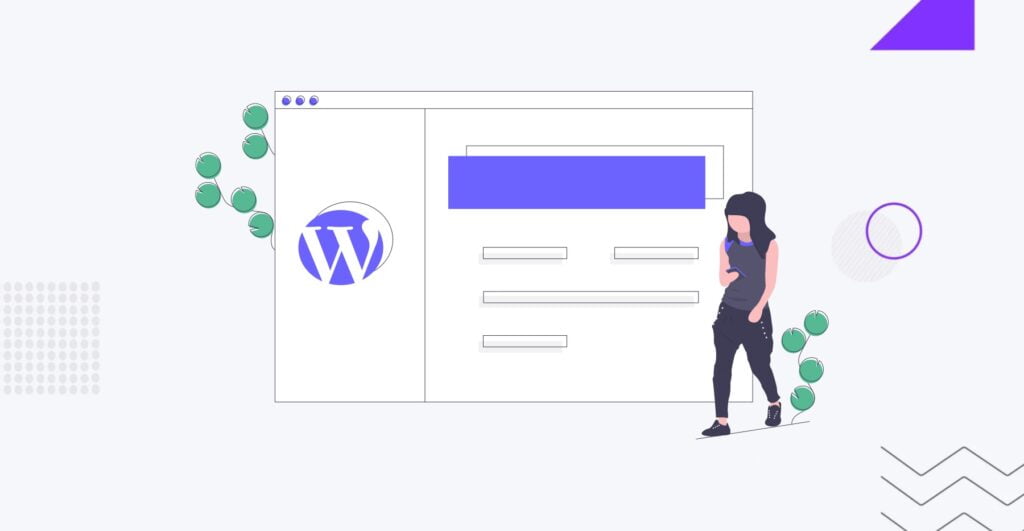
With over 835 million websites powered by WordPress, it’s clear that this content management system is a powerhouse in the digital world. In this blog, we’ll explore the importance of staying up to date with the latest WordPress version, how to check your current version, and upgrading or downgrading to suit your needs. We’ll also take a trip down memory lane to understand the history of WordPress versions and the reasons behind the frequent updates. So, whether you’re a seasoned WordPress user or just starting out, there’s something in store for you. Let’s dive in!
Most Current Version of WordPress
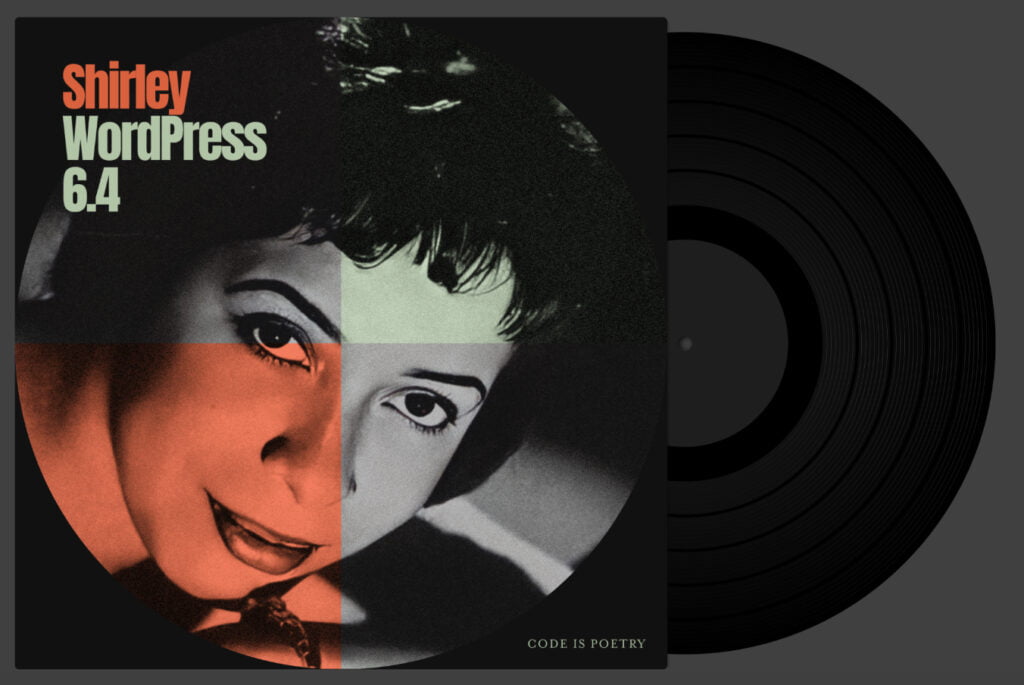
The current WordPress version 6.4 “Shirley,” released on November 7, 2023, pays tribute to the legendary jazz artist Shirley Horn, known for her unique vocal style and exceptional piano skills.
Let’s check what the current version of WordPress includes.
WordPress 6.4 introduces the versatile Twenty Twenty-Four default theme, designed to cater to writers, artists, and entrepreneurs with its extensive collection of over 35 templates and patterns.
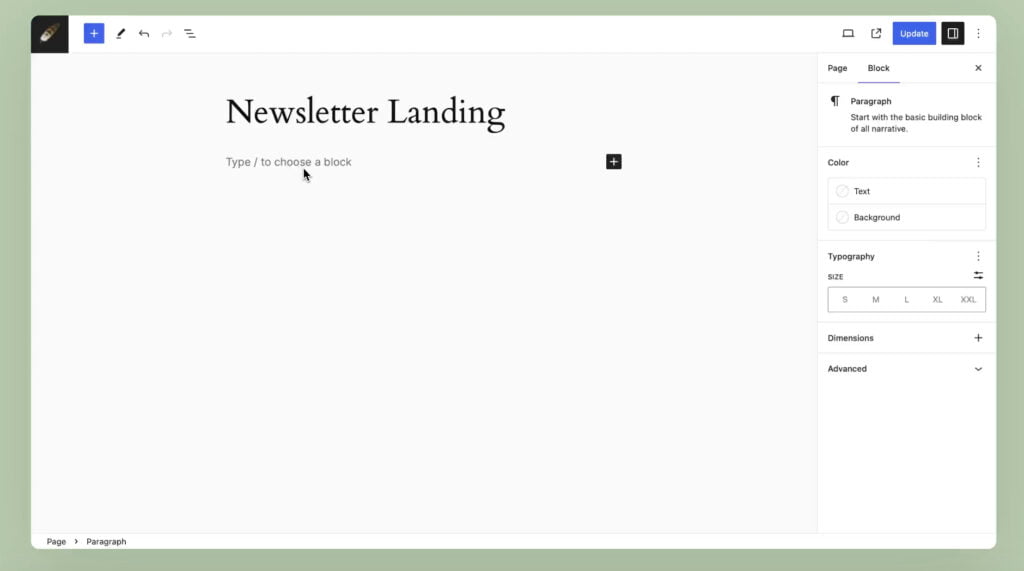
It aims to streamline content creation with new keyboard shortcuts, smarter list merging, and enhanced control over link settings.
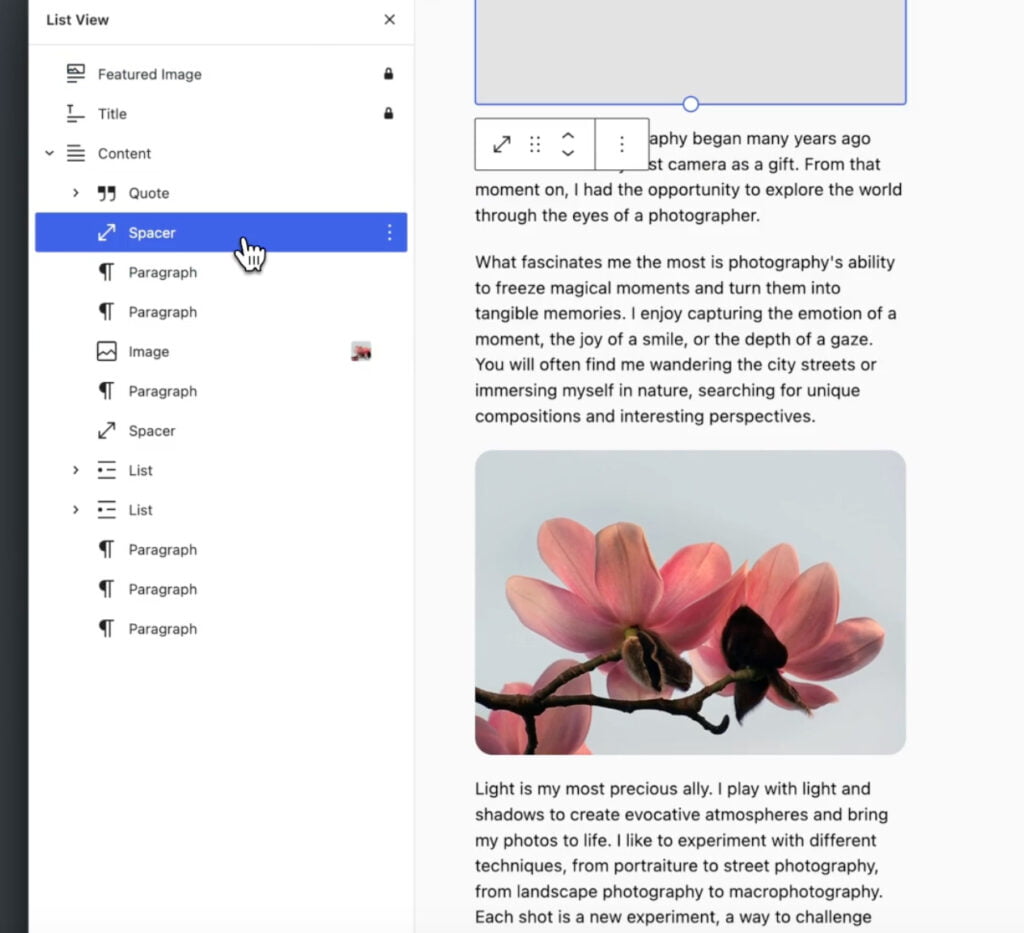
The Command Palette has been further refined, offering a refreshed design and new commands for block-specific actions.
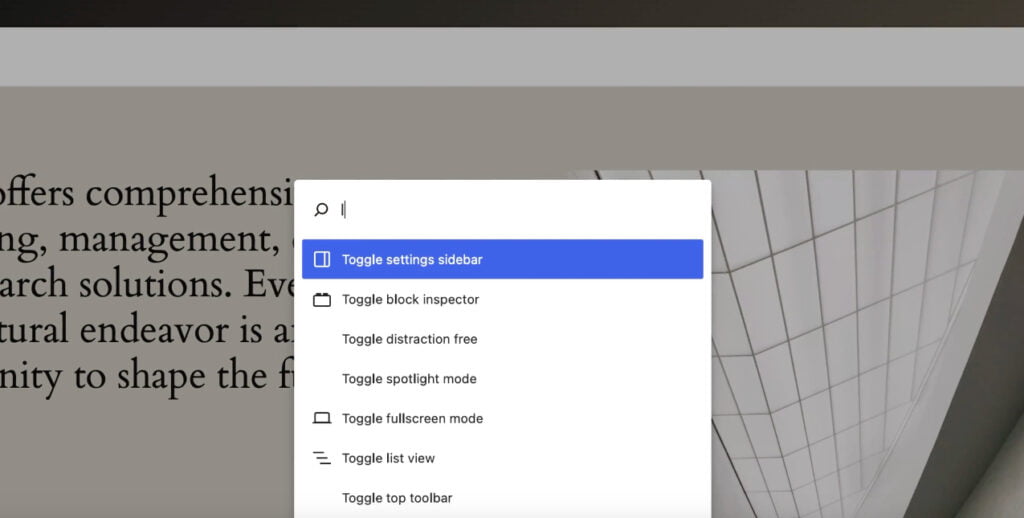
Furthermore, this version of WordPress allows users to categorize and filter patterns, offering new categories and advanced filtering options in the Patterns section of the inserter. Enhanced user-centered design methods and tools enable the creation of beautiful and functional layouts, including adding buttons to the Navigation block without the need for manual coding.
Other notable features include enabling lightbox functionality for interactive image viewing, renaming Group blocks for better content organization, and previewing images in List View. Additionally, developers can leverage Block Hooks to dynamically insert blocks at specific content locations, adding to the extensibility of block themes through plugins.
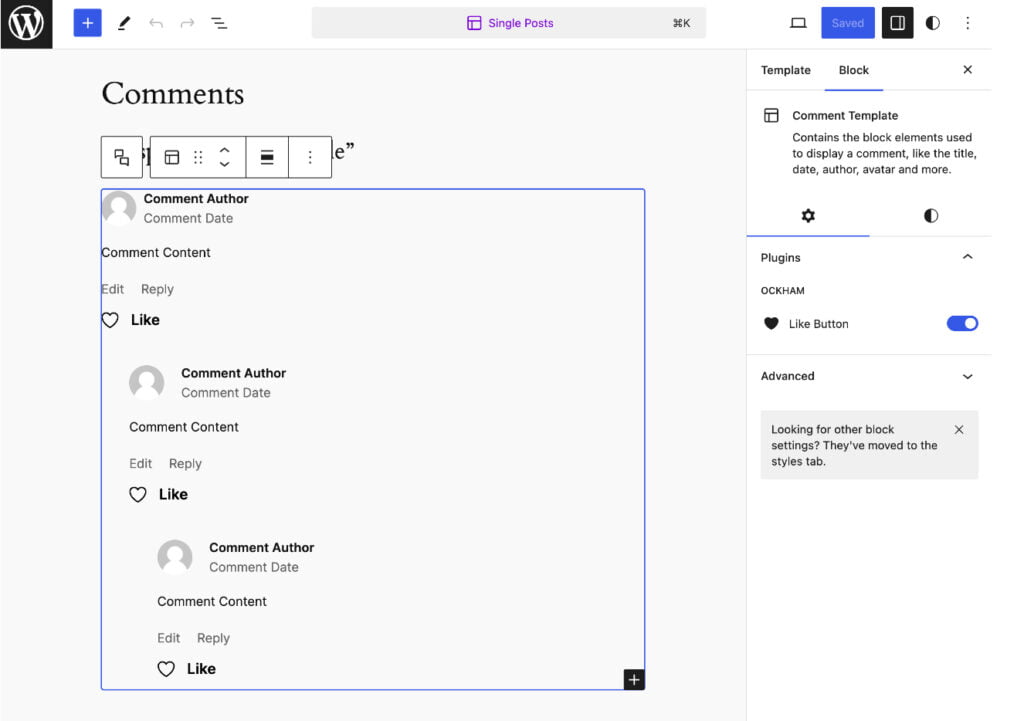
WordPress 6.4 also prioritizes performance, with over 100 updates focusing on faster template loading, script loading strategies usage, and autoloaded options optimizations. Accessibility improvements, such as List View enhancements and aria-label support for the Navigation block, further demonstrate WordPress’s commitment to inclusivity.
WordPress “Shirley” is the latest version in 2024, which has been followed by such minor updates as:
- WordPress 6.4.1 is a minor update that includes four bug fixes. If your sites support automatic background updates, the update will start automatically. If your site does not update automatically, you can manually update from your Dashboard.
- WordPress 6.4.2 is another minor update with 7 bug fixes in the core. These fixes address an issue that caused incorrect stylesheet and theme directory results. Additionally, this release includes one security fix.
- The latest WordPress release, version 6.4.3, focuses on maintenance and security. It includes 5 bug fixes for the Core, 16 bug fixes for the Block Editor, and 2 security fixes.
Why Is It Important to Use the Latest Version?
Always use the latest WordPress version when creating and maintaining your website is crucial. Regardless of the type of site you run, keeping up with the most recent version is of utmost importance. The reason behind this is quite straightforward. WordPress, being widely used and freely available, becomes a prime target for hackers. By analyzing its source code, they can identify vulnerabilities that enable them to carry out malicious activities.
Regularly updating to the latest WordPress version ensures that your site’s overall security remains current, all identified bugs are fixed, and you can take advantage of any new features released by developers.
Why WordPress Updates Regularly?
WordPress releases updates regularly to address potential vulnerabilities and improve user experience. The frequent updates help developers avoid potential security threats by patching bugs and glitches that hackers could exploit. Furthermore, the WordPress community actively listens to user feedback, often incorporating requested features into new releases. Keeping your WordPress version up to date is crucial for maintaining the security of your site and taking advantage of the latest features.
What are Major and Minor Updates What’s Different?
WordPress stays current by frequently releasing new updates to enhance security, performance, and user experience. These updates are divided into major and minor categories. Major updates bring significant changes, such as the introduction of Gutenberg in WordPress 5.0, while minor updates focus on small features, tweaks, or bug fixes.
Major WordPress Updates
WordPress’ major version release signifies a significant change or enhancement in the core software. Each major update typically occurs every 4 to 6 months following the previous release, and a beta version is accessible to users before the official release.
There have been 46 notable WordPress releases, all named after Jazz musicians, with the most recent being named after Shirley Horn. These major releases range from 1.0, 1.2, 1.5, and 2.0, up to the current major WordPress version, 6.4.
Notably, WordPress users are not required to upgrade to the latest version and have the freedom to continue operating on their preferred versions.
Minor WordPress Updates
Unlike major updates, WordPress minor versions typically do not bring in new features or core changes. They mainly focus on fixing bugs and making minor improvements, and are automatically installed. Minor releases are frequent and keep coming for earlier versions as well. For instance, version 3.8, released in December 2013, had its latest minor release, 3.8.37, on 6 January 2022.
WordPress has seen over 500 minor version releases so far. Some major versions may have only a few minor releases, while others, such as 3.7 and 3.8, have had as many as 38 minor releases.
How to Check My Current WordPress Version?
You might be curious about the version of WordPress you’re using. It’s straightforward, and there are several methods to accomplish this, which we’ll explain below. Continue reading to discover how to check your current WordPress version.
Check the WordPress Version Through the Dashboard
The simplest and most commonly used way to check your WordPress version is through the WordPress dashboard. Just a few clicks are all it takes. First, log in to your dashboard using your WordPress admin credentials, then go to your main dashboard and click on updates.
Once there, you will see a screen similar to the one below.
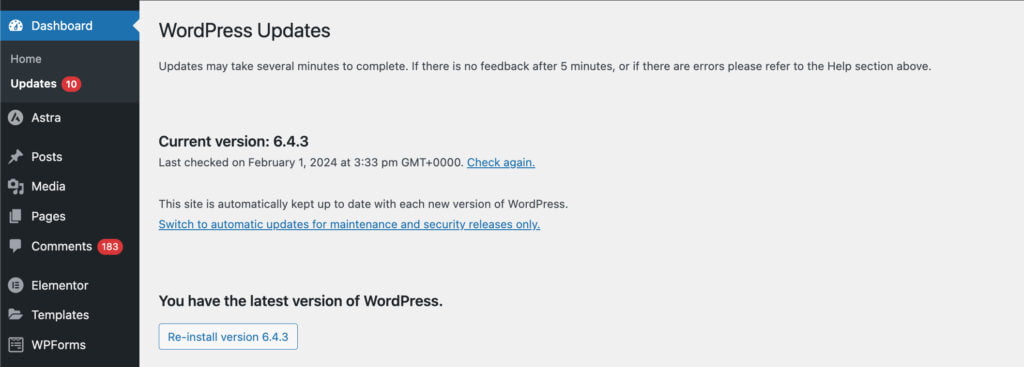
You will be able to view your WordPress version in your dashboard. The version number will be displayed prominently in bold letters. If your installation is not up to date, you will have the option to update it.
Check WordPress Version With Front End
To check your WordPress version from the front end, open your site in a web browser, right-click, and select “View page source.” This will display the code of your site in a new tab. While on this screen, press Ctrl+f to open a search bar, then type “generator” to locate and highlight your WordPress version in the page source. This makes it easy to spot your WordPress version.

Check WordPress Version With Terminal (WP_CLI)
You can check your WordPress version through the terminal if your website is hosted on Managed WordPress, managed WooCommerce, cloud, or a dedicated server.
The WordPress command-line interface, WP-CLI, is a developer tool that enables you to execute commands on your WordPress site remotely, similar to using the command prompt on your computer. Accessing WP-CLI does not require a web browser.
Installing WP-CLI can be challenging, particularly due to limited support for Windows machines. Fortunately, some web hosts already include it on the server by default.
First, you need to connect to your web host through SSH, or Secure Shell, a protocol that allows secure remote command execution on your website. Here’s a detailed guide on getting started with SSH.
Once connected to your host via SSH, use the
cd htmlcommand to navigate to the appropriate directory. Then, execute the command
wp core versionThe command line will then display the version information. That’s all there is to it.
This method is not recommended for new users, especially if other options are available. However, if you cannot connect to your site through FTP, login to the admin, or view the site’s frontend files for any reason, this is the next best option for finding your WordPress version number.
Check the WordPress Version With PHP
You can check the WordPress version with PHP by creating a simple PHP file in the root directory of your WordPress site. Here’s how you can do it:
1. Create a new file and name it version.php.
2. Open the file and add the following PHP code:
<?php
include 'wp-includes/version.php';
echo $wp_version;
?>3. Save and upload this file to the root directory of your WordPress site (usually it’s /public_html).
4. Once the file is uploaded, you can view it in your web browser. To do that, enter yourwebsitedomain.com/version.php into the address bar (replace yourwebsitedomain.com with your actual WordPress site URL).
This will display the WordPress version you are currently using. Please delete the version.php file from your server after you’re done to avoid any security issues.
Note: This method requires access to your website’s files. You might need to contact your web hosting provider if you don’t have access. Also, be aware that displaying your WordPress version publicly can pose a security risk, so use this method judiciously.
Preparing For WordPress Version Update
Updating your WordPress version is incredibly important for several key reasons:
- Security. Outdated WordPress versions are more susceptible to security vulnerabilities. By updating, you can ensure that your website is equipped with the latest security patches.
- Performance. Newer versions often bring enhancements that significantly boost your site’s speed and efficiency.
- Compatibility. Regular updates guarantee your site’s compatibility with the most recent plugins and themes.
- Features. Each update introduces new or improved features that can elevate your site’s overall functionality.
Before you update to version X.X, a few important details must be considered. While issues with WordPress updates are rare, it’s best to be cautious, especially for critical websites.
- First, always back up your WordPress site before updating, even if automatic backups are enabled.
- Second, if possible, apply the update on a staging version of your site before the live site.
- Lastly, applying a WordPress update will switch your site to maintenance mode. It usually lasts only a few seconds, but applying the update during low-traffic periods is best.
How To Get the Current WordPress Version
It’s wise to promptly update your WordPress site to the latest version to maintain its functionality and security, mainly when the release includes security or maintenance fixes. Security and maintenance releases are identified by having 2 dots in their version numbers, such as 6.1.1 or 5.9.3.
It’s okay to wait a few weeks before applying the update for major feature releases, as these releases are not primarily focused on security or maintenance fixes. This allows time to prepare for any new features in the release.
Major feature releases are characterized by having only 1 dot in their version numbers, like WordPress 6.1 or 5.9.
A few years ago, WordPress introduced automatic core updates, which means manual application of new core updates may not be necessary.
Currently, most WordPress sites are configured to apply for minor security and maintenance releases by default automatically. Some sites may also automatically apply major updates, although this is generally not enabled by default.
When your website is updated automatically, you may receive an email notification. In this case, there’s no need to take any further action. Simply delete or save the email for reference, and continue with your day.
To check the WordPress version your site is using, you can navigate to Dashboard → Updates and look for the Current version text.
If your site is not using the current version, you will also see a prompt to upgrade. Upgrading is usually as simple as clicking the button, but discussing a few things is recommended before doing so.
It’s important to note that upgrade prompts will also be visible elsewhere in your WordPress dashboard, making it difficult to miss if your site runs an outdated WordPress version.
What to do after WordPress Update?
After updating WordPress, it might feel like everything is back to normal. While that’s usually the case, it’s still a good idea to stay vigilant for any issues on your website. Since you’ve replaced your WordPress core files with new ones, there’s a chance that a plugin or theme may not be compatible with the latest update. You might also encounter a noticeable bug that should be reported to WordPress.
We recommend clearing your cache and visiting your WordPress site’s front end in a new browser window to ensure everything appears as it should. You can also quickly check the backend to ensure nothing looks out of place or is broken.
How To Get Back To Old WordPress Version
Here’s a step-by-step guide on reverting to an older version of WordPress:
- Backup Your Site. Always do a WordPress complete backup. This is crucial in case anything goes wrong during the downgrade process.
- Choose the Method. There are several methods to downgrade WordPress, such as doing it manually, using a plugin, or restoring a site backup.
- Manual Downgrade. If you choose to downgrade manually, you’ll need to download the older version of WordPress from the WordPress Release Archive, delete your current WordPress files (except for wp-content and wp-config.php), and then upload the older version’s files.
- Plugin Downgrade. If you choose a plugin, you can use one like WP Downgrade. After installing and activating the plugin, go to Settings → WP Downgrade and enter the version of WordPress you want to use into the WordPress Target Version textbox. Click Save Changes.
- Restore a Site Backup. If you have a site backup of the older version, you can restore it.
- Downgrade Plugins or Themes. You can also downgrade your plugins or themes to their previous versions if necessary.
Previous WordPress Versions
Due to the numerous WordPress version releases (check what the latest WordPress version is), it’s impractical to cover each one in detail. Therefore, we’ll highlight the significant releases following the 5.0 version.
| WordPress Version | Name | Release Date | Latest Minor Release | Notable Changes Introduced |
| 5.0 | Bebo Valdés | Dec 6, 2018 | 5.0.14 (Jan 6, 2022) | New Block Editor, Twenty Nineteen theme |
| 5.1 | Betty Carter | Feb 21, 2019 | 5.1.11 (Jan 6, 2022) | Improved editor, Site health, Multisite metadata |
| 5.2 | Jaco Pastorius | May 7, 2019 | 5.2.13 (Jan 6, 2022) | 13 new dashboard icons, PHP error protection, Accessibility |
| 5.3 | Rahsaan Roland Kirk | Nov 12, 2019 | 5.3.10 (Jan 6, 2022) | 150 new features in Block Editor, Twenty Twenty theme, PHP 7.4 |
| 5.4 | Nat Adderley | Mar 31, 2020 | 5.4.9 (Jan 6, 2022) | Two new blocks, Clearer block navigation, Custom fields in menu |
| 5.5 | Billy Eckstine | Aug 11, 2020 | 5.5.8 (Jan 6, 2022) | New sitemap, Lazy loading, Auto-updates for Plugins and Themes |
| 5.6 | Nina Simone | Dec 8, 2020 | 5.6.7 (Jan 6, 2022) | Greater layout flexibility, Twenty Twenty-One theme, PHP 8 |
| 5.7 | Esperanza Spalding | Mar 9, 2021 | 5.7.5 (Jan 6, 2022) | Block Editor changes, New color palette, HTTPS switch |
| 5.8 | Art Tatum | Jul 20, 2021 | 5.8.3 (Jan 6, 2022) | Widgets management with blocks, Page structure overview |
| 5.9 | Joséphine Baker | Jan 25, 2022 | NILL | Full site editing, Twenty Twenty-Two theme, Improved controls |
| 6.0 | Arturo O’Farrill | May 24, 2022 | 6.0.3 | Improved full site editing, Web Fonts API, Enhanced navigation |
| 6.1 | Misha Alperin | Nov 1, 2022 | 6.1.1 | Flexible typography, Streamlined block editing, Twenty Twenty-Three theme |
| 6.2 | Eric A. Dolphy Jr. | Mar 29, 2023 | 6.2.2 | Site Editor out of Beta, Improved template preview, Block controls division |
| 6.3 | Lionel Hampton | Aug 8, 2023 | 6.3.2 | Site Editor Integration, Block Theme Previews, My Patterns, Command Palette |
| 6.4 | Shirley Horn | Nov 7, 2023 | 6.4.2 | Twenty Twenty-Four theme, Enhanced block organization, Image block enhancements, Query Loop Pagination improvements, Block Hooks, PHP versions upgrade, Object caching improvements, Template loading enhancements, Admin notice functions |
FAQ
- What is the current WordPress version?
The latest version of WordPress is 6.4, which was launched on November 7, 2023.
- How do I check my current WordPress version?
To find your WordPress version, you can check your WordPress dashboard or the front end of your website. It’s important to regularly check for updates to ensure you’re using the latest version of WordPress, as versions are updated frequently.
- What is the latest WordPress version 2024?
The most recent significant WordPress release is Version 6.4, which became available on November 7, 2023. This update brought in an enhanced site editor, enhancements to workflow, and fresh design tools.
Contact
Don't like forms?
Shoot us an email at [email protected]

Send a Project Brief
You need to load content from reCAPTCHA to submit the form. Please note that doing so will share data with third-party providers.
More InformationYou are currently viewing a placeholder content from Turnstile. To access the actual content, click the button below. Please note that doing so will share data with third-party providers.
More InformationYou are currently viewing a placeholder content from Facebook. To access the actual content, click the button below. Please note that doing so will share data with third-party providers.
More InformationYou are currently viewing a placeholder content from Instagram. To access the actual content, click the button below. Please note that doing so will share data with third-party providers.
More InformationYou are currently viewing a placeholder content from X. To access the actual content, click the button below. Please note that doing so will share data with third-party providers.
More Information