How to Automatically Back Up WordPress
Table of Contents
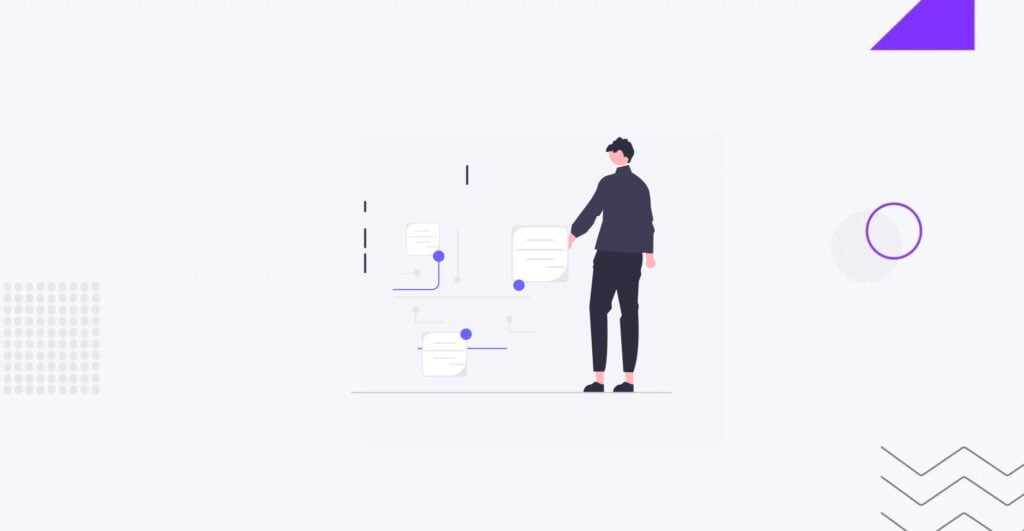
Automatic WordPress backup is a process where a copy of your website is created at specified intervals without manual intervention. Creating a WordPress backup is a great way to ensure that your website’s content and functionality are safe from malware or accidental errors, ensuring its integrity.
Although WordPress doesn’t offer built-in functionality to back up your website, you can rely on the features provided by your web host and dedicated plugins that ensure you always have a fresh copy of your website, which you can restore without losing your data. How to set up automatic WordPress backups? Let’s explore the two most common methods for setting up automatic WP backups.
Why You Should Automatically Back Up WordPress
Creating regular backups is a good practice for all website owners. Whether you run a personal blog or a content-rich e-commerce store, saving a fresh copy of your website’s content safely ensures you are protected from data loss, malware attacks, and other vulnerabilities.
Unlike creating a website copy manually, setting up automatic WordPress backup provides a series of benefits, including the following:
- Protect your website against data loss caused by pharma malware, hacking, user error, etc. Regular website backups ensure you always have the most recent version of your website stored safely.
- If anything goes wrong, a fresh WP back-up version lets you quickly restore your website data.
- With an automatic WordPress backup, you save considerable time and effort manually creating a website copy. Setting up the process automatically gives you peace of mind that backups will automatically run in the background without your intervention.
- Keeping a website copy handy ensures you can quickly get your website online, minimizing the risk of losing SEO ranking.
Failing to back up your website regularly can have severe consequences. In the worst scenario, your website may be hacked, and all data may be lost. Without a backup, you will need to spend hours creating all data and settings from scratch, resulting in revenue and reputation loss. To provide peace of mind, think of plan B and plan for recovery.
How to Do Automatic Back-Up
Although the functionality is not integrated into the WP core, you can opt for the following two ways to create your website copy:
- By setting up automatic backups on your web host,
- Or by integrating your website with a plugin to create backups in the background.
Each method has its peculiarities and specifications, which we will discuss below. However, before diving into the details of how to set up automatic backups for WordPress, we’d like to remind you that rather than managing website backups and learning how to restore a WordPress website by yourself, it’s better to rely on the professional help of expert WordPress developers. Although creating a website copy may seem straightforward, there is no guarantee that you won’t make a mistake. A tiny error can bring unforeseen results. So, why should you risk your website’s safety when you can rely on expert help?
Automatic WordPress Back Up With Host
Instructions on how to set up WordPress automatic backups may vary depending on the hosting provider you choose for your website. This guide will consider how to manage Bluehost WordPress backups.
Step 1. Log in to your Bluehost account.
Step 2. Click on the website you want to back up.
Step 3. Open cPanel and locate Backup Wizard. Select which part of your website you want to back up.
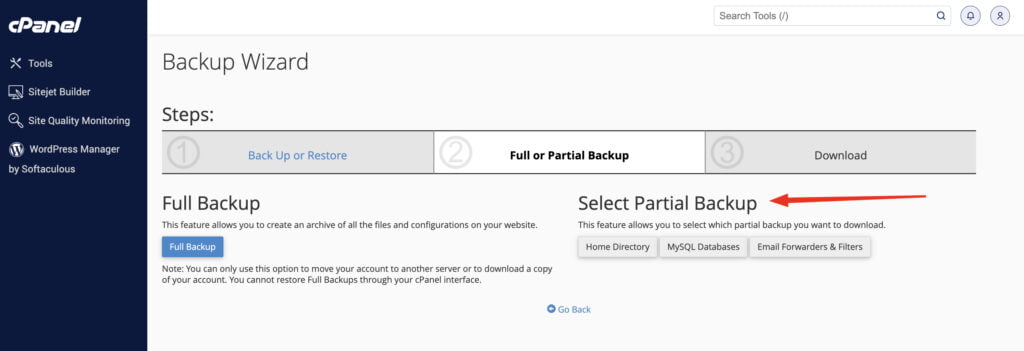
Step 4. Download the selected backup to your computer.
This is how to create a backup manually. If you look forward to using Bluehost WordPress automatic backup, consider using Jetpack Backup and Restore, which is already included in your Bluehost account. To access it, log in to Bluehost > click on Websites > choose the website you want to work with > and click on the Backups tab.
Next, click Install Jetpack to add it to your current plan. Please note that the tool is paid. The cost depends on the amount of backup storage you choose. For example, the minimum price is $59.40/year for 10 GB of storage data.
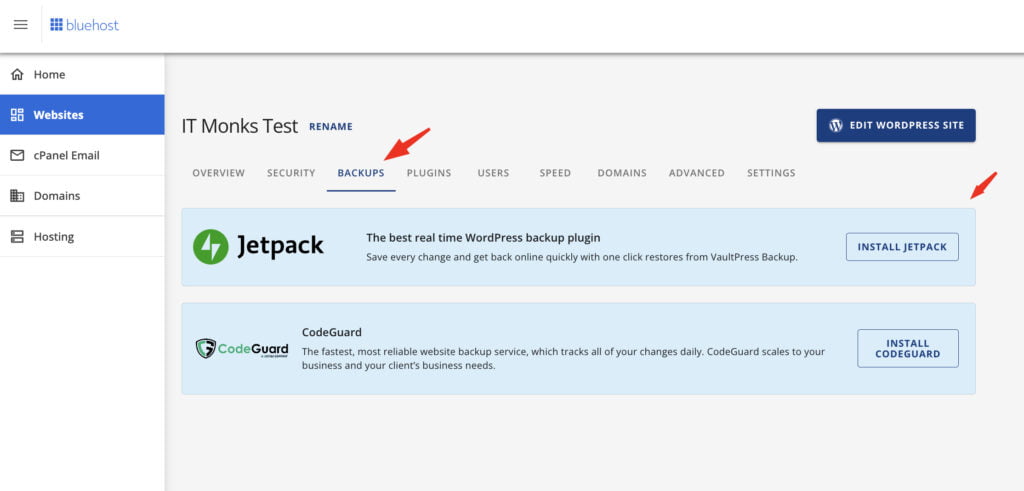
Installing the tool will automatically create WP backups in the background. Although it’s convenient to do the job without needing to manage everything manually, we recommend checking and managing your backup files to ensure nothing is lost or missed in the schedule.
Automatic Back Up with UpdraftPlus
If you want a more straightforward way to set up automatic WordPress backups, consider installing the UpdraftPlus plugin. You can find and install a free solution without leaving your admin dashboard. One of the major benefits of using the plugin is that you can back up your website’s files and database, ensuring that you have all the necessary website elements copied and saved in a secure place. This provides you with uninterrupted access to your backup files whenever you need them.
To use the WordPress automatic backup plugin, take the following steps:
Step 1. Install and activate the UpdraftPlus plugin.
Step 2. Navigate Settings > UpdraftPlus Backups, and locate the plugin’s Settings tab.
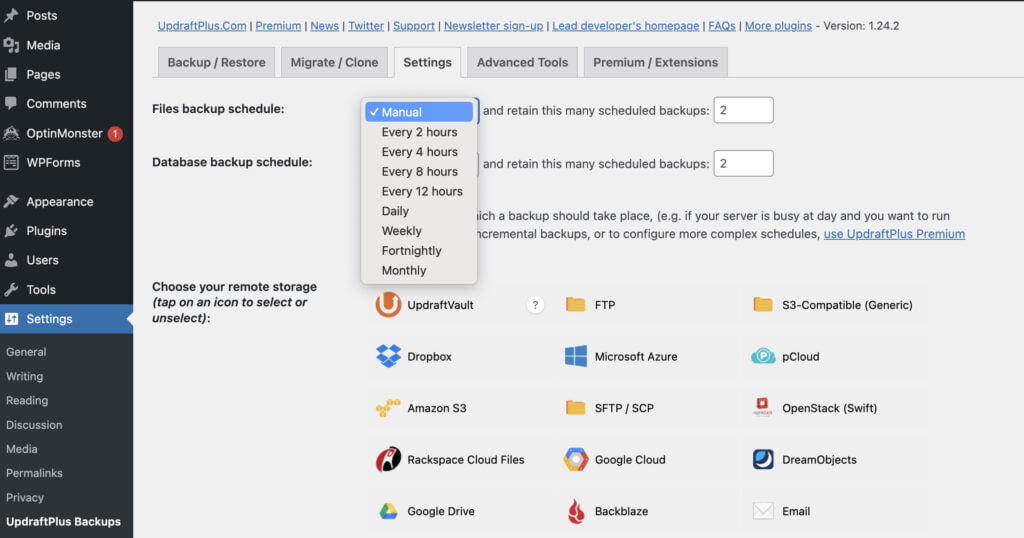
Step 3. Set the schedule for the backup database and files.
Step 4. Select your preferred backup storage option. As the image above shows, you can save your backup on Dropbox, Amazon S3, Google Drive, FTP, and many other remote storage options.
Step 5. Save changes and ensure the plugin creates backups and saves them safely in the place you’ve specified.
Frequency of Automatic Backups
The frequency at which you should create a website depends on your website’s size and the type of business you run. General recommendations are put as follows:
- Monthly backups are a better option for static websites, like business projects, that do not receive many updates.
- Weekly, daily, and hourly backups should be a better option for higher-traffic e-commerce websites that are frequently updated with new content, comments, and orders. The more often your website is updated, the more often backups should be made.
Which Type of Automatic Back-Up Is Better?
Our guide discussed setting up automatic WordPress backups with a managed hosting tailored for WordPress and a dedicated plugin. Each approach has benefits and drawbacks. Let’s compare.
Bluehost WordPress automatic backup pros:
- Real-time backups;
- Off-site storage;
- Activity log for troubleshooting;
- Premium plans come with expert support.
Bluehost WordPress automatic backup cons:
- There are no built-in automatic backups; you can only use a JetPack plugin for an extra fee.
WordPress automatic backup plugin UpdraftPlus pros:
- Automatic backups that you can set up according to your custom schedule;
- Wide range of storage options;
- Direct restoration inside your WP admin panel.
WordPress automatic backup plugin UpdraftPlus cons:
- You need to buy a premium version for additional features, like migration or site cloning.
In a nutshell, both methods for automatic WordPress backups offer their strengths and weaknesses. The optimal WordPress backup solution depends on your needs and budget. Bluehost may be a better choice if you need real-time backups. If you prefer automatic backups with a wide range of storage options, opt for the UpdraftPlus plugin.
If you ask us the best way to back up your WordPress website, we recommend relying on expert help. At IT Monks, we have over 15 years of experience creating and managing websites of all types and sizes. If you need to ensure our website is safe, constantly updated, and backed up, rely on our professional WordPress maintenance services. Our team will properly care for your website while you are developing your business.
Contact
Don't like forms?
Shoot us an email at [email protected]



